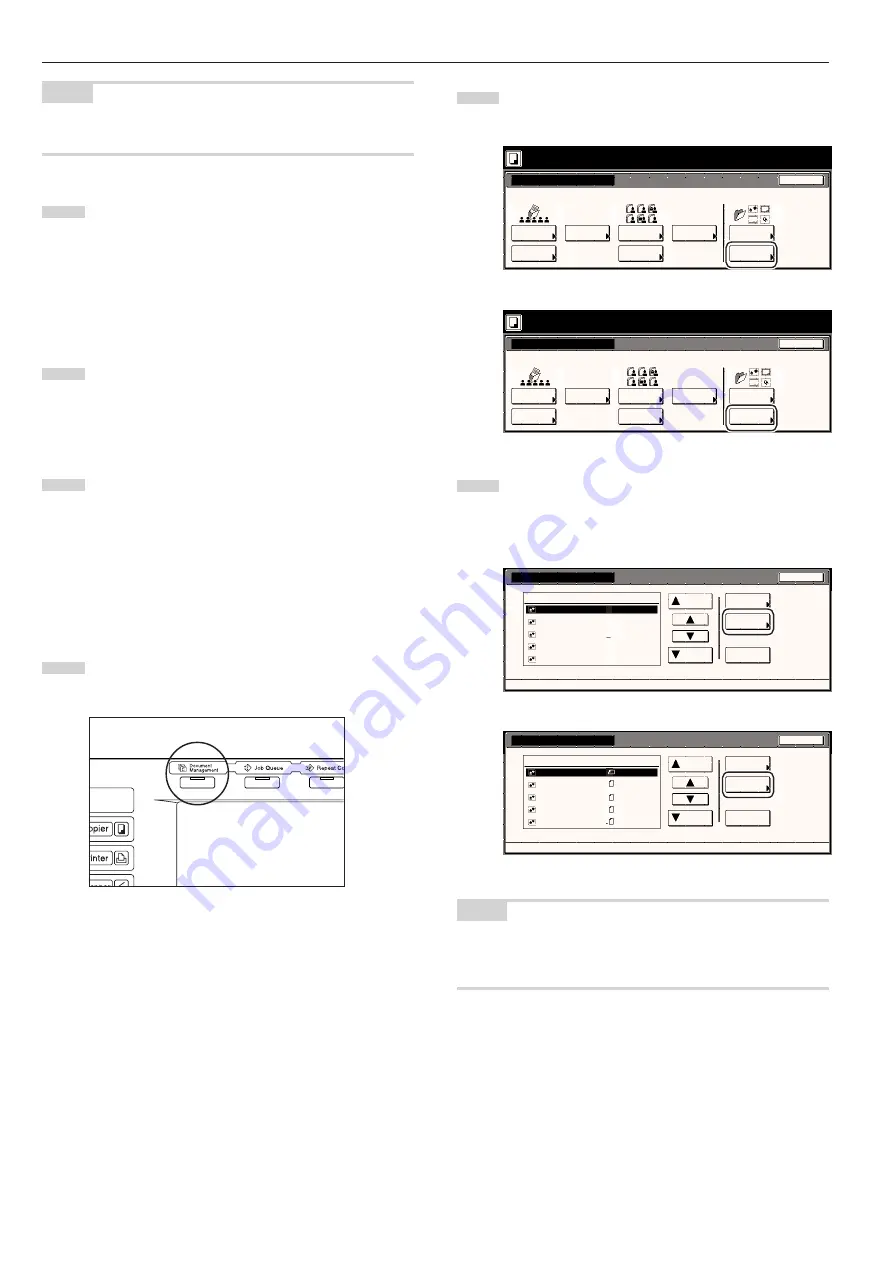
Section 6 DOCUMENT AND OUTPUT MANAGEMENT FUNCTIONS
6-2
NOTE
Refer to “Entering characters” on page 7-72 for information on
entering characters.
5
Touch the “Select orig. size” [“Select size orig.”] key, the
“Select regi. size” key and/or the “Reduce/Enlarge” key,
if you want to perform the corresponding settings.
If you want to access the “Scanning density” key and/or the
“Orig.image quality” [“Image quality”] key to make those
settings, touch the “Quality” key.
If you want to set access the “Border Erase” [“Erase Mode”]
key to make those settings, touch the “Edit” key.
6
Press the [Start] key. Scanning of the document will start.
Once the document has been completely scanned, the touch
panel will return to the screen in step 3.
If you want to register another form, repeat steps 3 through
6.
7
Touch the “End” key. The touch panel will return to the
contents of the “Basic” tab.
2
Checking registered forms and changing form names
Perform the following procedure when you want to verify the name of
a registered form, the size of the original document or the date and
time it was stored in memory, or when you want to print out the
document in order to check it. You can also use this procedure to
change the registered form name.
1
Press the [Document Management] key. The “Document
Management” screen will be displayed.
2
Touch the “Box Edittig” [“Box Editting”] key under “Form box”.
The “Box editting” screen will be displayed.
Inch specifications
Select function.
Document Management
End
Shared Data Box
Synergy Print Box
Form box
Document
reg.
Document
printing
Document
reg.
Document
printing
Form
reg.
Box
Edittig
Box
Edittig
Box
Edittig
25/10/'01 19:20
Metric specifications
Select function.
Document Management
25/10/'01 19:20
End
Shared Data Box
Synergy Print Box
Form box
Document
registr.
Document
printing
Document
printing
Document
registr.
Form
registr.
Box
Editting
Box
Editting
Box
Editting
3
Select the form that you want to check and then touch the
“Conf/Crrt. details” [“Check/Rev. details”] key. The “Check/
Correct details” [“Check/revise details”] screen will be
displayed.
Inch specifications
Box editting
Form 005
Form 004
Form 003
Form 002
Form 001
Form
Up
Delete
Close
Document Management - Form box
Down
Order of
indication
Conf/Crrt.
details
01/04/19
01/04/19
01/04/19
01/04/19
01/04/19
001/005
11x8
1
/
2
"
11x8
1
/
2
"
8
1
/
2
x11"
11x8
1
/
2
"
11x8
1
/
2
"
Metric specifications
Box editting
Form 007
Form 006
Form 005
Form 004
Form 003
Form
Up
Delete
Close
Document Management - Form box
Down
Order of
indication
Check/Rev.
details
A4
A4
A4
A4
A4
25/10/01
25/10/01
25/10/01
25/10/01
25/10/01
001/007
NOTE
It is possible to change the order of display for the registered forms. To
do so, touch the “Order of indication” key, and then touch the “Arrange
based date” key or the “Arrange based name” key, as appropriate.
→ →
Содержание DC 2045
Страница 1: ...INSTRUCTION HANDBOOK DC 2045 DC 2055...
Страница 30: ...Section 3 PREPARATIONS 3 10...
Страница 42: ...Section 4 BASIC OPERATION 4 12...
Страница 208: ...Section 7 COPIER MANAGEMENT FUNCTIONS 7 74...
Страница 243: ......






























