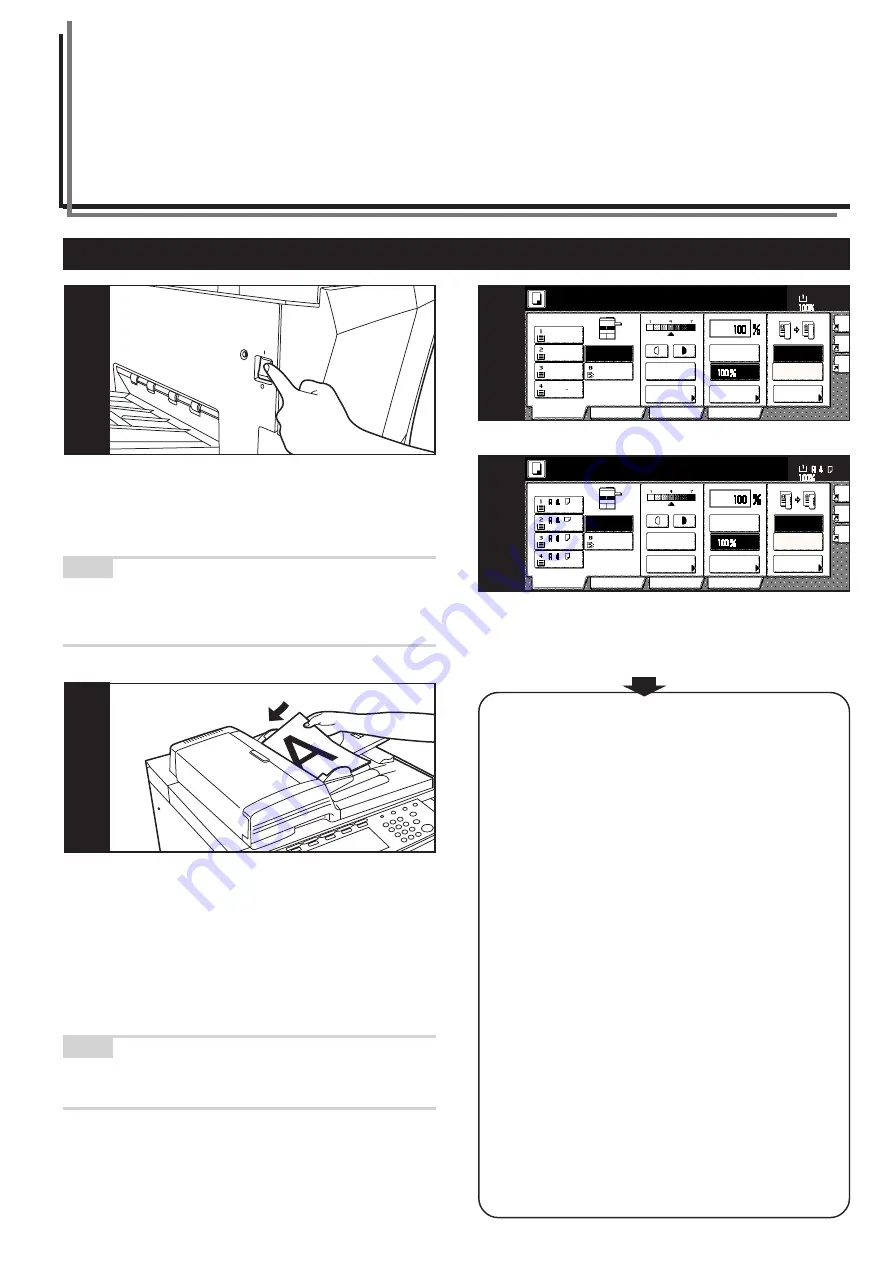
4-1
Section 4
BASIC OPERATION
1. Basic copying procedure
1. Warm-up
Turn the main switch ON ( | ). At the end of warm-up, “Ready to copy.”
will be displayed.
NOTE
If you set the originals that you want to copy and press the [Start] key
while the copier is still warming up, copying will begin as soon as
warm-up is finished.
2. Setting the originals
Set the original(s) that you want to copy in the Document Processor
or on the platen. If you set an original on the platen, place it at the left-
rear corner of the platen and align it with the appropriate original size
indicator lines.
NOTE
Refer to “2. Setting originals” on page 3-6 for more detailed
information on setting originals.
1
2
Co
Ori
qua
Re
/En
Basic
User choice
Ready to copy.
1 sided
R
2 sided
1 sided
R
1 sided
2 sided/
Separation
Program
Function
Reduce
/Enlarge
AMS
Exposure
Auto
Exposure
11x8
1
/
2
"
8
1
/
2
x11"
11x8
1
/
2
"
11x8
1
/
2
"
Color
Recycled
Plain
Plain
APS
Bypass
S
Paper Size
11x8
1
/
2
"
3
Me
Ima
qua
Re
En
Basic
User choice
APS
Bypass
Ready to copy.
Paper size
1-sided
➔
2-sided
1-sided
➔
1-sided
2-sided/
Split
Program
Function
Colour
Recycled
Plain
Plain
Reduce/
Enlarge
AMS
Exposure
Mode
Auto Exp.
3
Inch specifications
Metric specifications
3. Selecting the desired functions
Select from among the copier's various modes and functions.
• Enlarging/reducing the copy image (Page 4-5.)
• Interrupt copying (Page 4-9.)
• Making 2-sided copies from various types of originals (Page 5-1.)
• Copying each image of open-faced (books, magazines, etc.) or
2-sided originals onto separate sheets (Page 5-4.)
• Creating a margin on the copies (Page 5-6.)
• Centering the copy image (Page 5-8.)
• Adding a space next to the copy images for making notes
(Page 5-9.)
• Making copies with clean edges (Page 5-11.)
• Fitting the image of either two or four originals onto a single copy
page (Page 5-13.)
• Printing page numbers on the copies (Page 5-16.)
• Overlaying one image over another (Page 5-20.)
• Making booklets from sheet originals (Page 5-22.)
• Making booklets from books (Page 5-25.)
• Automatic sorting of copy sets without the Document Finisher
(Page 5-28.)
• Automatic rotation of the copy image (Page 5-29.)
• Copying different sized originals at the same time (Page 5-30.)
• Adding a front and/or back cover to your copy sets (Page 5-32.)
• Feeding paper as a backing sheet for OHP transparencies
(Page 5-37.)
• Inverting black and white (Page 5-39.)
• Making mirror image copies (Page 5-40.)
• Making a test copy prior to large volume copying (Page 5-41.)
• Making more of the same copies after a copy job is finished
(Page 5-43.)
• Copying a large volume of originals in one operation (Page 5-48.)
• Easily add covers and insert sheets between various sets of
originals in one operation (Page 5-58.)
Содержание DC 2045
Страница 1: ...INSTRUCTION HANDBOOK DC 2045 DC 2055...
Страница 30: ...Section 3 PREPARATIONS 3 10...
Страница 42: ...Section 4 BASIC OPERATION 4 12...
Страница 208: ...Section 7 COPIER MANAGEMENT FUNCTIONS 7 74...
Страница 243: ......





































