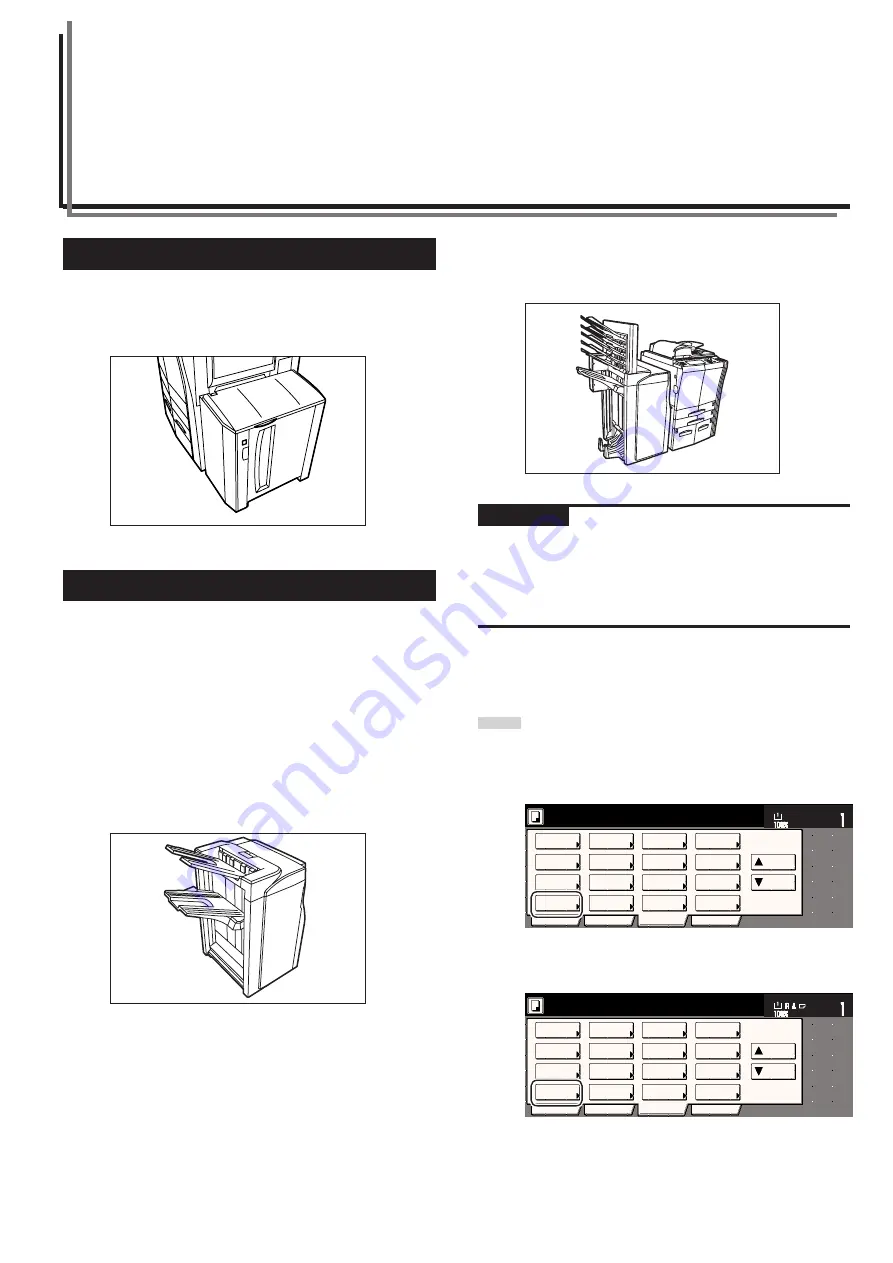
8-1
Section 8
OPTIONAL EQUIPMENT
(1) Side Feeder
This unit is an auxiliary paper feed unit that holds up to 4,000 sheets
of standard 11" x 8
1/2
" or A4 size copy paper.
(This option is only available for 55 cpm copiers.)
(2) Document Finisher (A)
The Document Finisher stores a large quantity of copies and can sort
multiple copy sets (Sort/Finished mode), or it can groups copies made
from multiple originals, with all the copies produced from an individual
original stacked together in one set (Group mode), by shifting their
position of ejection. It can also staple the finished copy sets as well as
punch holes in them for filing purposes (optional).
If the optional Booklet Stitcher and Multi Job Tray are installed in your
copier as well, you will also be able to use the Booklet Stitcher to
center bind and center fold the copy sets and designate them for
ejection into the Multi Job Tray. For more details, refer to the Operation
Guide for the Document Finisher.
IMPORTANT!
Cautions during copying:
• If copies come out curled or are stacked unevenly, turn the paper in
the drawer[cassette] over.
• When copying onto special paper such as OHP film, etc., be sure to
specify the type of paper that is set on the multi-bypass tray.
1
Copying in the Sort mode
1
Touch the “Function” tab and then touch the “Sort/Finished”
key. The “Sort/Finished” screen will be displayed.
Inch specifications
Metric specifications
* The following illustration show when the Document Finisher is
installed together with the optional Center-Folding Unit and Multi Job
Tray.
2 sided/
Separation
Select
paper
Combine
Reduce
/Enlarge
Margin
Centering
Form
Overlay
Page #
Function
Basic
User choice
Program
Cover
Booklet
/Stitching
Sort/
Finished
Border
Erase
Exposure
Orig.image
quality
Ready to copy.
Select
original size
Auto
Selection
Batch
scanning
Up
Down
Set
Paper size
11x8
1
/
2
"
Select
paper
2-sided/
Split
Merge copy
Reduce/
Enlarge
Margin/
Image shift
Page
numbering
Function
Basic
User choice
Program
Cover
Mode
Booklet/
Stitching
Erase
Mode
Exposure
Mode
Image
quality
Sort/
Finished
Ready to copy.
Select
size orig.
Auto
selection
Large # of
originals
Form
overlay
Up
Down
Set
Paper size
Содержание DC 2045
Страница 1: ...INSTRUCTION HANDBOOK DC 2045 DC 2055...
Страница 30: ...Section 3 PREPARATIONS 3 10...
Страница 42: ...Section 4 BASIC OPERATION 4 12...
Страница 208: ...Section 7 COPIER MANAGEMENT FUNCTIONS 7 74...
Страница 243: ......


































