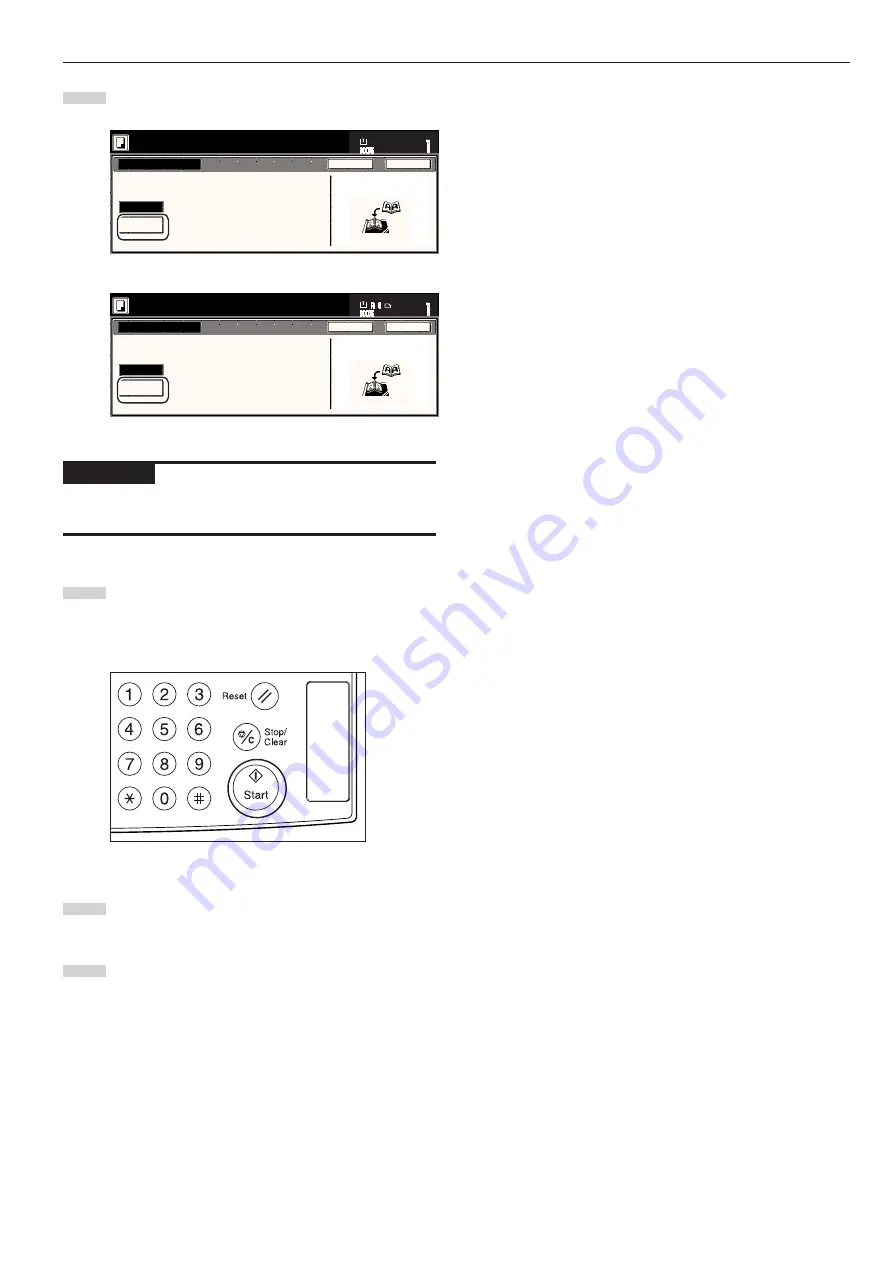
Section 5 OTHER CONVENIENT FUNCTIONS
5-27
9
Touch the “On” key.
Inch specifications
Off
On
Set first page.
Press "Start" key.
When selecting "ON" for copying on the
front cover, follow the instruction.
1. Scan front cover book original
2. Start scan book originals
Copy on front cover
Set
Paper size
Back
Close
11x8
1
/
2
"
Check direction
Set the book original
top side direct to back.
Metric specifications
Off
Set
Paper size
Back
Close
On
Copy on front cover
Set first page.
Press "START" button.
W h e n s e l e c t i n g " O N " fo r c o py i n g o n t h e
f r o n t c ove r, fo l l ow t h e i n s t r u c t i o n .
1 . S c a n f r o n t c ove r b o o k o r i g i n a l .
2 . S t a r t s c a n b o o k o r i g i n a l s.
C h e ck d i r e c t i o n
S e t b o o k o r i g i n a l t o p
s i d e d i r e c t i o n t o b a ck .
IMPORTANT!
If you DO want to copy onto the covers, be absolutely certain to set
the original that you want to have copied onto the cover first.
10
Press the [Start] key.
Scanning of the original will start.
When a message appears telling you to set the next original,
go to the next step.
11
Replace the first original with the next one and press the
[Start] key. Scanning of that next original will start.
12
Once you have finished scanning all of the originals, touch
the “Scanning finished” key. Copying will start.
→ →
Содержание DC 2045
Страница 1: ...INSTRUCTION HANDBOOK DC 2045 DC 2055...
Страница 30: ...Section 3 PREPARATIONS 3 10...
Страница 42: ...Section 4 BASIC OPERATION 4 12...
Страница 208: ...Section 7 COPIER MANAGEMENT FUNCTIONS 7 74...
Страница 243: ......







































