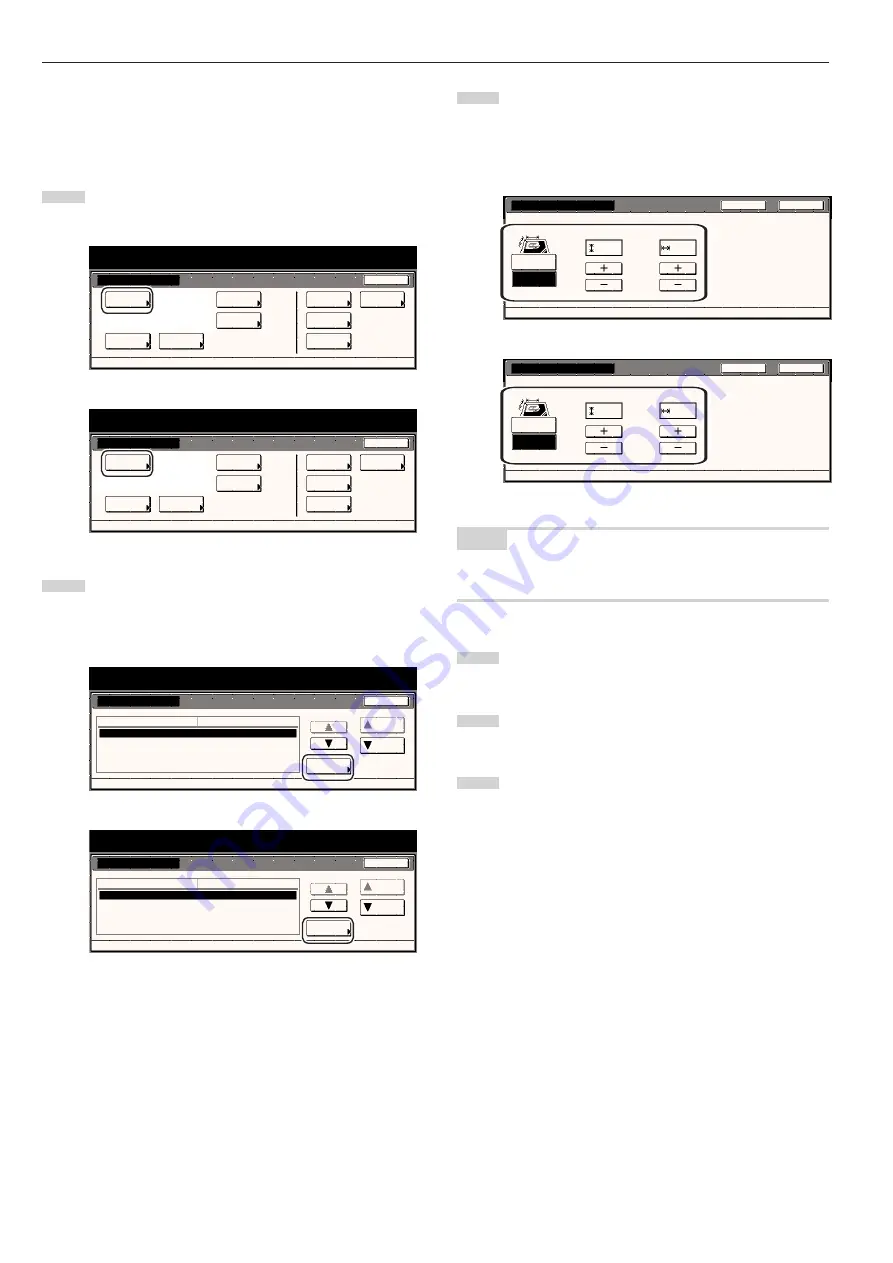
Section 7 COPIER MANAGEMENT FUNCTIONS
7-40
●
Custom original size (setting No.1 – No.4)
Perform the following procedure to set the custom paper sizes
(settings No.1 through No.4) that can be used under the original size
selection mode.
1
Display the “Copy default” screen.
(See “(5) Accessing the copy default settings” on page 7-36.)
Inch specifications
Default setting
Default setting
Copy
default
Weekly
timer
Machine
default
Language
Management
End
BOX
Management
Bypass
setting
Document
Management
Print
Form
Metric specifications
Default setting
Default setting
Copy
default
Machine
default
Language
Bypass
setting
Management
Week
timer
End
Hard Disk
Management
Document
Management
Print
Form
2
Select one of the “Original size” settings (“custom 1” through
“custom 4”) in the settings list on the left side of the touch
panel and then touch the “Change #” key.
The screen to set the desired original size will be displayed.
Inch specifications
Default setting
Copy default
Default setting
Exposure mode
Exposure steps
Original image quality
Original size (custom1)
Original size (custom2)
Manual
1 step
Text + Photo
Off
Off
Default menu
Down
Change #
Setting mode
Up
Close
Metric specifications
Default setting
Copy default
Exposure mode
Exposure steps
Image quality original
Original size (custom1)
Original size (custom2)
Manual
1 step
Text + Photo
Off
Off
Default menu
Setting mode
Up
Down
Change #
Close
Default setting
3
Touch the “+” key or the “-” key under the “Y (Width)” and “X
(Length)” fields to change the displayed width and length,
respectively, to the desired setting.
If you do not want to register a custom original size, touch
the “Off” key.
Inch specifications
Original size (custom1)
Close
Back
Off
On
Y
X
11
11
/
16
16
9
/
16
"
"
( 2~11
5
/
8
)
( 2~17)
Register custom size original.
D e fa u l t s e t t i n g - C o py d e fa u l t
Metric specifications
Original size (custom1)
Back
Close
Off
On
100
100
mm
mm
(50
~297) (50~432)
Register custom size original.
Default setting - Copy default
Y
X
NOTE
If you want to quit the displayed setting without changing it, touch the
“Back” key. The touch panel will return to the screen in step 2.
4
Touch the “Close” key. The touch panel will return to the
screen in step 2.
5
Touch the “Close” key once again. The touch panel will return
to the “Default setting” screen.
6
Touch the “End” key. The touch panel will return to the
contents of the “Basic” tab.
Содержание DC 2045
Страница 1: ...INSTRUCTION HANDBOOK DC 2045 DC 2055...
Страница 30: ...Section 3 PREPARATIONS 3 10...
Страница 42: ...Section 4 BASIC OPERATION 4 12...
Страница 208: ...Section 7 COPIER MANAGEMENT FUNCTIONS 7 74...
Страница 243: ......






























