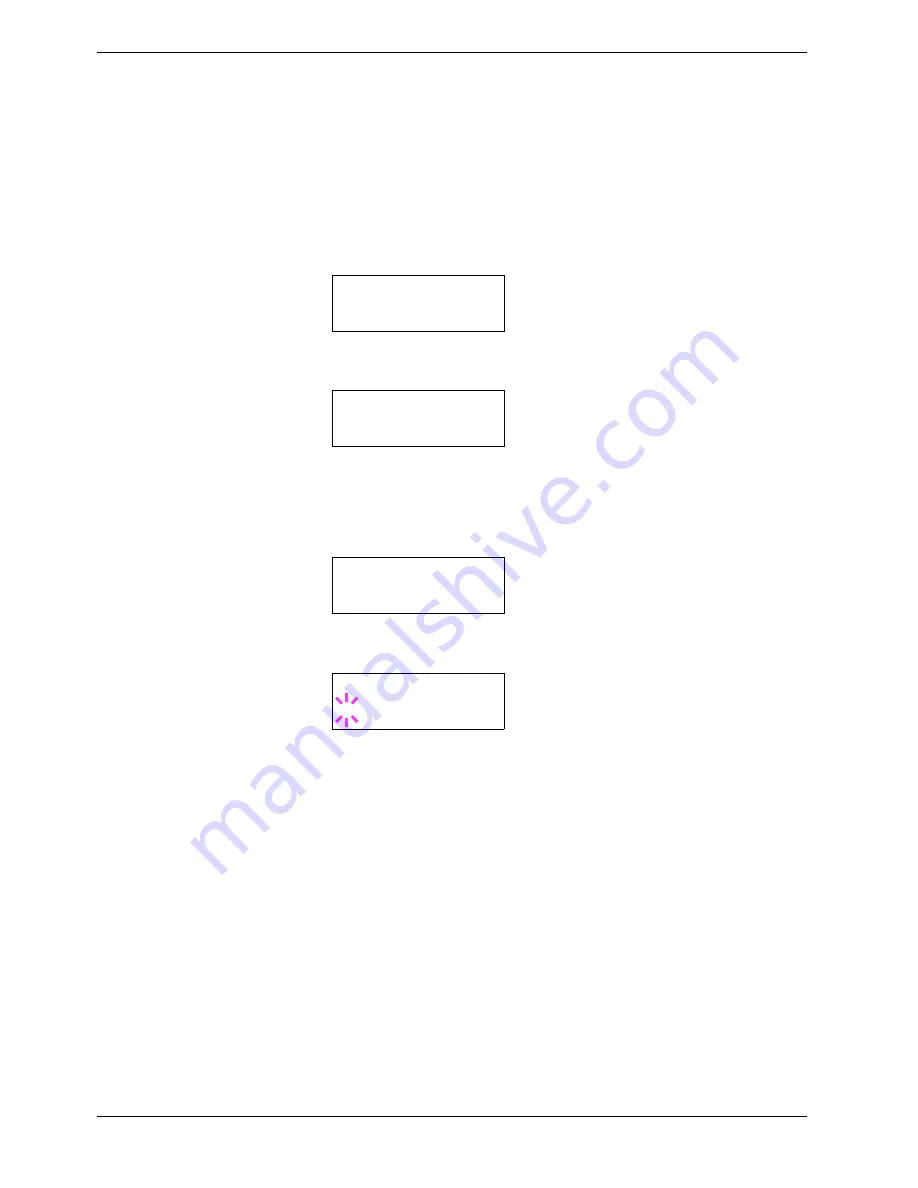
3.6 Making Default Settings
3-46
Selecting Regular or Dark Courier/Letter Gothic
Courier or Letter Gothic font thickness can be selected as
Regular
or
Dark
. In the
procedure below, it is assumed that Courier is selected. The procedure is the same for Letter
Gothic.
1
Press the
MENU
key.
2
Press the
U
or
V
key repeatedly until
Font >
appears.
3
Press the
Z
key. Press the
U
or
V
key until
>Font Select >
appears.
4
Make sure that
Internal
is displayed and press the
Z
key.
5
Press the
U
or
V
key repeatedly until
>>Courier
appears. If you are selecting the
thickness of the Letter Gothic font, choose
>> Letter Gothic
here instead.
6
Press the
ENTER
key. A blinking question mark (
?
) appears.
7
Select
Regular
or
Dark
using the
U
or
V
key.
8
Press the
ENTER
key.
9
Press the
MENU
key. The display returns to
Ready
.
Font >
>Font Select >
Internal
>>Courier
Regular
>>Courier
? Regular
Содержание CLP 4516
Страница 1: ...Instruction Handbook CLP 4516 Colour Printer ...
Страница 2: ......
Страница 63: ...3 3 Menu Map and Status Pages 3 16 Figure 3 3 MENU MAP CLP 4516 ...
Страница 210: ...Appendix C Technical Specifications The technical specification may be changed for improvement purpose ...
Страница 217: ...Index 4 W Waste toner box location 1 6 location and replacement 5 8 ...
Страница 218: ...UTAX GmbH Ohechaussee 235 22848 Norderstedt Germany ...






























