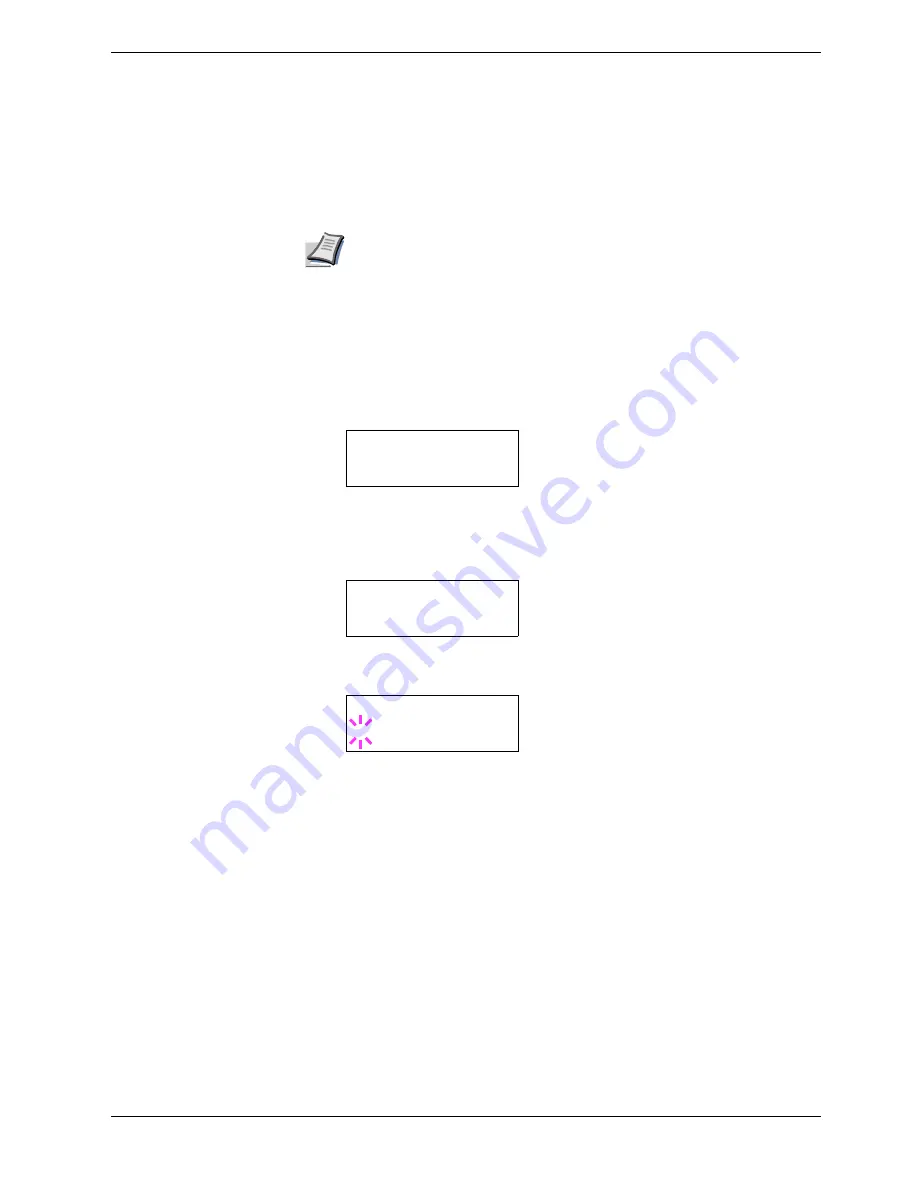
3.13 Other Modes
3-95
3.13.6 Resource Protection
By default, when you switch from the PCL 6 emulation to another, all downloaded fonts and
macros will be lost. Resource protection preserves these PCL resources in memory so that
they remain intact even when you have switched back in PCL 6.
By default, resource protection is deactivated. To activate resource protection, proceed as
follows:
1
Press the
MENU
key.
2
Press the
U
or
V
key repeatedly until
Others >
appears.
3
Press the
Z
key.
4
Press the
U
or
V
key repeatedly until
>Resource Prot
. appears.
5
Press the
ENTER
key. A blinking question mark (
?
) appears.
6
Press the
U
or
V
key to select
Permanent
or
Perm / Temp
(Permanent/
Temporary) for resource protection.
7
When the desired resource protection is displayed, press the
ENTER
key.
8
To exit the menu selection, press the
MENU
key.
Resource protection requires extra memory to store the downloaded fonts
and macros. The total size of the printer memory recommended for using
the resource protection option is affected by several factors. See
Appendix
A Options
.
Note
Others >
>Resouce Prot.
Off
>Resouce Prot.
? Off
Содержание CLP 4516
Страница 1: ...Instruction Handbook CLP 4516 Colour Printer ...
Страница 2: ......
Страница 63: ...3 3 Menu Map and Status Pages 3 16 Figure 3 3 MENU MAP CLP 4516 ...
Страница 210: ...Appendix C Technical Specifications The technical specification may be changed for improvement purpose ...
Страница 217: ...Index 4 W Waste toner box location 1 6 location and replacement 5 8 ...
Страница 218: ...UTAX GmbH Ohechaussee 235 22848 Norderstedt Germany ...






























