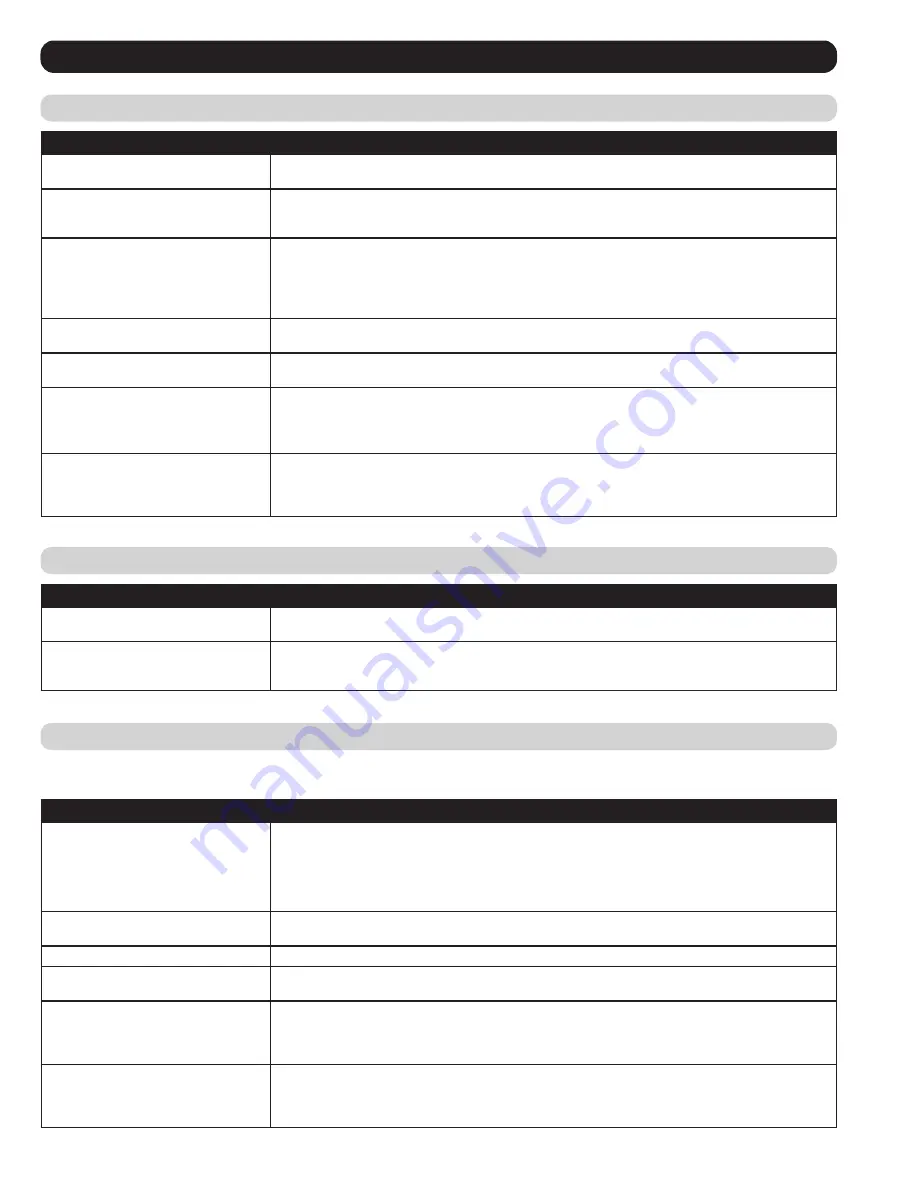
82
Appendix
(continued)
WinClient ActiveX Viewer Troubleshooting
Problem
Action
The WinClient ActiveX Viewer will not
connect to the KVM switch.
DirectX 8.0 or higher must be installed on your client computer.
After upgrading the firmware to my KVM
switch, the WinClient ActiveX Viewer no
longer works.
The old version of your
.ocx
file was not deleted. Open
Internet Explorer > Tools > Manage Add-ons
.
Delete or disable all occurrences of
WinClient.
Part of the remote window is off my
monitor.
• If Keep Screen Size is not enabled (see
Control Panel
section under
Remote Session Operation
), try
performing a Video Auto Sync (see
Video Settings
section). If this does not work, you may have to
manually adjust the video via the
Video Settings
page.
• If Keep Screen Size is enabled, areas that are off the screen can be accessed by positioning the
mouse pointer on the far side of the area you want to scroll to.
The remote screen is rotated 90
degrees.
Enable the
Keep Screen Size
function. (See
Control Panel
section under
Remote Session Operation
for
details.)
I cannot run Net Meeting when the
WinClient is running.
Enable the
Keep Screen Size
function. (See
Control Panel
section under
Remote Session Operation
for
details.)
After logging in, I can’t open the
WinClient ActiveX viewer.
• You don’t have the authority to install the
WinClient Control Add-on
on your client computer. Have your
system administrator run the program for you the first time.
• Under Vista, you must also add the KVM switches URL to the list of trusted sites. Go to
Tools > Internet
Options > Security > Trusted Sites > Sites
When using Vista, I open the WinClient
ActiveX Viewer and try to mount a driver
or removable disk, but I am getting a
message that says “Driver not ready.”
This is due to Vista’s User Account Control (UAC). If you are the computer’s administrator, open your
browser by right-clicking on it and selecting
Run as Administrator
. If you are not the administrator, you
will need to have the administrator disable UAC.
Panel Array Mode Troubleshooting
Java Applet & AP Java Client Troubleshooting
Problem
Action
The video resolution is of low quality.
This occasionally occurs when the screens are scaled down to fit into each panel. Decrease the number
of panels that are displayed.
When multiple remote users are logged
in, some of them only receive a partial
image.
The first user to invoke Panel Array Mode should set it to display at least four panels.
For mouse synchronization problems, see
Manual Mouse Synchronization
section under
Control Panel
in
Remote Session Operation
. For
connection and operation problems, see the table below:
Problem
Action
The AP Java Client won’t connect to the
B064-Series KVM Switch.
• Java Runtime Environment 6, Update 3 or higher must be installed on your computer.
• If a login string has been set, make sure to include the forward slash and correct string (see
Login
String
section under
Device Management
in
OSD Operation
for details) when you specify the B064-
Series KVM Switch’s IP address.
• Try closing the Java client and opening it again.
Pressing the Windows
Menu key has no effect.
Java doesn’t support the Windows Menu key.
Java Client performance deteriorates.
Exit the program and start again.
National language characters do not
appear.
You must set the appropriate keyboard language in the Port Properties tab of the Port Access page.
(See
Port Properties
section under
Connections
in
OSD Operation
for details.)
After upgrading the firmware of my KVM
switch and logging into the OSD, my
switch is still showing the old firmware
version number.
You need to delete your Java temporary internet files. Open
Control Panel > Java
, and click on the
Settings
button in the
Temporary Internet Files
section. In the
Disk Space
section, click on
Delete Files
.
When prompted, click
OK
.
When I try to add a folder to be mounted
as a Virtual Media Drive, I am unable to
select the folder. The only option I have
is desktop.
In the folder selection entry field, enter the root directory of the folder you want to add. After that, the
folders contained under the root directory will be displayed.



















