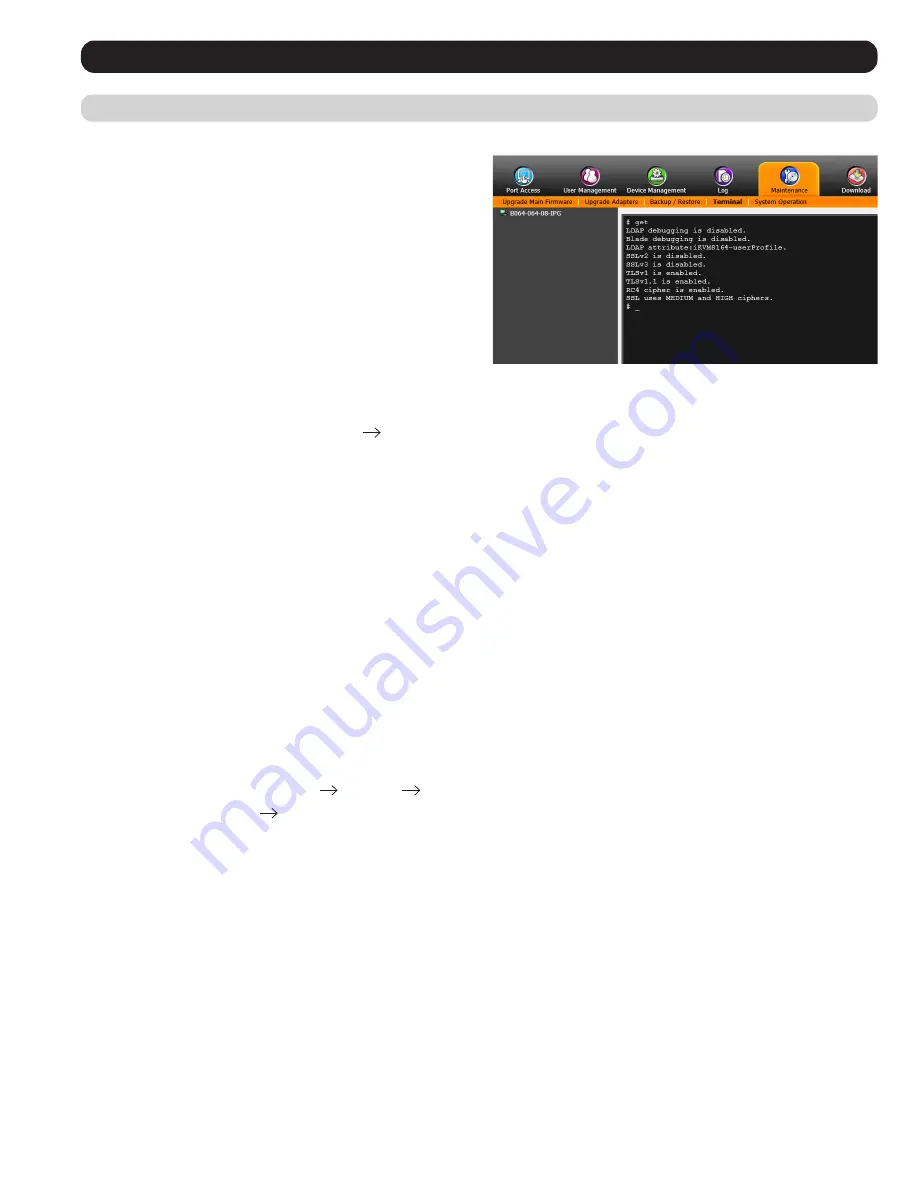
41
LDAP Configuration — Active Directory
To allow authentication and authorization for the B064-Series KVM
Switch via LDAP, the Active Directory’s LDAP
Schema
must be
extended so that an extended attribute name for the B064-Series
KVM Switch –
userprofile –
is added as an optional attribute to the
person
class.
•
Authentication
refers to determining the authenticity of the person
logging in.
•
Authorization
refers to assigning permission to use the device’s
various features.
In order to configure the LDAP server, you will have to complete the
following procedures: 1) Install the Windows 2003 Support Tools;
2) Install the Active Directory Schema Snap-in; and 3) Extend and
Update the Active Directory Schema.
OSD Operation
(continued)
Install the Windows 2003 Support Tools
1. On your Windows Server CD, open the
Support
Tools
folder.
2. In the right panel of the dialog box that comes up, double click
SupTools.msi
.
3. Follow along with the Installation Wizard to complete the procedure.
Install the Active Directory Schema Snap-in
1. Open a Command Prompt.
2. Key in regsvr32 schmmgmt.dll to register schmmgmt.dll on your computer.
3. Open the
Start
menu. Click
Run
and key in mmc /a. Click
OK
.
4. On the
File
menu of the screen that appears, click
Add/Remove Snap-in
, then click
Add
.
5. Under
Available Standalone Snap-ins
, double click
Active Directory Schema
, click
Close
and click
OK
.
6. On the screen you are in, open the
File
menu and click
Save
.
7. For
Save in
, specify the
C:\Windows\system32
directory.
8. For
File name
, key in schmmgmt.msc.
9. Click
Save
to complete the procedure.
Creating a Start Menu Shortcut Entry
To create a shortcut entry on the Start Menu for the Active Directory Schema, do the following:
1. Right click
Start
; select:
Open all Users
Programs
Administrative Tools
.
2. On the
File
menu, select
New
Shortcut
3. In the dialog box that comes up, browse to or key in the path to schmmgmt.msc (C:\Windows\system32\schmmgmt.msc) and click
Next
.
4. In the dialog box that comes up, key in
Active Directory Schema
as the name for the shortcut, then click
Finish
.
Advanced Network Management Settings
(continued)
Note:
To quickly access the LDAP attribute, users can type the word
get into the Terminal command line.






























