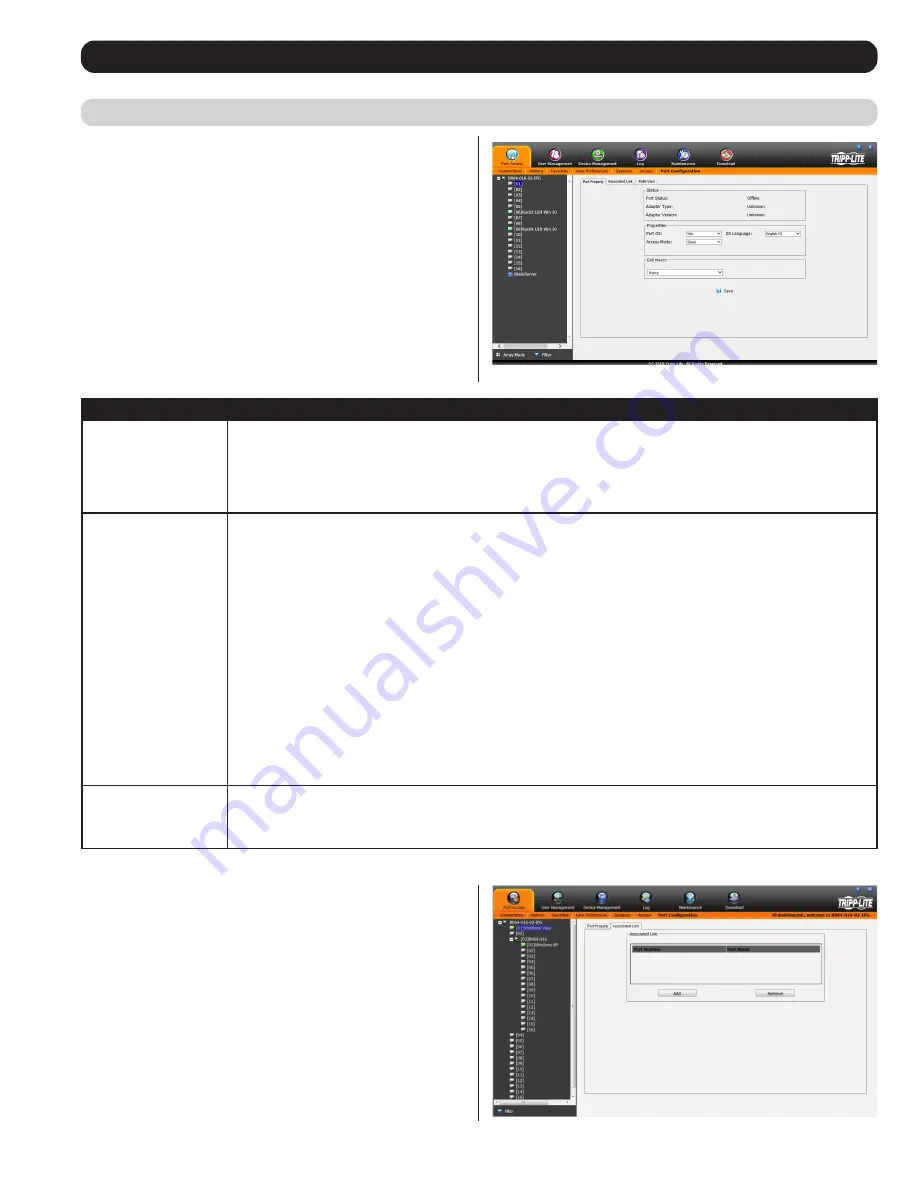
27
OSD Operation
(continued)
Associated Link
This page allows you to associate links to other ports in the
installation with the highlighted port. When an associated link
is made, it is displayed in the
Associated Link
table of the port’s
Connections
screen (see
Connections
section under
OSD Operation
for details). To add an associated link, click the
Add
button, enter the
desired port number in the box that appears, and click the
OK
button.
It will then appear in the list of associated links. To remove a link,
simple highlight it and click the
Remove
button.
Port Property
The
Port Property
page of this subsection lists status information
about the selected port, and provides editable settings related to the
connected computer and system macros. The contents of this page are
described in the table below.
Setting
Description
Status
Port Status –
The status of the selected port is displayed here. If no computer/KVM is connected, or a computer/KVM
is connected but not powered on, the port status will show up as
Offline
. If a computer is connected via B055-001-
USB-V2 and powered on, the port status will show up as
Online Mountable
. If a computer is connected via any other
SIU and powered on, the port status will show up as
Online
.
Adapter Type –
The model number of the SIU on the selected port will be displayed here.
Adapter Version –
The firmware version of the SIU on the selected port will be displayed here.
Properties
Port OS –
Selects the OS of the computer connected to the port. The options are
Windows, Mac, Sun
and
Other
.
OS Language –
Selects the language being used on the computer connected to the port.
Access Mode –
Selects how the port is to be accessed when multiple users are logged onto the same port at the same
time. Choices are
Exclusive, Occupy
and
Share
.
•
Exclusive
– The first user to access the port has exclusive control over it, and no other users can access the port. The
Occupy Timeout
function does not apply to ports that are set to
Exclusive
.
•
Occupy
– As with
Exclusive
, the first user to access the port has control over it; however, users that log on at the
same time can view the ports video. If the user who controls the port is inactive for longer than the time set in the
Occupy Timeout
function, port control is transferred to the next user to access it.
•
Share
– In this mode, users simultaneously share control over the port. Input from the users is placed in a queue and
executed chronologically. Under these circumstances, users can take advantage of the
Message Board
feature on the
Control Panel
(see
Message Board
section under
Control Panel
in
Remote Session Operation
for details).
B064-008-01-IPG & B064-016-01-IPG Only:
Cable Length –
Lets you specify how long the Cat5e/6 cable between the port and the KVM adapter cable is. Use the
drop-down menu to select the cable length settings:
Short: Up to 25 m (82 ft.)
Medium: 20 m to 35 m (65 ft. to 115 ft.)
Long: Above 35 m (115 ft.)
Exit Macro
This section is available only when the highlighted port is connected to a computer. If the highlighted port is connected
to a KVM, this setting will not be available. Click on the drop-down menu to open up a list of the
System Macros
(see
System Macros
section under
Control Panel
in
Remote Session Operation
for details) that are available for use. Choose
a macro from this list to have it performed on the selected port upon logging out.
When you are done editing, click the
Save
icon to save the changes.
Port Configuration
(continued)






























