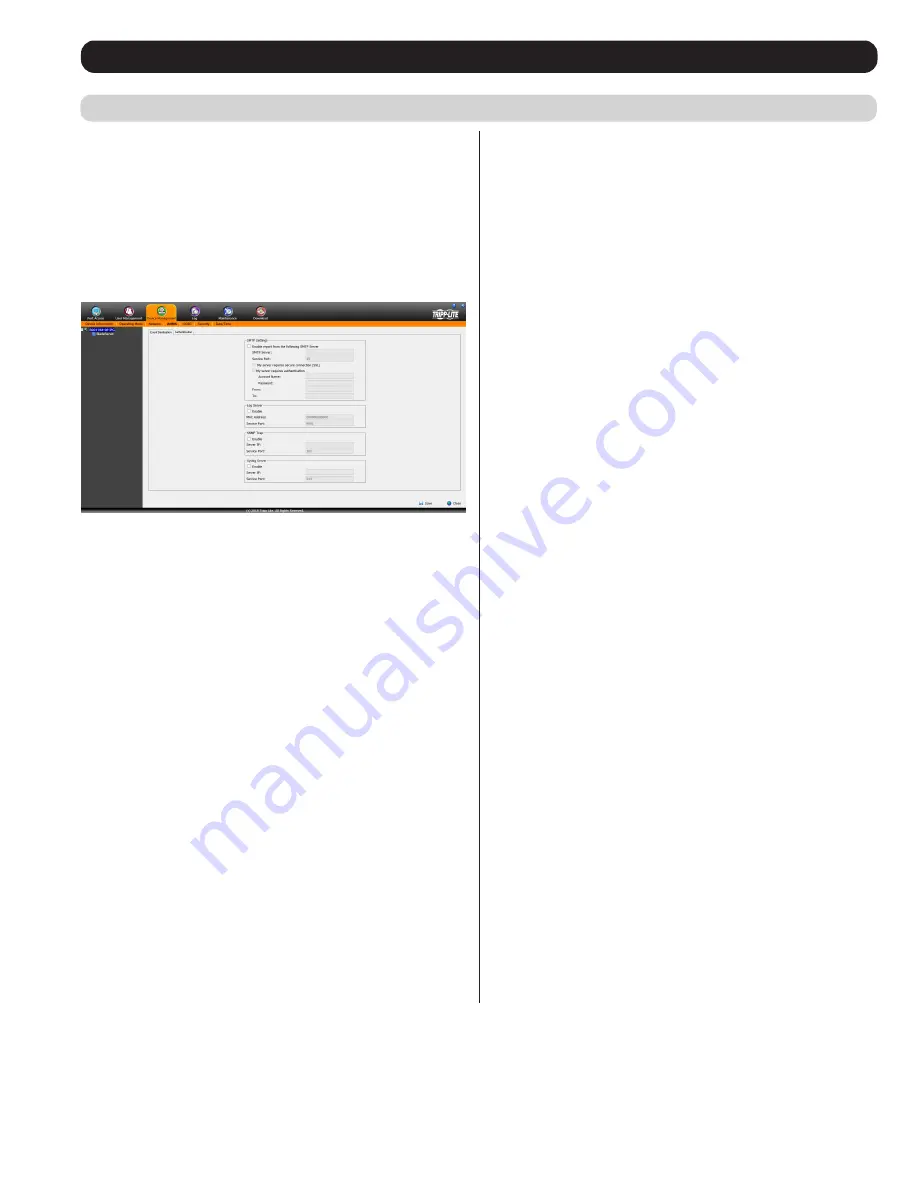
39
OSD Operation
(continued)
The ANMS sub-section is used to set up login authentication and
authorization management from external sources. It is split up
into two pages;
Event Destination
and
Authentication
, which are
explained in the sections that follow.
Event Destination
The
Event Destination
page allows the KVM to be set up to record
and send notifications of events that take place on the system. It allows
you to enable and set up notification via SMTP, SNMP, Syslog Server
and the Log Server.
SMTP Settings
The SMTP Settings section allows you to have notifications of system
events emailed to you via the SMTP server. To set up this feature,
follow the steps below.
Note:
The Notification Settings, described on
page 54, must be enabled for notifications to be sent.
• Check the
Enable report from the following SMTP Server
checkbox.
• In the
SMTP Server
field, key in the IPv4 address, IPv6 address or
domain name of the SMTP server.
• In the
Service Port
field, enter in a port that the firewall will allow
to be used to access the log server. The valid port range is between
1 and 65535. The default port number is 25.
• If your server requires a secure SSL connection, check the
My
server requires secure connection (SSL)
checkbox.
• If your server requires authentication, check the
My server requires
authentication
checkbox.
• Enter in the
Account Name
and Password for your SMTP server.
• In the
From
field, key in the email address that you want the report
to show up as being sent from.
Note
: Only one email address is
allowed in the From field, and it cannot exceed 64 Bytes. 1 Byte is
equal to 1 English alphanumeric character.
• In the
To
field, key in the email address(es) you want the report
to be sent to.
Note
: If you are entering more than one address,
separate them with a semicolon. The size of all email addresses
cannot combine to more than 256 Bytes. 1 Byte is equal to 1
English alphanumeric character.
Advanced Network Management Settings
Log Server
In addition to the log that is built into the OSD, the KVM comes
with an external Windows-based log server that can be installed on a
computer. (See
The
Log Server
section for details.) The
Log Server
section on this page is where the external log server can be enabled
and set up for use. To do this, follow the steps below.
1. Check the
Enable
checkbox in the
Log Server
section.
2. In the
MAC Address
field, enter the MAC address of the computer
that the log server resides on.
3. In the
Service Port
field, enter in a port that the firewall will allow
to be used to access the log server. The valid port range is between 1
and 65535. The default port number is 9001.
Note
: The port number
entered here must not be the same as any of the ports entered
into the
Network
sub-section. (See
Network
section under
Device
Management
for details.)
SNMP Server
This section allows you to enable SNMP traps to be sent. To enable
SNMP traps, do the following (
Note:
The Notification Settings,
described on page 54, must be enabled for notifications to be sent
):
1. Check the
Enable SNMP Agent
checkbox.
2. In the
Server IP
field, enter the IPv4 address, IPv6 address or
domain name of the computer to be notified of SNMP trap events.
3. In the
Service Port
field, enter in a port that the firewall will allow
to be used to access the SNMP server. The valid port range is
between 1 and 65535. The default port number is 162.
Note
: The
port number entered here must not be the same as any of the ports
entered into the
Network
sub-section. (See
Network
section under
Device Management
in
OSD Operation
for details.)
Syslog Server
To record all the events that take place on the KVM and write them
to a Syslog server, do the following (
Note:
The Notification Settings,
described on page 54, must be enabled for notifications to be sent
):
1. Check the
Enable
checkbox in the
Syslog Server
section.
2. In the
Server IP
field, enter the IPv4 address, IPv6 address or
domain name of the Syslog server.
3. In the
Service Port
field, enter in a port that the firewall will allow
to be used to access the Syslog server. The valid port range is
between 1 and 65535. The default port number is 514.
Note
: The
port number entered here must not be the same as any of the ports
entered into the
Network
sub-section. (See
Network
section under
Device Management
in
OSD Operation
for details.)






























