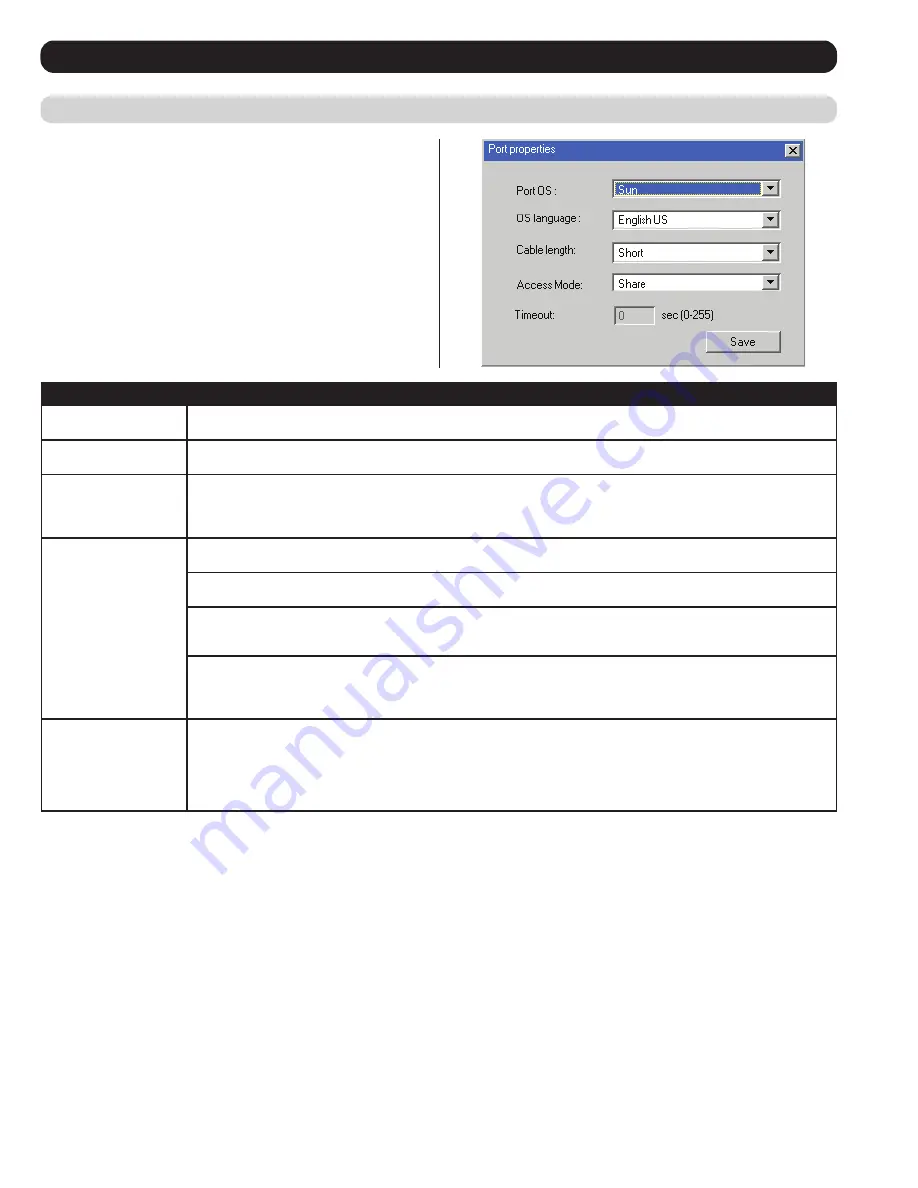
20
OSD Operation
(continued)
Port Properties
Users accessing the KVM via the non-browser clients can right-click
on a computer/server port and select
Properties
to configure that
port’s settings. The settings that can be changed via this dialog box
are listed in the chart below.
Note: These settings can also be changed via the
Port Configuration
page. (See the
Port Configuration
section under
OSD Operation
for
details.)
Field
Description
Port OS
Specifies the operating system for the computer/server connected to the port. Choices are Windows, Mac, Sun, and
Other. The default is Windows.
OS Language
Specifies the operating system language being used by the computer connected to the port. Click on the drop-down list
to choose from a number of languages. The default is English US.
Cable Length
Specifies the length of the Cat5e cable that is being used to connect the computer to the port. Because the quality of
video decreases when using longer cable, the B064-Series KVM Switch will make adjustments to improve the video
quality based on this setting. Choices are Short (less than 32 ft.), Medium (32-82 ft.), and Long (greater than 82 ft.). The
default is Short.
Access Mode
Access Mode
defines how the port is to be accessed when multiple users are logged on. Choices are
Exclusive,
Occupy
, and
Share
.
Exclusive:
The first user to switch to the port has exclusive control over the port. No other users can view the port. The
Timeout function does not apply to ports which have this setting.
Occupy:
The first user to switch to the port has control over the port. However, additional users may view the port’s
video display. If the user who controls the port is inactive for longer than the time set in the Timeout box, port control is
transferred to the next user to move the mouse or strike the keyboard.
Share:
Users simultaneously share control over the port. Input from the users is placed in a queue and executed
chronologically. Under these circumstances, users can take advantage of the Message Board. The message board
allows the user to manually take control of the keyboard and mouse only, or of the keyboard, mouse and video of a
Share port. (See
Message Board
section under
Control Panel
in
Remote Session Operation
for details.)
Timeout
This field displays the timeout value that is set for all ports in the installation. When the port’s Access Mode has been
set to
Occupy
, if there is no activity from the user occupying the port for the amount of time set here, the user is timed
out and the port is released. The first user to send keyboard or mouse input after the port has been released gets to
occupy the port. As this setting is the same for all ports, you are not allowed to configure it on a port-by-port basis. This
setting can be changed using the
Port Properties
dialog box for the master KVM switch, which is discussed in the
Port
Properties
section
.
After making your configuration choices, click
Save
to save your new settings and close the dialog box.
Connections
(continued)






























