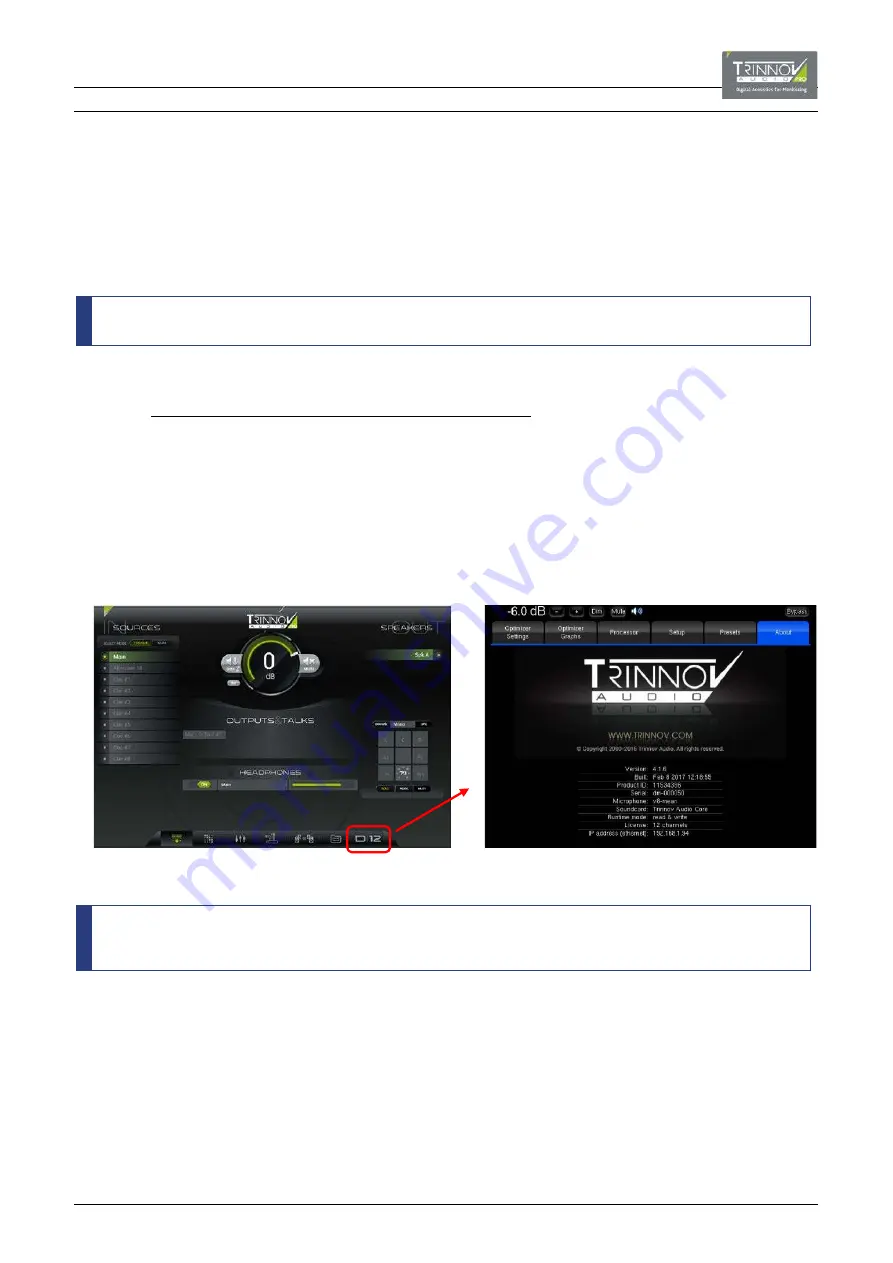
6.4
CONFIGURING THE SYSTEM
There are some configuration tasks which should be performed when you install a system. These are:
•
Define and calibrate the speakers (using the Optimizer
®
).
•
Define the audio clock signal.
•
Define other studio-related parameters such as the talkback and listen-back inputs.
•
Save all settings in a preset (or presets).
It is strongly recommended that you create and update a preset throughout the configuration process. This will ensure that
you do not lose any settings should the processor reboot.
6.4.1
WORKING WITH THE DMCP & OPCP
Some of configuration tasks can be performed from the
D-Mon Control Panel
(DMCP), while others can
only
be accessed from
the
Optimizer & Processor Control Panel
(OPCP). Therefore, the remainder of this chapter will refer to both GUIs.
Both GUIs can be accessed by opening a browser connection to the processor from a suitable networked device.
See
D-Mon Control Panel
(DMCP).
From the DMCP, click on the D-Mon processor model number (e.g.
D|12
) to open the
Optmizer & Processor Control Panel
(OPCP)
in a new browser tab:
D-Mon Control Panel (DMCP)
Optimizer & Processor Control Panel (OPCP)
The
Optmizer & Processor Control Panel
(OPCP) is a lower-level interface to the D-Mon processor that the DMCP GUI. Use the
page buttons running across the top of the GUI to access its pages (e.g.
Optimizer Settings
,
Optimizer Graphs
, etc.).
Many parameters can be accessed from both interfaces in parallel and, in this case, the DMCP GUI is recommended.
Therefore, only the necessary OPCP functions are described in this manual. If an OPCP page/tab/parameter is not
described, then please assume that the same function can be controlled from the DMCP GUI and is covered in
Chapter






























