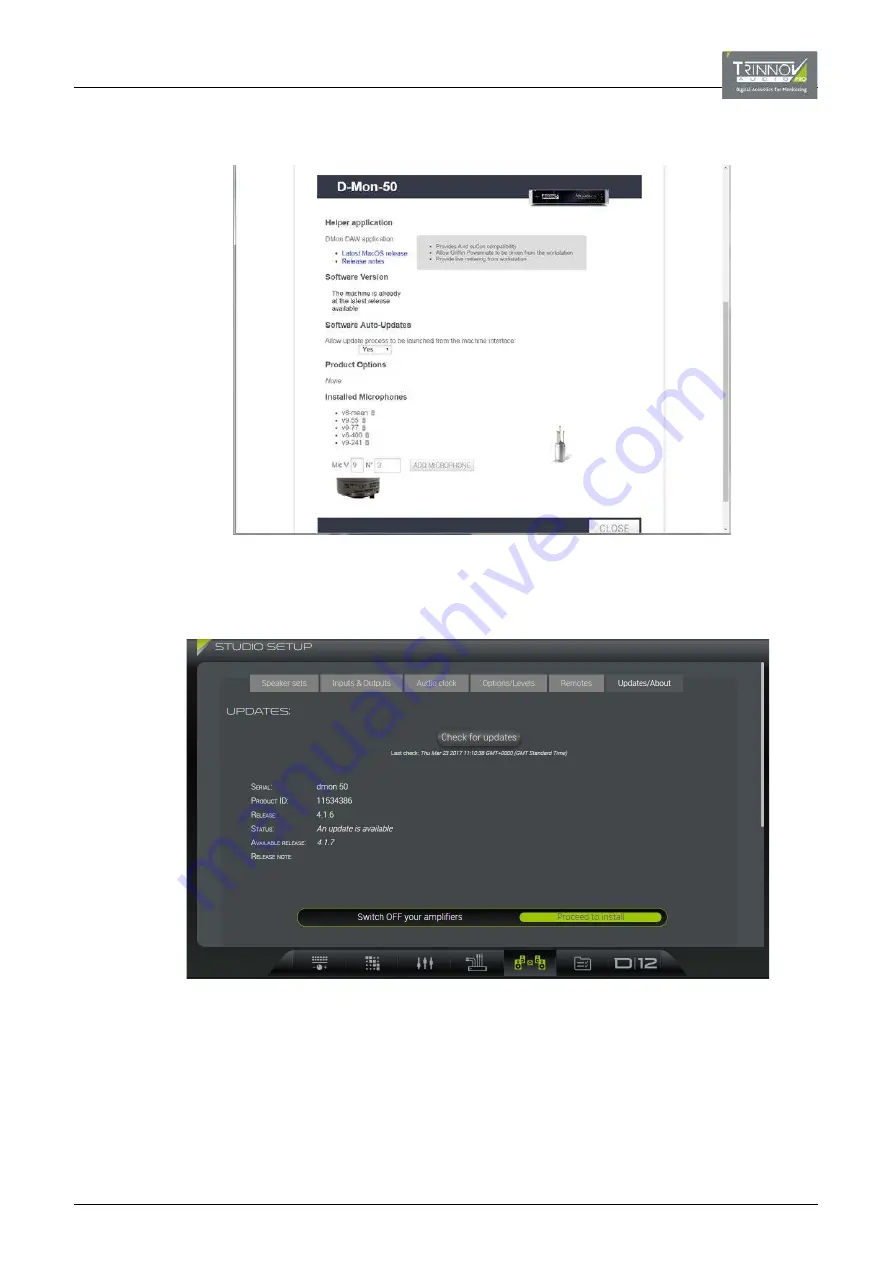
3
Click on the Search icon to reveal further information about the device.
From here you can load microphone compensation files to the unit, and enable (or disable) software auto-updates:
4
Set the
Software Auto-Updates
option to
Yes
to allow updates to be launched directly from the D-Mon Control Panel
interface. (Note that you can set this option to
No
to prevent updates being launched from the user interface).
5
Open the D-Mon Control Panel GUI and select the
STUDIO SETUP -> Updates/About
tab.
6
Click on
Check for updates
. (The software will also be checked automatically at the next reboot).
In the STATUS field, you will see:
•
“An update is available” along with the available release number and any release notes = proceed to step 7.
•
“Unable to reach update server” = check your internet connection and registration details.
•
“Machine is running the latest release” = your unit is up to date, and no further action is required.
7
Follow the on-screen instructions to
Switch OFF your amplifiers
, and then click on
Proceed to install
to start the
update. The update server will now run the install. Once complete, the unit will reboot.
––––––––––






























