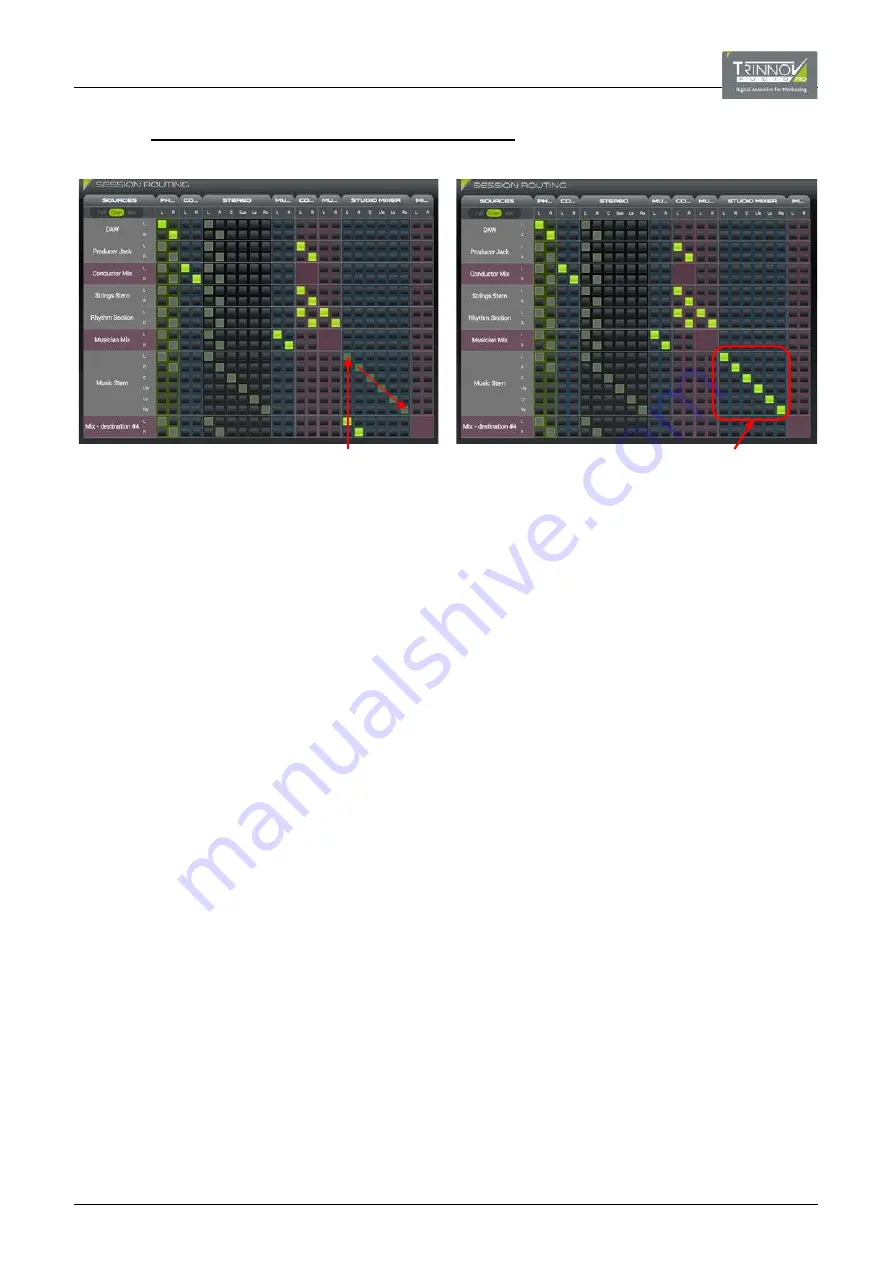
7.2.4
MAKING MULTIPLE CONNECTIONS
In addition to making connections in the usual manner, you can “drag and drop” to make consecutive channel assignments. This
method only works in
Full
or
Channel
view and is achieved as follows:
First, switch to either
Full
or
Channel
view.
Click at the top left corner of the first crosspoint and, while holding down your mouse button, drag diagonally across the
matrix – as you click and drag, the crosspoints turn dark green to show that they are selected but not yet connected.
Keep dragging until all the channels you wish to connect are selected – in our example, all six source channels.
Then release your mouse button – the selected connections (or disconnections) are made.
In our example we have used this method to connect all six channels of our 5.1 music stem to the 5.1 studio mixer.
Note that:
•
You can use the same method to make multiple connections or disconnections.
•
You can only select matching channel crosspoints – i.e. Left to Left, Right to Right, etc. (as shown above). If you wish to
make a mismatched connection (e.g. source channel R to destination channel L), then you will need to click individually on
each crosspoint.
Click here and drag
diagonally to make selections
Release to connect
(or disconnect)






























