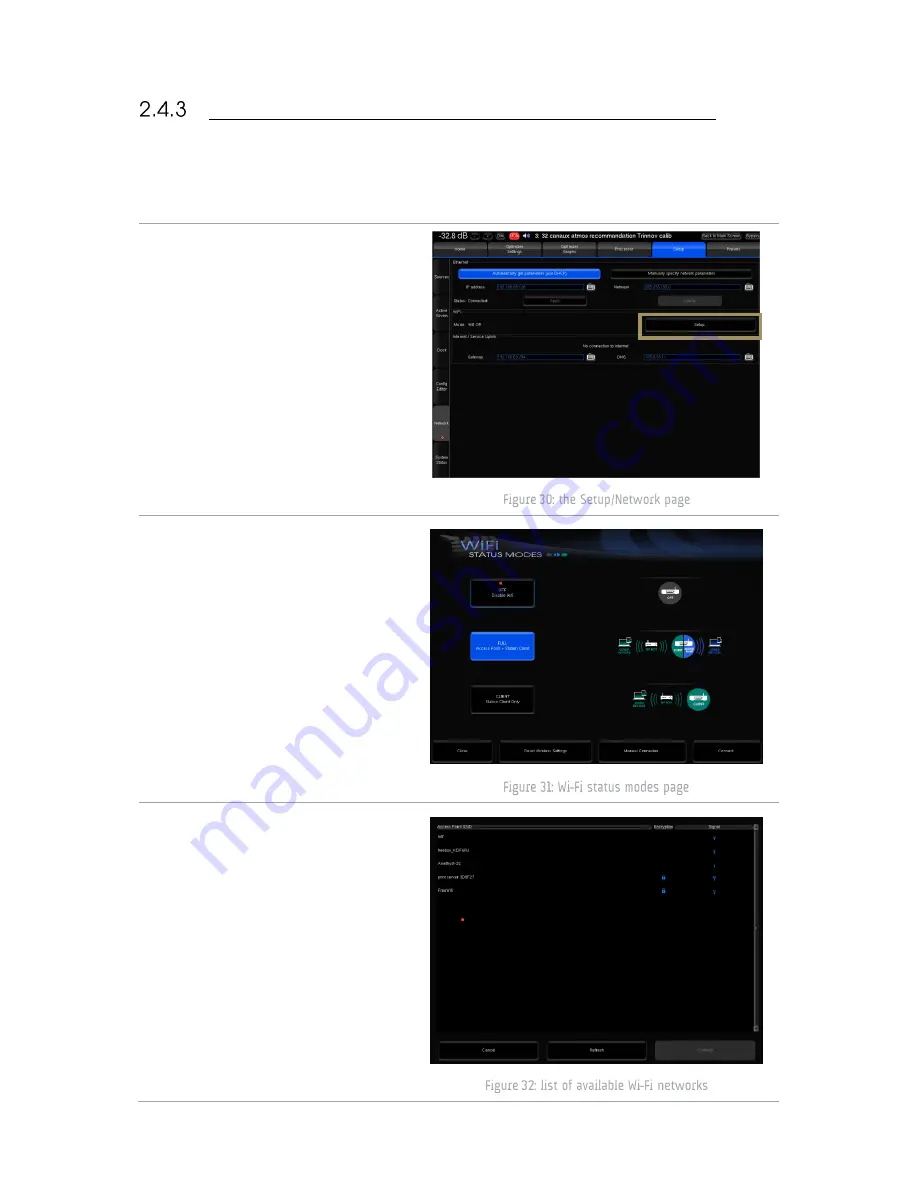
49
CONNECTING THE ALTITUDE
32
TO A WI-FI NETWORK
The most flexible network option for the final installation of your Altitude
32
is to connect it as a Wi-Fi client to your existing
Wi-Fi network. This will allow you to connect to the Altitude
32
and to the Internet simultaneously, without switching back
and forth between two different Wi-Fi networks.
To connect the Altitude
32
to an existing Wi-Fi
network:
Open the Advanced Settings user
interface.
Go to the Setup/Network page.
In the Wi-Fi section, click on the
Setup... button. This opens the Wi-
Fi Status Modes page.
Click on the Connect... button in the
bottom left corner of the page. This
will display the available Wi-Fi
networks. The encryption column
displays a locker icon when the
network is protected by a
passphrase and/or encrypted. The
signal column displays a Wi-Fi
signal icon, indicating the strength
of the Wi-Fi signal
Select the Wi-Fi network you want
to join, and click on the Connect
button. If you select an encrypted
Access Point, you will be asked for
the passphrase.
Enter the passphrase and press the
OK button.
Your Altitude
32
should now be
connected to the chosen Wi-Fi
network.
Содержание Altitude 32
Страница 1: ...1...
Страница 2: ...2...
Страница 3: ...3 ALTITUDE32 USER GUIDE Software version v4 1 Last update February 1 2017...
Страница 4: ...4...
Страница 14: ...14...
Страница 20: ...20 1 5 UNPACKING THE ALTITUDE32 You will find in the Altitude32 packaging...
Страница 85: ...85...
Страница 122: ...122 Point the front red LED to the center of the speakers set...
Страница 165: ...165 CONNECTION ORDER...
Страница 166: ...166...
Страница 167: ...167...






























