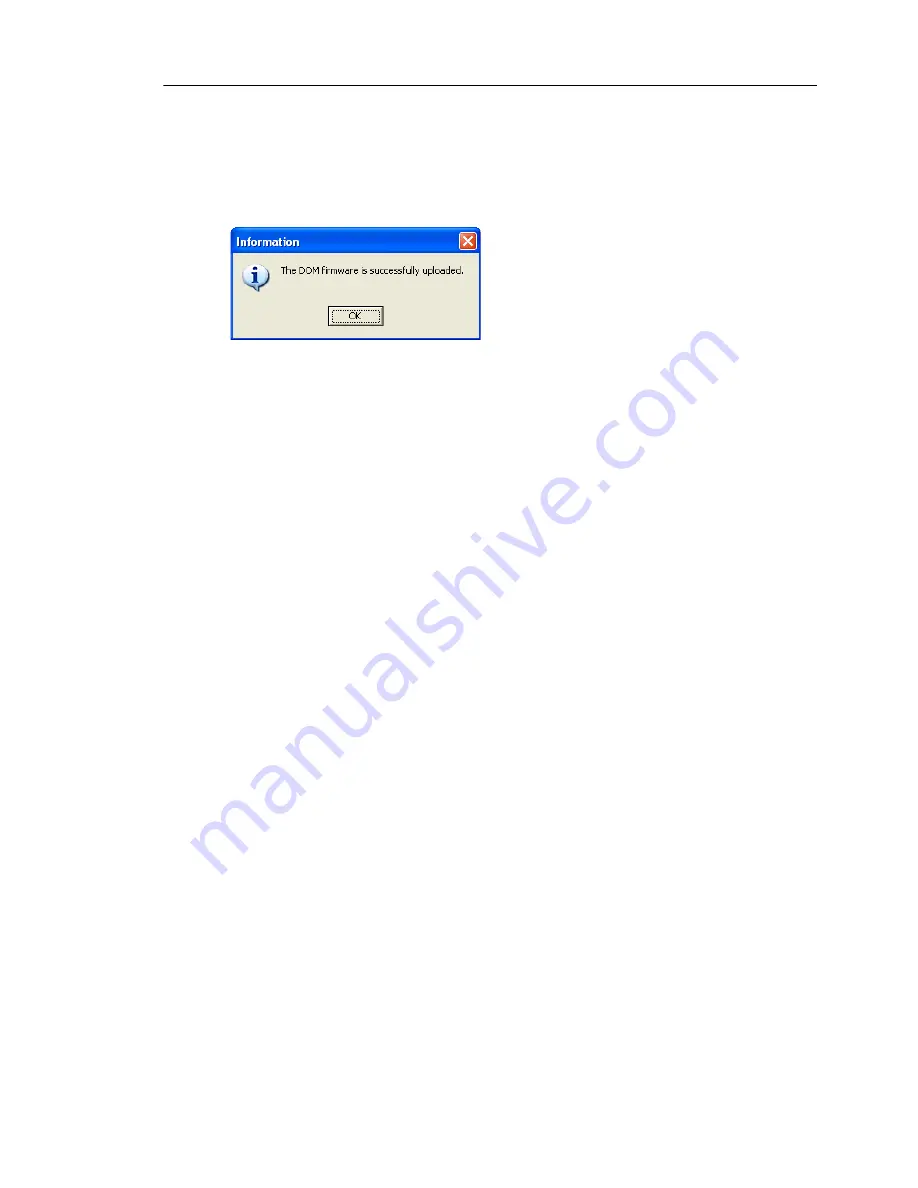
Updating the InterScan Gateway Security Appliance Firmware
15
-
21
When the update is complete, the AFFU displays a message stating that the
device image uploaded successfully.
F
IGURE
15-18.
AFFU “flash DOM successfully uploaded” message
Troubleshooting Device Image Upload with Option 3
If you are unable to upload the appliance device image in rescue mode using option 3,
verify the following:
•
Make sure that the appliance can get an IP address dynamically from your DHCP
server or that you have assigned a static IP address.
•
Make sure that the Ethernet cable is connected to the
INT
(internal) port (see
Figure 15-10, “The appliance back panel showing location of internal (INT)
port,” on page 16).
•
Make sure that the uploading client is in the same IP segment as the appliance IP
address, which you can see on the appliance rescue mode console. You can use
the
ping
command to check the appliance connection.
•
Make sure that TFTP traffic is not being blocked by an application on the
uploading client or by some intermediate device. (TFTP is the protocol that the
appliance uses to communicate with the uploading client.)
Uploading with the Restored, Default Configuration
(Option 5)
You can either use up and down arrow keys on your keyboard to move to the choice
that you want, or you can simply press the number of that option. The option for
uploading with the existing configuration is:
5 - Update Device Image & Restore Default Configuration
When using this option, all the partitions on the Compact Flash (CF) card will be
erased. Upload the image to the management port, and not the INT port, as with
option 3.
Содержание InterScan M Series
Страница 1: ...InterScan TM Gateway Security Appliance M Series...
Страница 2: ......
Страница 16: ...Trend Micro InterScan Gateway Security Appliance M Series Administrator s Guide xiv...
Страница 60: ...Trend Micro InterScan Gateway Security Appliance M Series Administrator s Guide 2 22...
Страница 82: ...Trend Micro InterScan Gateway Security Appliance M Series Administrator s Guide 3 22...
Страница 100: ...Trend Micro InterScan Gateway Security Appliance M Series Administrator s Guide 4 18...
Страница 135: ...SMTP Services 5 35 SMTP Content Filtering Target FIGURE 5 20 SMTP Content Filtering Target...
Страница 140: ...Trend Micro InterScan Gateway Security Appliance M Series Administrator s Guide 5 40...
Страница 180: ...Trend Micro InterScan Gateway Security Appliance M Series Administrator s Guide 6 40...
Страница 196: ...Trend Micro InterScan Gateway Security Appliance M Series Administrator s Guide 7 16...
Страница 250: ...Trend Micro InterScan Gateway Security Appliance M Series Administrator s Guide 10 12...
Страница 258: ...Trend Micro InterScan Gateway Security Appliance M Series Administrator s Guide 11 8...
Страница 267: ...Analyzing Your Protection Using Logs 12 9...
Страница 268: ...Trend Micro InterScan Gateway Security Appliance M Series Administrator s Guide 12 10...
Страница 366: ...Trend Micro InterScan Gateway Security Appliance M Series Administrator s Guide 15 46...
Страница 372: ...Trend Micro InterScan Gateway Security Appliance M Series Administrator s Guide A 6...
Страница 421: ...Introducing Trend Micro Control Manager B 49 5 Select the report format 6 Click Next to proceed to the Targets tab...
Страница 428: ...Trend Micro InterScan Gateway Security Appliance M Series Administrator s Guide B 56...
Страница 446: ...Trend Micro InterScan Gateway Security Appliance M Series Administrator s Guide D 6...
Страница 448: ...Trend Micro InterScan Gateway Security Appliance M Series Administrator s Guide E 2...
Страница 460: ...Trend Micro InterScan Gateway Security Appliance M Series Administrator s Guide G 4...
Страница 480: ...Trend Micro InterScan Gateway Security Appliance M Series Administrator s Guide I 20...
















































