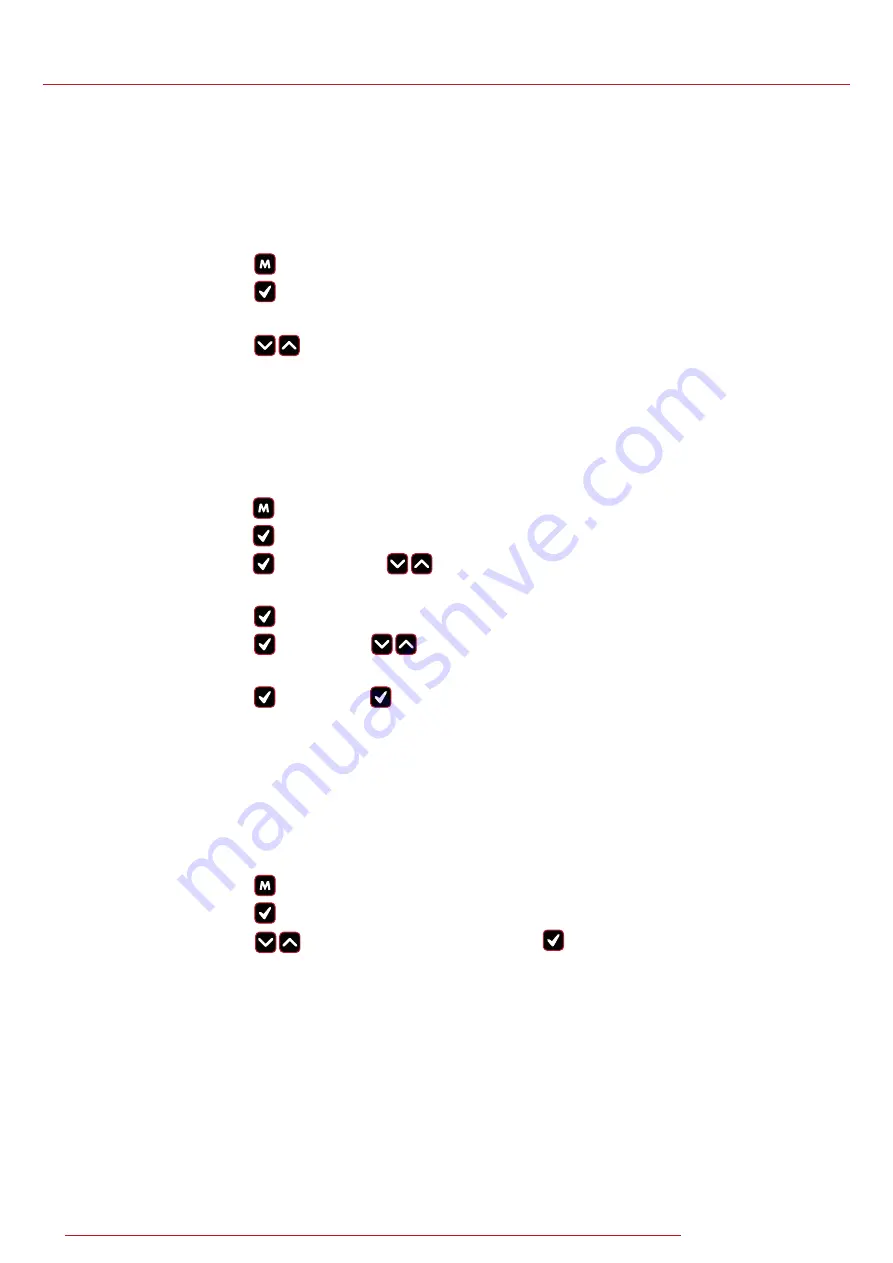
14
Operating Manual
BlueTorq-Series
WWW.
TRACKWRENCH.COM
3.10.
Recall
Mode
This mode allows the user to view the stored torque data. Only
locations containing data will be displayed. Note that as data is
stored, the locations are populated sequentially from 01 to 2094.
1. Press to scroll to Recall mode.
2. Press to enter and view memory locations,
results and functions.
3. Press to scroll though locations that contain data.
3.11. Upload
Mode
This mode allows the user to upload stored torque data. In upload
mode, the driver must be connected to a PC running the PC Front-End
Software (PCFE) via the USB port on the Driver and the PC.
1. Press to scroll to Upload mode.
2. Press to enter Upload mode.
3. Press to select “From” & for the starting point of
the
results
upload.
4. Press to confirm “From” location.
5. Press to select “To” & for the finishing point of the
results
upload.
6. Press to confirm, press again when asked are you sure.
3.12.
Comms
Mode
This mode allows the user to select the method of communication.
The standard model allows communication by standard USB cable
to the included software. For communication by ASCII or BINARY the
wrench will need factory modifications in advance.
1. Press to scroll to Comms mode.
2. Press to enter Comms mode.
3. Press to select the method of communication &
to
confirm.
Note:
For standard communication to the included software program,
select ”PCFE”.





























