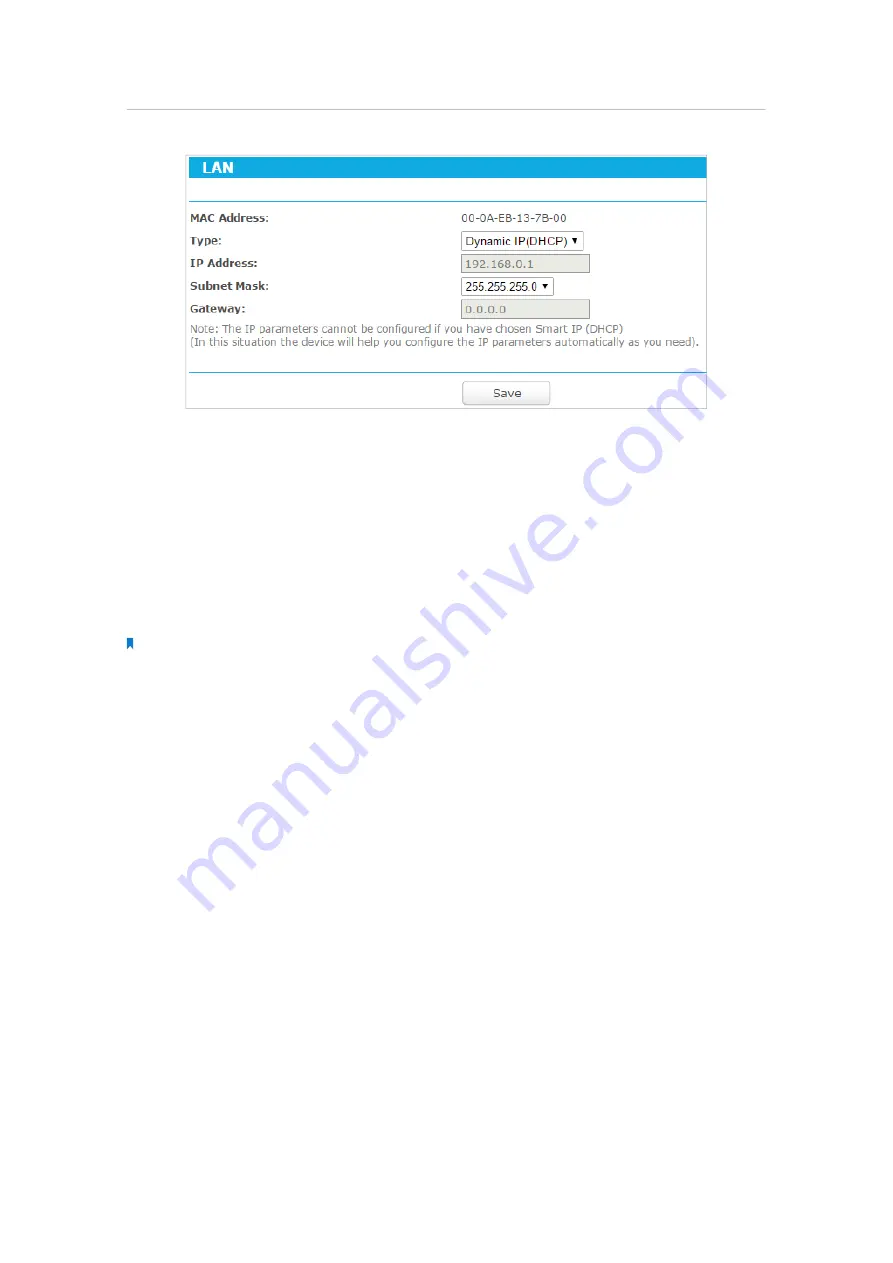
206
Chapter 8
Configure the Router in Client Mode
•
MAC Address
- The physical address of the LAN ports. The value can not be changed.
•
Type
- Either select
Dynamic IP(DHCP)
to get IP address from DHCP server, or
Static IP
to configure IP address manually.
•
IP Address
- Enter the IP address in dotted-decimal notation if your select
Static IP
(factory default - 192.168.0.1).
•
Subnet Mask
- An address code that determines the size of the network. Normally
255.255.255.0 is used as the subnet mask.
•
Gateway
- The gateway should be in the same subnet as your IP address.
Note:
• If you have changed the IP address, you must use the new IP address to login.
• If you select
Dynamic IP(DHCP)
, the DHCP server of the router will not start up.
• If the new IP address you set is not in the same subnet as the old one, the IP Address pool in the DHCP Server will
be configured automatically, but the Virtual Server and DMZ Host will not take effect until they are re-configured.
8. 4. Wireless
In this section, we will take the settings for the 2.4GHz wireless network for example.
8. 4. 1. Wireless Settings
1. Visit
http://tplinkwifi.net
, and log in with the username and password you set for
the router.
2. Go to
Setting
>
Wireless 2.4GHz
>
Wireless Settings
.
3. Configure the basic settings for the wireless network and click
Save
.






























