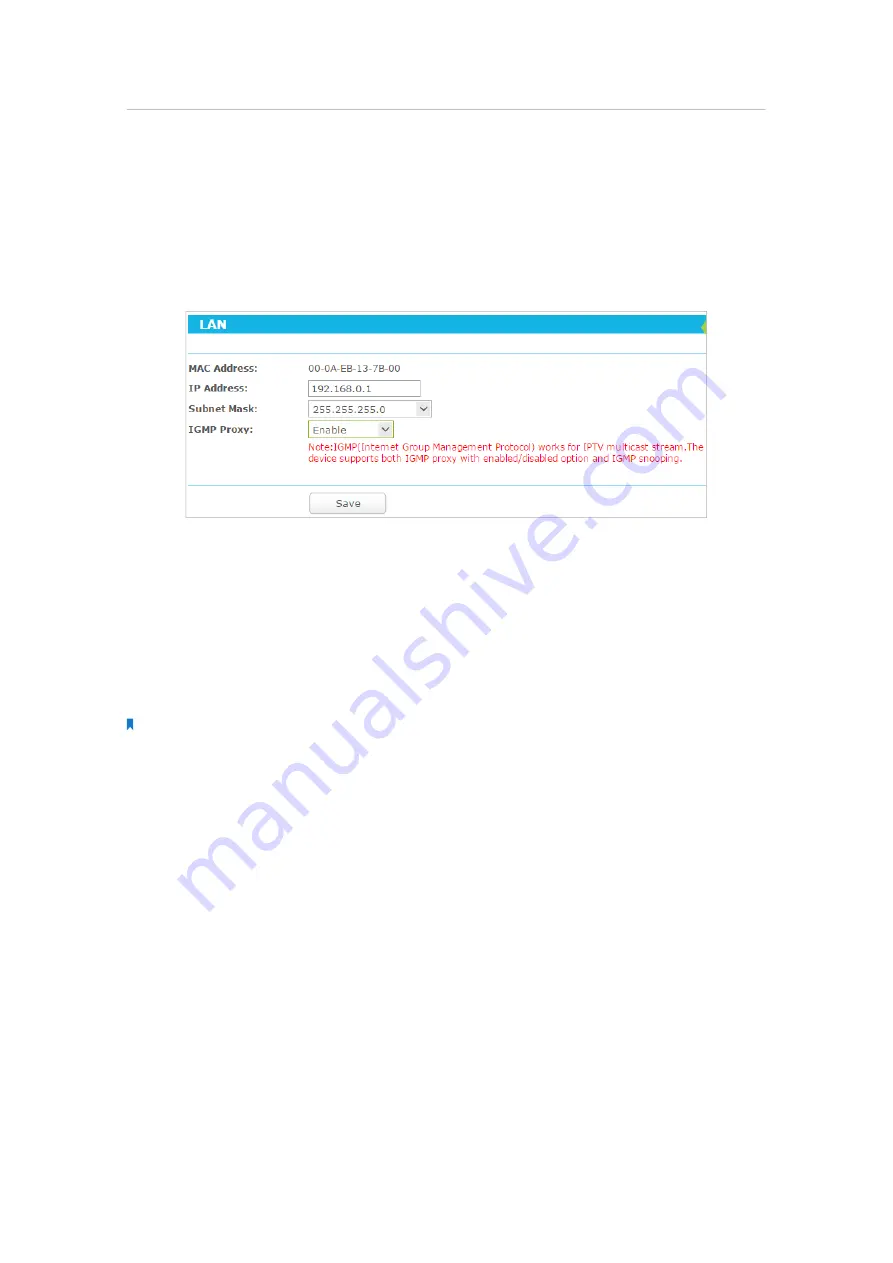
102
Chapter 5
Con
fi
gure the Router in Hotspot Router Mode
5. 2. 3. LAN
1. Visit
http://tplinkwifi.net
, and log in with the username and password you set for
the router.
2. Go to
Advanced
>
Network
>
LAN
.
3. Configure the IP parameters of the LAN and click
Save
.
•
MAC Address
- The physical address of the LAN ports. The value can not be changed.
•
IP Address
- Enter the IP address in dotted-decimal notation of your router (factory
default - 192.168.0.1).
•
Subnet Mask
- An address code that determines the size of the network. Normally
255.255.255.0 is used as the subnet mask.
•
IGMP Proxy
- The Internet Group Management Protocol (IGMP) feature allow you to
watch TV on IPTV-supported devices on the LAN .
Note:
1. If you have changed the IP address, you must use the new IP address to login.
2. If the new IP address you set is not in the same subnet as the old one, the IP Address pool in the DHCP Server will
be configured automatically, but the Virtual Server and DMZ Host will not take effect until they are re-configured.
5. 3. Wireless
In this section, we will take the settings for the 2.4GHz wireless network for example.
5. 3. 1. Wireless Settings
1. Visit
http://tplinkwifi.net
, and log in with the username and password you set for
the router.
2. Go to
Advanced
>
Wireless
2.4GHz
>
Wireless Settings
.
3. Configure the basic settings for the wireless network and click
Save
.






























