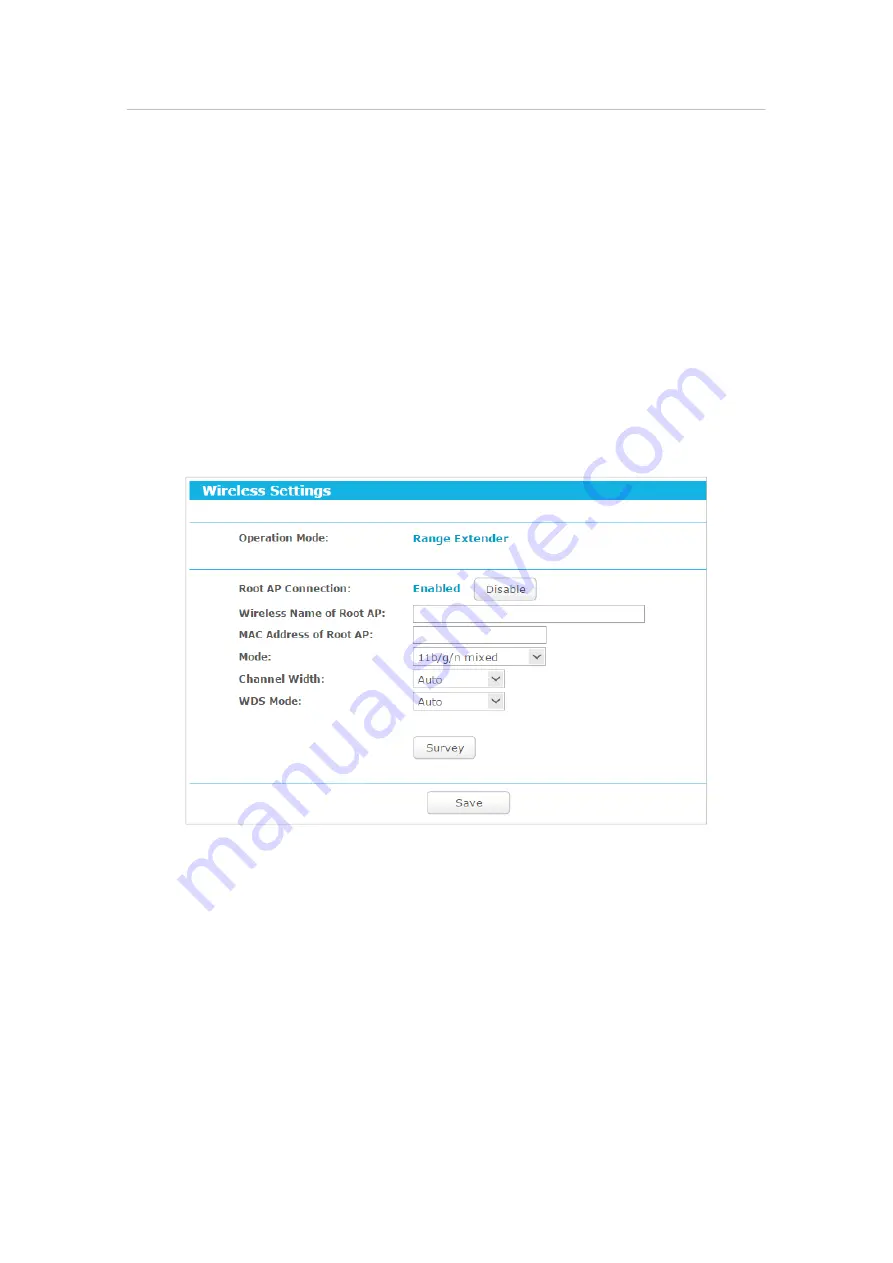
185
Chapter 7
Configure the Router in Range Extender Mode
• If the new IP address you set is not in the same subnet as the old one, the IP Address pool in the DHCP Server will
be configured automatically, but the Virtual Server and DMZ Host will not take effect until they are re-configured.
7. 4. Wireless
In this section, we will take the settings for the 2.4GHz wireless network for example.
7. 4. 1. Wireless Settings
1. Visit
http://tplinkwifi.net
, and log in with the username and password you set for
the router.
2. Go to
Setting
>
Wireless 2.4GHz
>
Wireless Settings
.
3. Configure the basic settings for the wireless network and click
Save
.
•
Root AP Connection
- Displays the status of the root AP connection. Click
Enable
/
Disable
to enable/disable the root AP connection.
•
Wireless Name of Root AP
- The SSID of the AP that you want to connect to.
•
MAC Address of Root AP
- The MAC address of the AP that you want to connect to.
•
Mode
- Select the desired mode. It is strongly recommended that you keep the
default setting
11b/g/n mixed
, so that all 802.11b/g/n wireless devices can connect
to the router.
•
Channel Width
- Select any channel width from the drop-down list. The default setting
is
Auto
, which can automatically adjust the channel width for your clients.
•
WDS Mode
-This field determines which WDS Mode will be used. It is not necessary
to change the WDS mode unless you notice network communication problems






























