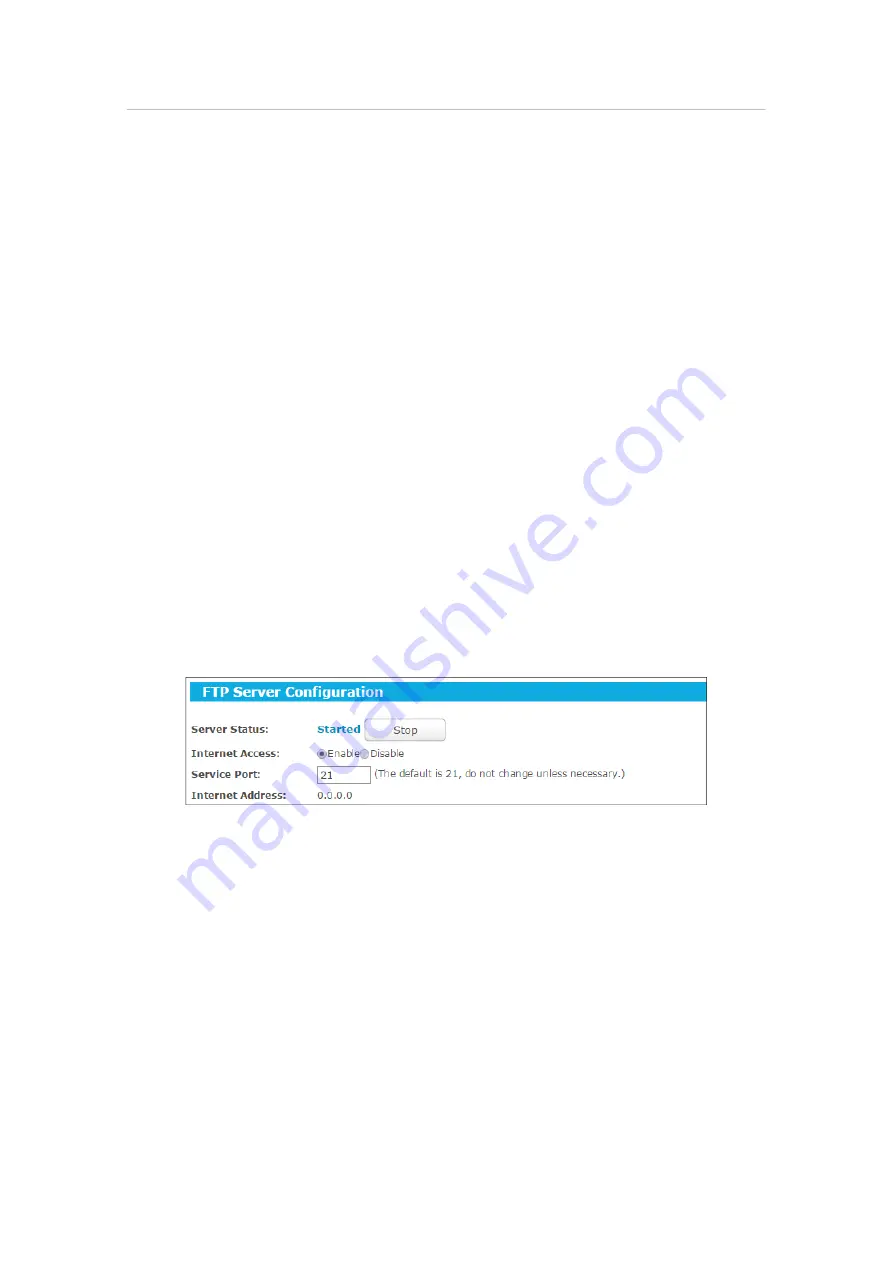
116
Chapter 5
Con
fi
gure the Router in Hotspot Router Mode
•
Volume
- The volume name of the USB drive users have access to.
•
Capacity
- The storage capacity of the USB drive.
•
Used
- The used capacity of the USB drive.
•
Free
- The available capacity of the USB drive.
•
Use%
- The percentage of the used capacity.
•
Shared
- Indicates the shared or non-shared status of a specific volume.
Click
Eject Disk
to safely remove the USB drive that is connected to the router.
Click
Rescan
to start a new scan.
5. 5. 2. FTP Server
You can share specific folders on you USB drive on the LAN or access your USB drive
outside the local area network.
For example:
• Only share specific folders with clients on the LAN.
• Share photos and other large files with your friends without logging in to (and paying
for) a photo-sharing site or email system.
• Get a safe backup for the material for a presentation.
¾
To set up your FTP server:
1. Insert your USB storage device into the router’s USB port directly or using a USB
cable. Wait several seconds until the USB LED becomes solid on.
2. Visit
http://tplinkwifi.net
, and log in with the username and password you set for
the router.
3. Go to
Advanced
>
USB Settings
>
FTP Server
.
4. Click
Start
to enable the FTP Server.
5. Click
Enable
to enable the Internet access to the FTP server.
6. Specify a port number for the
Service Port
. The default value is 21.
7. Click
Save
.
To specify a folder to be accessed via the FTP server:






























