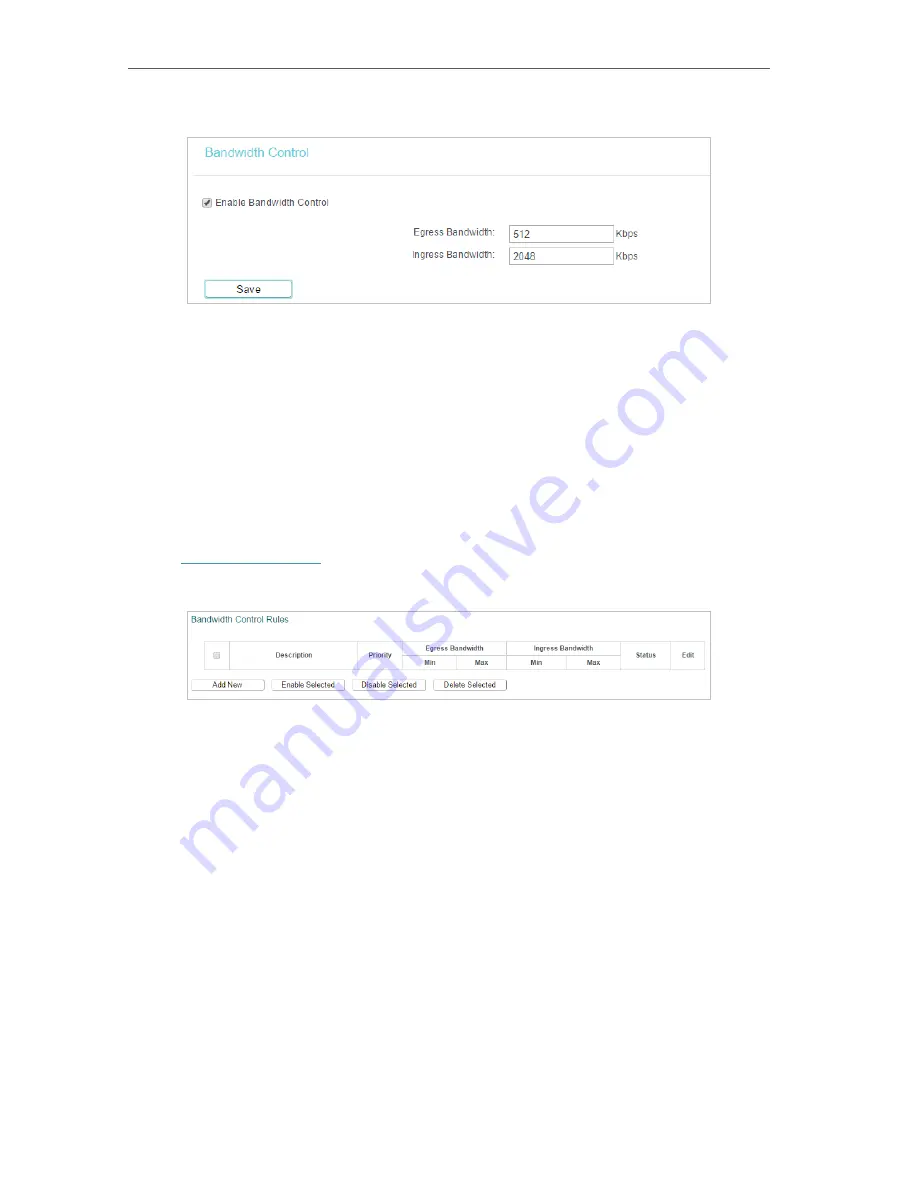
48
Chapter 4
Configure the Router in Wireless Router Mode
3. Configure the bandwidth as needed and click
Save
.
The values you configure for the Egress Bandwidth and Ingress Bandwidth should be
less than 100,000Kbps. For optimal control of the bandwidth, please select the right
Line Type and consult your ISP for the total egress and ingress bandwidth.
•
Enable Bandwidth Control
- Check this box so that the Bandwidth Control settings
can take effect.
•
Egress Bandwidth
- The upload speed through the Internet port.
•
Ingress Bandwidth
- The download speed through the Internet port.
4. 14. 2. Rule List
1. Visit
http://tplinkwifi.net
, and log in with the password you set for the router.
2. Go to
Bandwidth Control
and you can view and configure the Bandwidth Control rules.
•
Description
- This is the information about the rules such as address range.
•
Egress Bandwidth
- This field displays the max and min upload bandwidth through the
Internet port. The default is 0.
•
Ingress Bandwidth
- This field displays the max and min download bandwidth through
the Internet port. The default is 0.
•
Status
- This field displays the status of the rule.
•
Modify
- Click
Modify/Delete
to edit/delete the rule.
• To add a Bandwidth control rule:
1. Click
Add New
.
2. Enter the information as the figure shown below.
Содержание Archer C50
Страница 1: ...REV6 0 0 1910012866 2020 TP Link User Guide AC1200 Dual Band Wi Fi Router...
Страница 15: ...Chapter 3 Log In This chapter introduces how to log in to the web management page of router...
Страница 120: ...115 3 Click LAN settings and deselect the following three options and click OK...






























