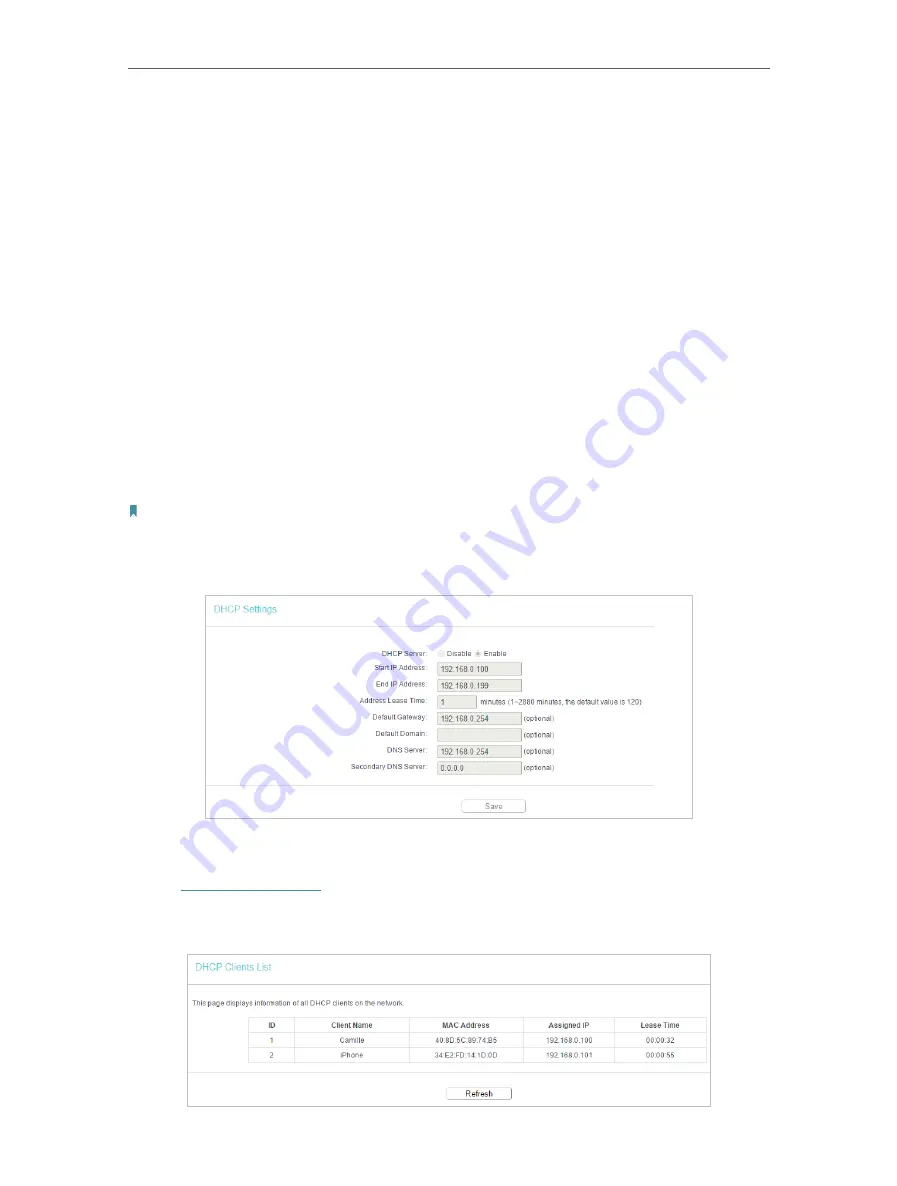
105
Chapter 6
Configure the Router in Range Extender Mode
•
DHCP Server
- Enable or disable the DHCP server. If disabled, you must have another
DHCP server within your network or else you must configure the computer manually.
•
Start IP Address
- Specify an IP address for the DHCP Server to start with when
assigning IP addresses.
•
End IP Address
- Specify an IP address for the DHCP Server to end with when assigning
IP addresses.
•
Address Lease Time
- The Address Lease Time is the amount of time a network user
will be allowed to connect to the router with the current dynamic IP Address. When
time is up, the user will be automatically assigned a new dynamic IP address.
•
Default Gateway (Optional)
- It is suggested to input the IP address of the LAN port of
the router.
•
Default Domain (Optional)
- Input the domain name of your network.
•
DNS Server (Optional)
- Input the DNS IP address provided by your ISP.
•
Secondary DNS Server (Optional)
- Input the IP address of another DNS server if your
ISP provides two DNS servers.
Note:
• To use the DHCP server function of the router, you must configure all computers on the LAN as
Obtain an IP Address
automatically
.
• When you choose
Smart IP (DHCP)
in
Network
>
LAN
, the DHCP Server function will be disabled. You will see the page
as below.
6. 6. 2. DHCP Client List
1. Visit
http://tplinkwifi.net
, and log in with the password you set for the router.
2. Go to
DHCP
>
DHCP Client List
to view the information of the clients connected to
the router.
Содержание Archer C50
Страница 1: ...REV6 0 0 1910012866 2020 TP Link User Guide AC1200 Dual Band Wi Fi Router...
Страница 15: ...Chapter 3 Log In This chapter introduces how to log in to the web management page of router...
Страница 120: ...115 3 Click LAN settings and deselect the following three options and click OK...















































