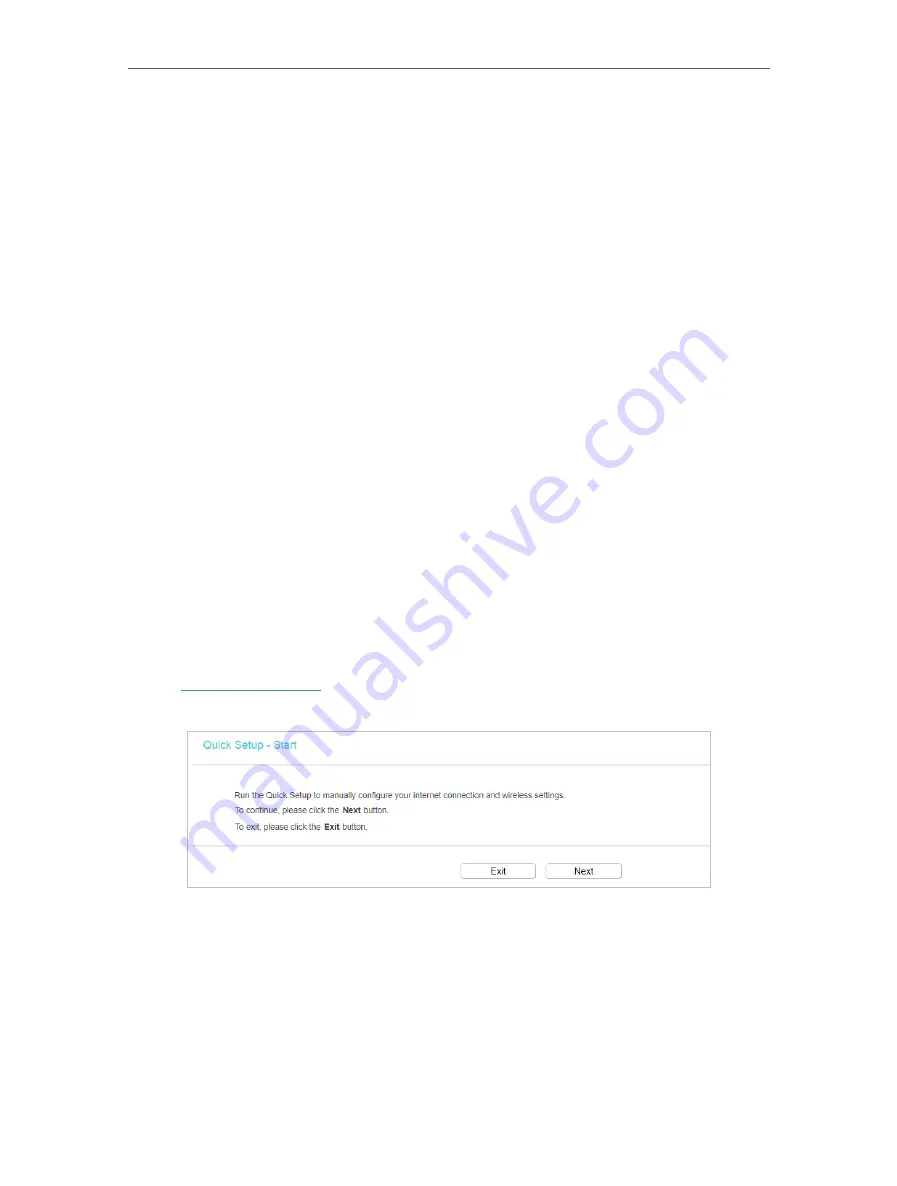
97
Chapter 6
Configure the Router in Range Extender Mode
•
Wireless 2.4GHz/5GHz
- This field displays the basic information or status of the
wireless function, and you can configure them on the
Wireless
>
Basic Settings
page.
•
Operation Mode
- The current wireless working mode in use.
•
Wireless Radio
- Indicates whether the wireless radio feature of the Router is
enabled or disabled.
•
Name(SSID)
- The SSID of the Router.
•
Mode
- The current wireless mode which the router works on.
•
Channel
- The current wireless channel in use.
•
Channel Width
- The current wireless channel width in use.
•
MAC Address
- The physical address of the router.
•
WDS Status
- The status of the WDS connection is displayed.
•
Ethernet
- This field displays the current settings of the WAN and LAN ports.
•
Internet
- This shows whether the WAN (Internet) port of the router is connected.
•
LAN1/LAN2/LAN3/LAN4
- This shows whether the LAN port is connected to a
powered-on device and the negotiation speed of the LAN port.
•
System Up Time
- The length of the time since the router was last powered on or
reset.
Click
Refresh
to get the latest status and settings of the router.
6. 2. Quick Setup
1. Visit
http://tplinkwifi.net
, and log in with the password you set for the router.
2. Go to
Quick Setup
.
3. Click
Next
to start. Then follow the step-by-step instructions to connect your router
to the internet.
6. 3. Operation Mode
The router supports three operation modes: Wireless Router mode, Access Point mode,
and Range Extender Mode.
Содержание Archer C50
Страница 1: ...REV6 0 0 1910012866 2020 TP Link User Guide AC1200 Dual Band Wi Fi Router...
Страница 15: ...Chapter 3 Log In This chapter introduces how to log in to the web management page of router...
Страница 120: ...115 3 Click LAN settings and deselect the following three options and click OK...






























