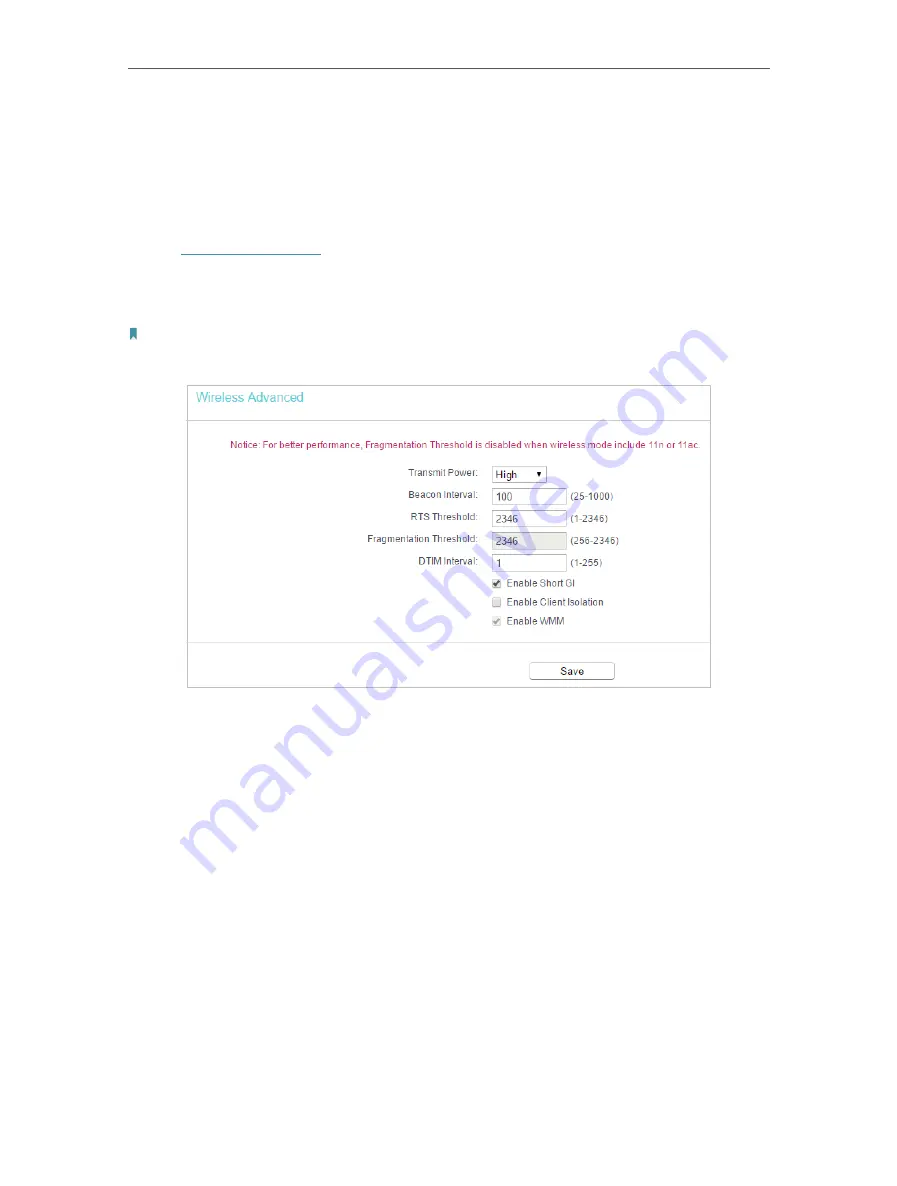
30
Chapter 4
Configure the Router in Wireless Router Mode
Done!
Now only client A and client B can access your network.
4. 6. 6. Wireless Advanced
1. Visit
http://tplinkwifi.net
, and log in with the password you set for the router.
2. Go to
Wireless
>
Wireless Advanced
.
3. Configure the advanced settings of your wireless network and click
Save
.
Note:
If you are not familiar with the setting items on this page, it’s strongly recommended to keep the provided default values;
otherwise it may result in lower wireless network performance.
•
Transmit Power
- Select
High
,
Middle
or
Low
which you would like to specify for the
router.
High
is the default setting and recommended.
•
Beacon Interval
- Enter a value between 40-1000 milliseconds for Beacon Interval
here. Beacon Interval value determines the time interval of the beacons. The beacons
are the packets sent by the router to synchronize a wireless network. The default
value is 100.
•
RTS Threshold
- Here you can specify the RTS (Request to Send) Threshold. If the
packet is larger than the specified RTS Threshold size, the router will send RTS frames
to a particular receiving station and negotiate the sending of a data frame. The default
value is 2346.
•
Fragmentation Threshold
- This value is the maximum size determining whether
packets will be fragmented. Setting a low value for the Fragmentation Threshold may
result in poor network performance because of excessive packets. 2346 is the default
setting and is recommended.
•
DTIM Interval
- This value determines the interval of the Delivery Traffic Indication
Message (DTIM). A DTIM field is a countdown field informing clients of the next window
Содержание Archer C50
Страница 1: ...REV6 0 0 1910012866 2020 TP Link User Guide AC1200 Dual Band Wi Fi Router...
Страница 15: ...Chapter 3 Log In This chapter introduces how to log in to the web management page of router...
Страница 120: ...115 3 Click LAN settings and deselect the following three options and click OK...
















































