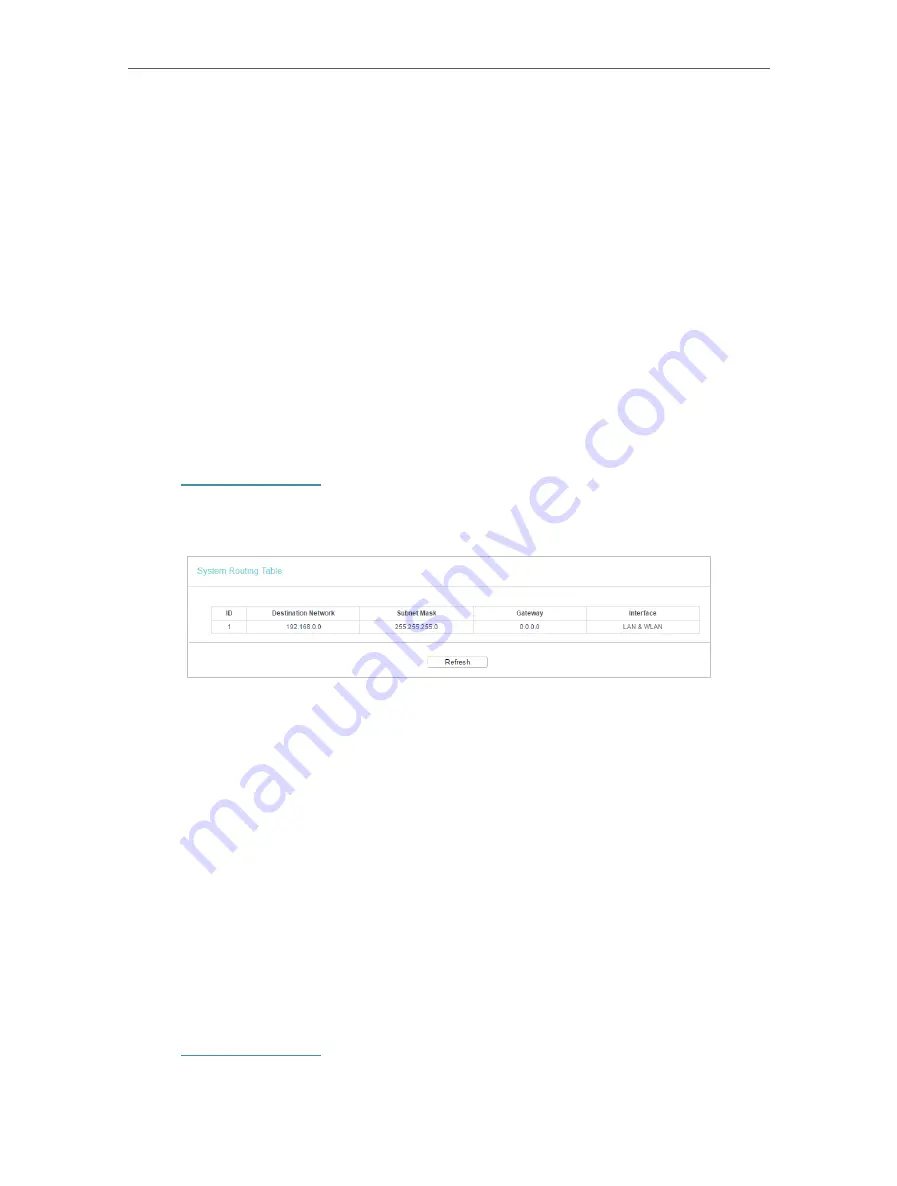
47
Chapter 4
Configure the Router in Wireless Router Mode
•
Gateway
- This is the IP address of the default gateway device that allows the
contact between the router and the network or host.
3. Select
Enabled
or
Disabled
for this entry on the
Status
drop-down list.
4. Click
Save.
You can also do the following operations to modify the current settings.
• Click
Delete
to delete the entry.
• Click
Enable All
to enable all the entries.
• Click
Disable All
to disable all the entries.
• Click
Delete All
to delete all the entries.
• Click
Previous
to view the information on the previous screen and
Next
to view the
information on the next screen.
4. 13. 2. System Routing Table
1. Visit
http://tplinkwifi.net
, and log in with the password you set for the router.
2. Go to
Advanced Routing
>
System Routing Table
, and you can view all the valid route
entries in use.
•
Destination Network
- The Destination Network is the address of the network or host
to which the static route is assigned.
•
Subnet Mask
- The Subnet Mask determines which portion of an IP address is the
network portion, and which portion is the host portion.
•
Gateway
- This is the IP address of the gateway device that allows for contact between
the Router and the network or host.
•
Interface
- This interface tells you whether the Destination IP Address is on the LAN &
WLAN (internal wired and wireless networks), or the WAN (Internet).
• Click
Refresh
to refresh the data displayed.
4. 14. Bandwidth Control
4. 14. 1. Control Settings
1. Visit
http://tplinkwifi.net
, and log in with the password you set for the router.
2. Go to
Bandwidth Control
.
Содержание Archer C50
Страница 1: ...REV6 0 0 1910012866 2020 TP Link User Guide AC1200 Dual Band Wi Fi Router...
Страница 15: ...Chapter 3 Log In This chapter introduces how to log in to the web management page of router...
Страница 120: ...115 3 Click LAN settings and deselect the following three options and click OK...
















































