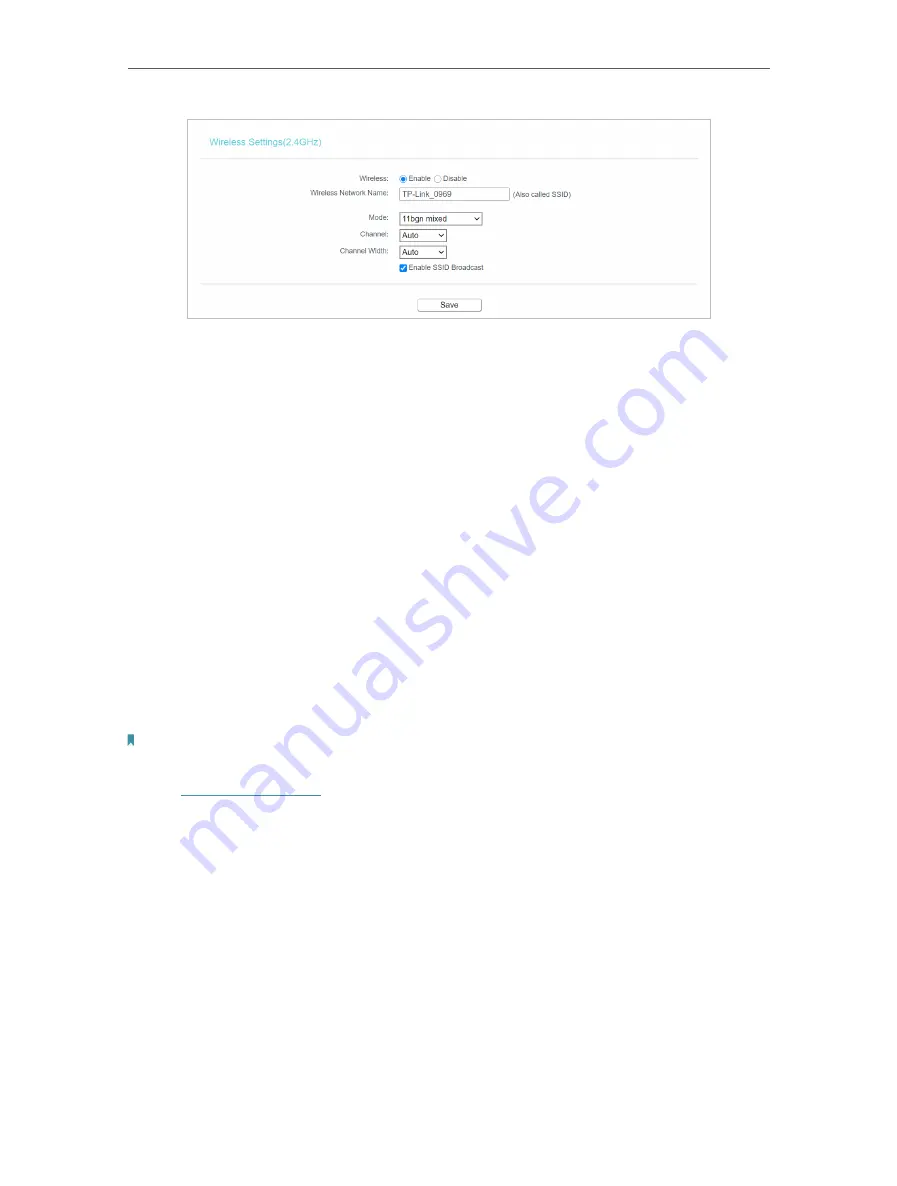
24
Chapter 4
Configure the Router in Wireless Router Mode
•
Wireless
- Enable or disable wireless network.
•
Wireless Network Name
- Enter a value of up to 32 characters. The same Name (SSID)
must be assigned to all wireless devices in your network.
•
Mode
- You can choose the appropriate “Mixed” mode.
•
Channel
- This field determines which operating frequency will be used. The default
channel is set to
Auto
. It is not necessary to change the wireless channel unless you
notice interference problems with another nearby access point.
•
Channel Width
- This field determines which operating frequency will be used. It is not
necessary to change the wireless channel unless you notice interference problems
with another nearby access point. If you select auto, then AP will choose the best
channel automatically.
4. 6. 2. WPS
WPS (Wi-Fi Protected Setup) can help you to quickly and securely connect to a network.
This section will guide you to add a wireless device to your router’s network via WPS.
Note:
The WPS function cannot be configured if the wireless function of the router is disabled. Please make sure the
wireless function is enabled before configuration.
1. Visit
http://tplinkwifi.net
, and log in with the password you set for the router.
2. Go to
Wireless
>
WPS
.
3. Follow a method below to connect your client device to the router’s Wi-Fi network.
Method 1: Press the WPS Buttons on the Router and Client Device
For details, refer to
Method 2: Press the WPS Button on Your Client Device
1. Keep the WPS Status as
Enabled
and click
Add Device
.
Содержание Archer C50
Страница 1: ...REV6 0 0 1910012866 2020 TP Link User Guide AC1200 Dual Band Wi Fi Router...
Страница 15: ...Chapter 3 Log In This chapter introduces how to log in to the web management page of router...
Страница 120: ...115 3 Click LAN settings and deselect the following three options and click OK...
















































