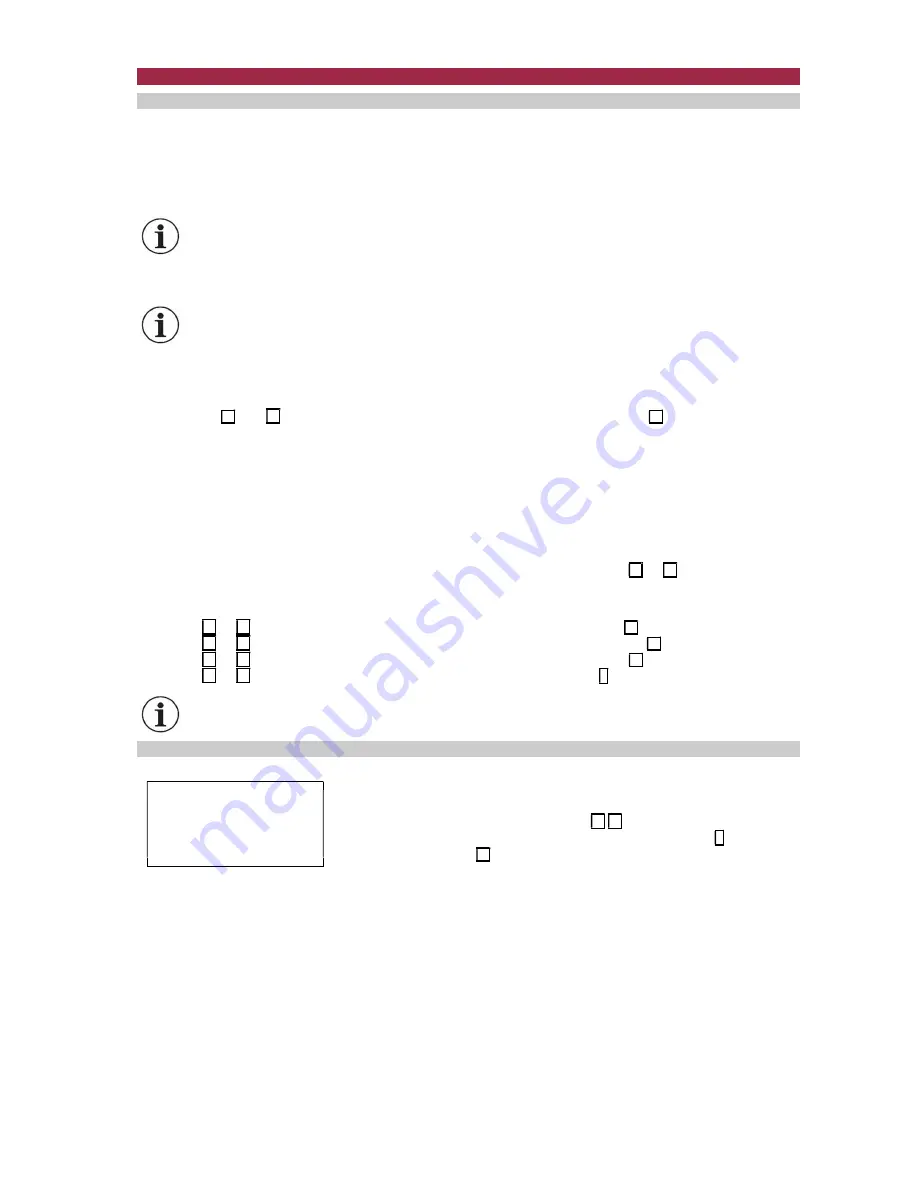
PIREG 545 cUL Operators Guide 2021
44
7. Security Protection
7.1. Security Protection Levels
The PIREG
®
-545 controller offers three levels of Security Protection designed to allow the user to limit
access to the various menu settings. The three levels including the menu screens they protect are as fol-
lows:
Settings Security Protection [S] – Protects menu screens 101, 102, 103, 104, 105, 106, 107, 108, 109,
110, & 112.
Note:
Settings can only be password protected (locked) when Level 1 and Level 2 are being
password protected (locked).
Level 1 Security Protection [1] – Protects menu screens 201, 202, 203, 204, 205, 206, 207, 208, 210,
211, 213, 214, 217, 218, 219, 225, 226, 227, 301, 302, 303, 308, 309, 310, 312, & 313.
Note:
Level 1 can only be password protected (locked) when Level 2 is being password pro-
tected (locked).
Level 2 Security Protection [2] – Protects menu screens 209, 212, 215, 216, 222, 223, 304, 305, 307,
311, & 314.
To advance to the Security Protection menu 401 from the Home Screen, simultaneously hold the Menu
Scroll button
and
button for longer than 2s. Pressing the Menu Scroll button
for 2 seconds while
in the Security Protection menu 401 will return the controller back to Home Screen.
When a menu screen has been password protected (locked) and an alteration is attempted in that menu
screen, an “
“ will appear in front of the value/function for 1s to indicate that alteration is not allowed.
The factory password for all levels is “0000”. To lock any level the operator must first “Change” the fac-
tory password “0000” and establish a new password. The four zeros “0000” will be displayed as the
password in all screens until a new password has been created. Once a new password has been created
four stars “
* * * *
“ will replace the zeros to signify that a new password has been created.
A password is set per digit. To enter a password, begin by pressing either the
or
button. Four ze-
ros (“0000”) will appear flashing with the first digit shaded. Once this occurs, follow the keystrokes below
to enter and accept a password:
Press the
or
button to enter the first digit →press the Menu scroll button
Press the
or
button to enter the second digit →press the Menu scroll button
Press the
or
button to enter the third digit →press the Menu scroll button
Press the
or
button to enter the fourth digit →press the Enter button
≡
to accept the entry.
Note:
If a password has been established and lost, a master override password has been pre-
programmed for entry in screens 405, 410 and 416. Call the manufacturer for instructions.
7.2. Security Protection Menus
7.2.1 Security Protection menu 401: Security level selection
SECURITY PROTEC. 401
Password protection
for: SETTINGS
(SETTINGS/LEV1/LEV2)
Security Protection menu 401 allows the operator to select the protec-
tion level to be altered. The symbol
/
indicates the lock and unlock
state of the password level. Press the
buttons to select the desired
password level and accept by pressing the Enter button
≡
. Press the
Menu Scroll button
to advance to the next Security Protection menu:
- with Settings selected advances to Security Protec. menu 402
- with Level 1 selected advances to Security Protec. menu 407
- with Level 2 selected advances to Security Protec. menu 412

























