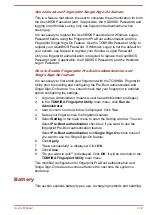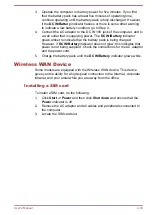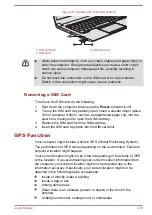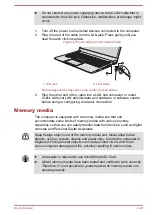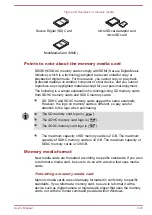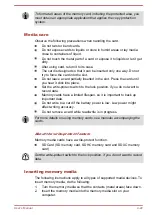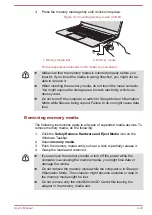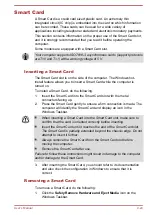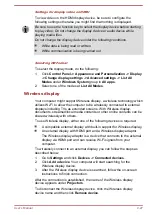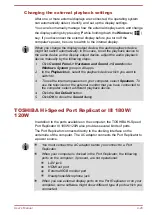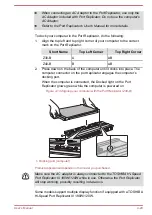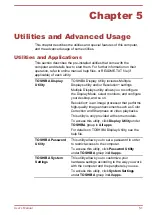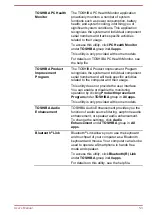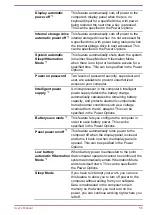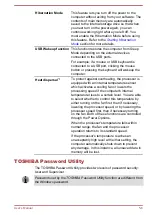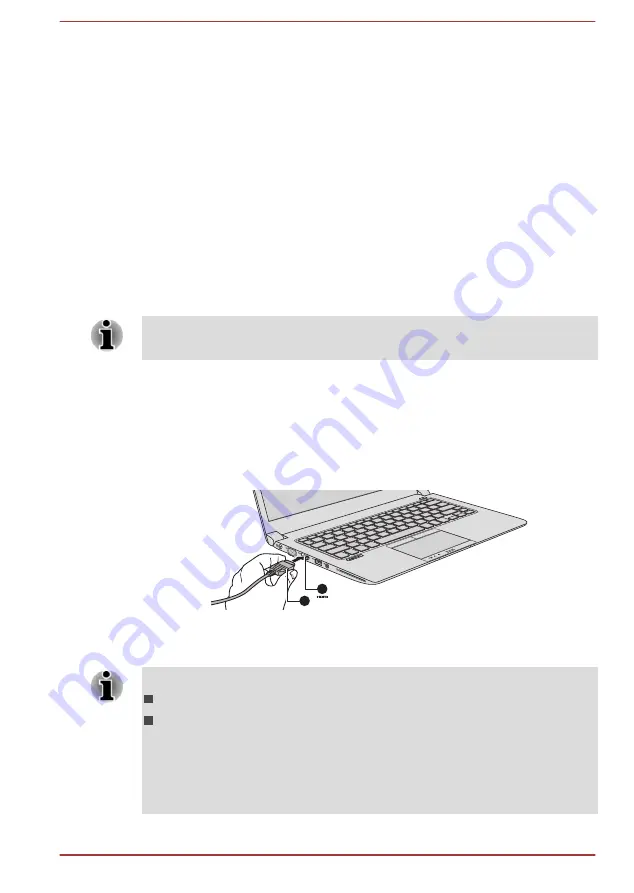
When you turn on the power, the computer automatically recognizes the
monitor and determines whether it is a color or monochrome device.
When displaying desktop on an external RGB monitor, desktop is
sometimes displayed on the center of the monitor with black bars around
desktop (with small size).
At that time, read the manual of the monitor and set the display mode
which is supporting at the monitor. Then it will be displayed with suitable
size with correct aspect ratio.
The HDMI out port
Some models are equipped with an HDMI out port. HDMI (High-Definition
Multimedia Interface) port digitally transfers both video and audio data
without reducing the quality. HDMI-compatible external display devices
including televisions can be connected via the HDMI out port.
To connect an HDMI-compatible display device, do the following:
To connect a device to the HDMI out port, you must purchase a suitable
HDMI cable.
1.
Plug one end of the HDMI cable into the HDMI in port of the HDMI
display device.
2.
Plug the other end of the HDMI cable into the HDMI out port on your
computer.
3.
Turn the HDMI display device's power on.
Figure 4-12 Connecting the HDMI out port (Z30-B)
1
2
1. HDMI out port
2. HDMI cable
Product appearance depends on the model you purchased.
Do not plug/unplug an HDMI device under the following conditions:
The system is starting up.
The system is shutting down.
When you connect a television or external monitor to the HDMI port, the
display output device is set to HDMI.
When you unplug the HDMI cable and replug it, wait at least 5 seconds
before you replug the HDMI cable again.
User's Manual
4-26
Содержание Z30-B
Страница 1: ...User s Manual Z30 B Z30t B Z40 B Z40t B ...