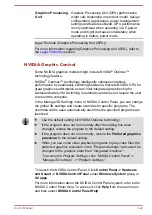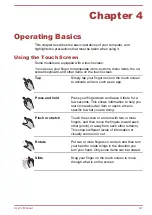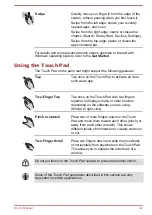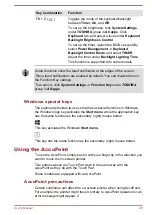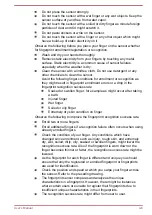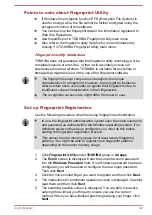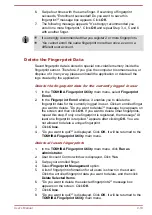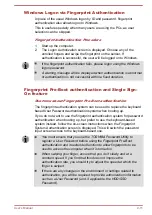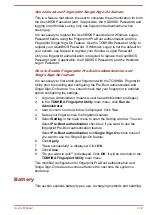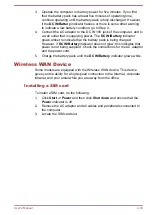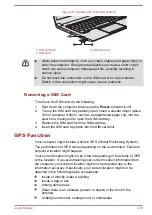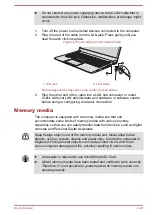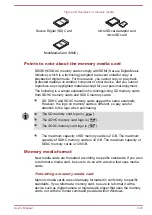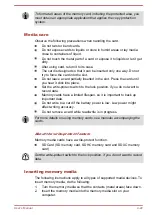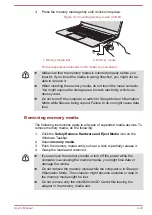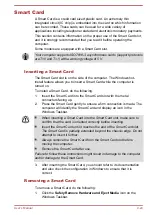6.
Swipe four times with the same finger. If scanning of fingerprint
succeeds, "Enrollment succeeded! Do you want to save this
fingerprint?" message box appears. Click
OK
.
7.
The following message appears: "It’s strongly recommended you
enroll one more fingerprint.". Click
OK
and repeat Step 3, 4, 5 and 6
with another finger.
It is strongly recommended that you register 2 or more fingerprints.
You cannot enroll the same fingerprint more than once, even on a
different user account.
Delete the Fingerprint Data
Saved fingerprint data is stored in special non-volatile memory inside the
fingerprint sensor. Therefore, if you give the computer to someone else, or
dispose of it in any way, please uninstall the application or delete all the
logs created by the application.
Delete the fingerprint data for the currently logged in user
1.
In the
TOSHIBA Fingerprint Utility
main menu, select
Fingerprint
Enroll
.
2.
In the
Fingerprint Enroll
window, it enables you to delete the
fingerprint data for the currently logged in user. Click an enrolled finger
you want to delete. "Do you want to delete?" message box appears on
the screen and then click
OK
. If you want to delete other fingerprints,
repeat this step. If only one fingerprint is registered, the message "At
least one fingerprint is required." appears after clicking
OK
. You are
not allowed to delete a unique fingerprint.
3.
Click
Close
.
4.
"Do you want to quit?" is displayed. Click
OK
. It will be returned to the
TOSHIBA Fingerprint Utility
main menu.
Delete all users fingerprints
1.
In the
TOSHIBA Fingerprint Utility
main menu, click
Run as
administrator
.
2.
User Account Control window is displayed. Click
Yes
.
3.
Swipe your enrolled finger.
4.
Select
Fingerprint Management
option.
5.
A list of fingerprint information for all users is shown in the screen.
Click the enrolled fingerprint data you want to delete, and then click
Delete Selected Items
.
6.
"Do you want to delete the selected fingerprints?" message box
appears on the screen. Click
OK
.
7.
Click
Close
.
8.
"Do you want to quit?" is displayed. Click
OK
. It will be returned to the
TOSHIBA Fingerprint Utility
main menu.
User's Manual
4-10
Содержание Z30-B
Страница 1: ...User s Manual Z30 B Z30t B Z40 B Z40t B ...