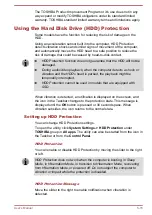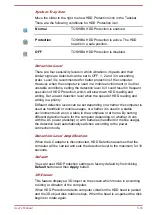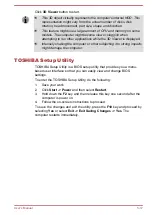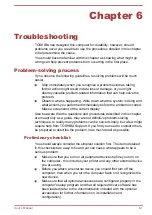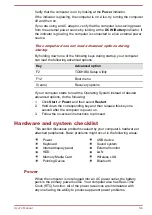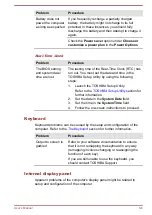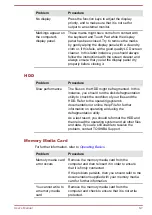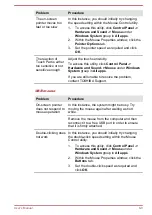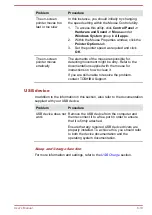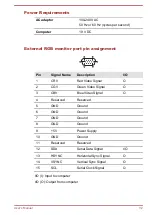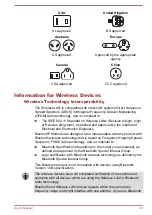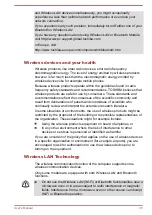Problem
Procedure
The on-screen
pointer moves too
fast or too slow
In this instance, you should initially try changing
the speed setting within the Mouse Control utility.
1.
To access this utility, click
Control Panel ->
Hardware and Sound -> Mouse
under
Windows System
group in
All apps
.
2.
Within the Mouse Properties window, click the
Pointer Options
tab.
3.
Set the pointer speed as required and click
OK
.
The on-screen
pointer moves
erratically
The elements of the mouse responsible for
detecting movement might be dirty. Refer to the
documentation supplied with the mouse for
instructions on how to clean it.
If you are still unable to resolve the problem,
contact TOSHIBA Support.
USB device
In addition to the information in this section, also refer to the documentation
supplied with your USB device.
Problem
Procedure
USB device does not
work
Remove the USB device from the computer and
then reconnect it to a free port in order to ensure
that it is firmly attached.
Ensure that any required USB device drivers are
properly installed. To achieve this, you should refer
to both the device documentation and the
operating system documentation.
Sleep and Charge function
For more information and settings, refer to the
User's Manual
6-10
Содержание Z30-B
Страница 1: ...User s Manual Z30 B Z30t B Z40 B Z40t B ...