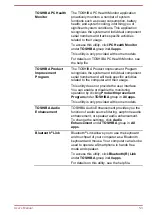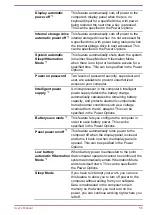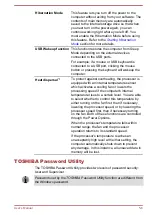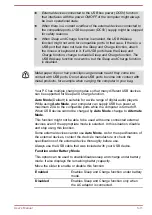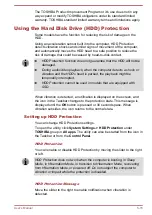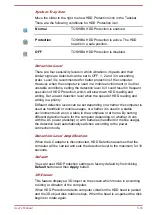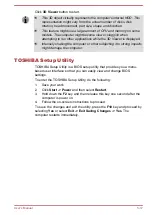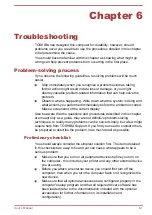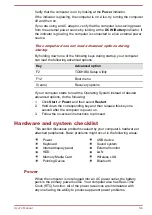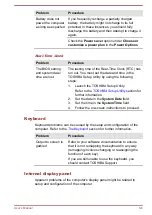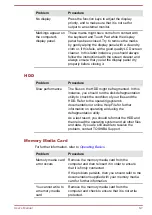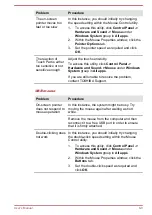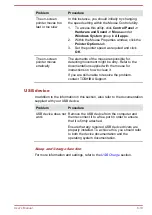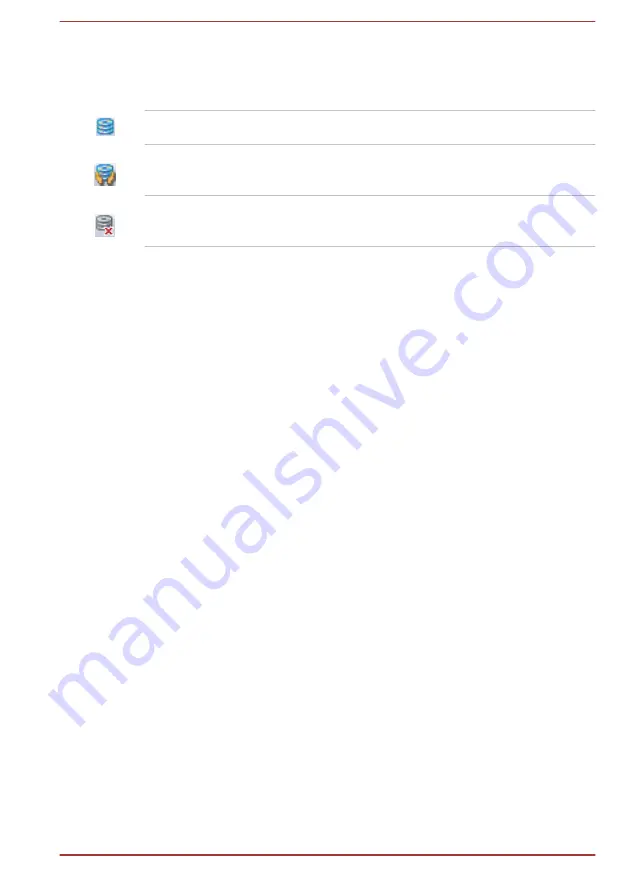
System Tray Icon
Move the slider to the right to show HDD Protection icon in the Taskbar.
There are the following conditions for HDD Protection icon.
Normal
TOSHIBA HDD Protection is enabled.
Protection
TOSHIBA HDD Protection is active. The HDD
head is in a safe position.
OFF
TOSHIBA HDD Protection is disabled.
Detection Level
There are four sensitivity levels in which vibrations, impacts and their
similar signs are detected can be set to OFF, 1, 2 and 3 in ascending
order. Level 3 is recommended for better protection of the computer.
However, when the computer is used in a mobile environment or in other
unstable conditions, setting the detection level to 3 could result in frequent
execution of HDD Protection, which will slow down HDD reading and
writing. Set a lower detection level when the speed of HDD reading and
writing is a priority.
Different detection levels can be set depending on whether the computer is
used as handheld or mobile usages, or whether it is used in a stable
environment such as on a table in the workplace or at home. By setting
different detection levels for the computer depending on whether it runs
with the AC power (desktop) or with batteries (handheld or mobile usage),
the detection level automatically switches according to the power
connection mode.
Detection Level Amplification
When the AC adaptor is disconnected, HDD Detection assumes that the
computer will be carried and sets the detection level to the maximum for 10
seconds.
Default
You can reset HDD Protection settings to factory default by first clicking
Default
button and then
Apply
button.
3D Viewer
This feature displays a 3D object on the screen which moves in according
to tilting or vibration of the computer.
When HDD Protection detects computer vibration the HDD head is parked
and the 3D object disk rotation stops. When the head is un-parked the disk
begins to rotate again.
User's Manual
5-16
Содержание Z30-B
Страница 1: ...User s Manual Z30 B Z30t B Z40 B Z40t B ...