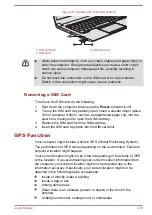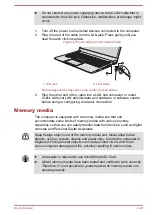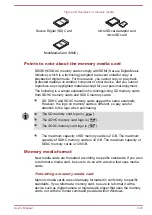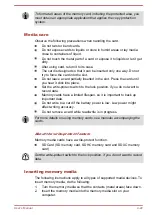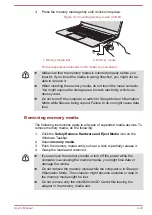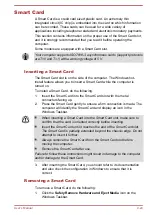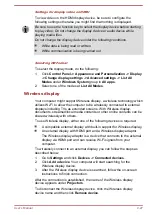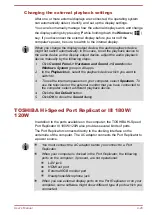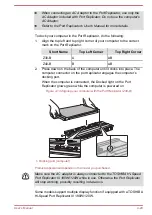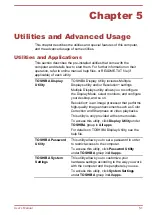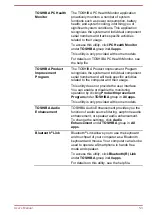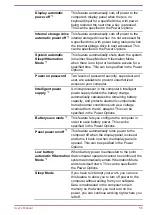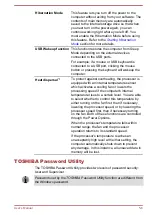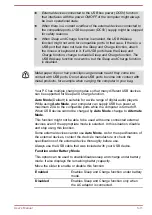Accurate placement of audio cues for immersive surround sound from
any PC speaker configuration laptop / desktop speakers or
headphones
Broad sweet spot with elevated sound image
Maximum volume output delivering maximum volume without creating
clipping or distortion
Dialog enhancement for clear and intelligible vocals
Bass enhancement for rich, low frequency production
High frequency definition for crisp details
Consistent volume level across content
To access the utility, click
DTS Studio Sound
in All apps.
U.S. patents apply to this product. See http://patents.dts.com .
Manufactured under license from DTS Licensing Limited.
Realtek HD Audio Manager
You can confirm and change the audio configuration using the
Realtek HD
Audio Manager
. To launch the
Realtek HD Audio Manager
:
Click
Control Panel -> Hardware and Sound -> Realtek HD Audio
Manager
under
Windows System
group in All apps.
When you first launch the Realtek HD Audio Manager, you can see two
device tabs.
Speakers
is the default output device.
Microphone
is the
default input device. To change the default device, click the
Set Default
Device
button under the chosen device tab.
Information
Click the
Information
button
to view hardware information, software
information, and language setting.
Power Management
The audio controller in your computer can be turned off when the audio
function is not used. To adjust the configuration of audio power
management, click the
Power Management
button .
When audio power management is enabled, the circle button at the
upper left of the Power Management is blue and convex.
When audio power management is disabled, the button is black and
concave.
Speaker Configuration
Click the
Auto Test
button to confirm the internal speakers or the
headphone sound is coming from the right direction.
Default Format
You can change the sample rate and bit depth of sound.
User's Manual
4-32
Содержание Z30-B
Страница 1: ...User s Manual Z30 B Z30t B Z40 B Z40t B ...