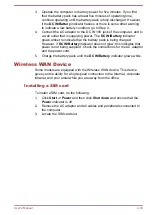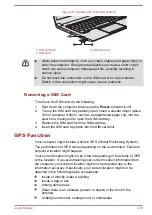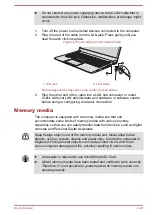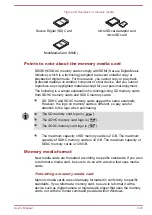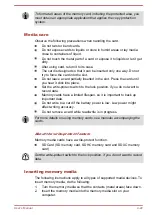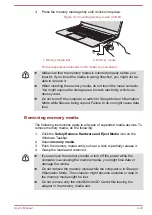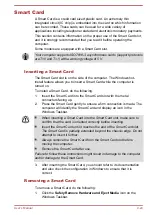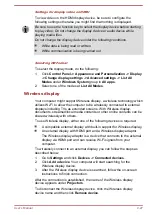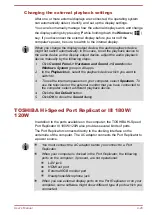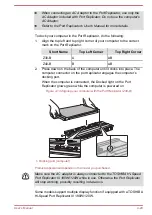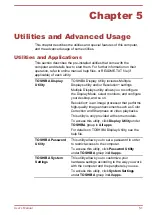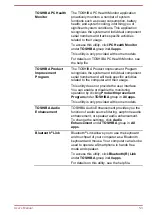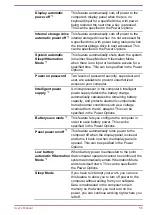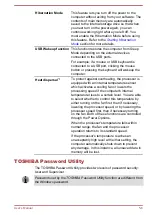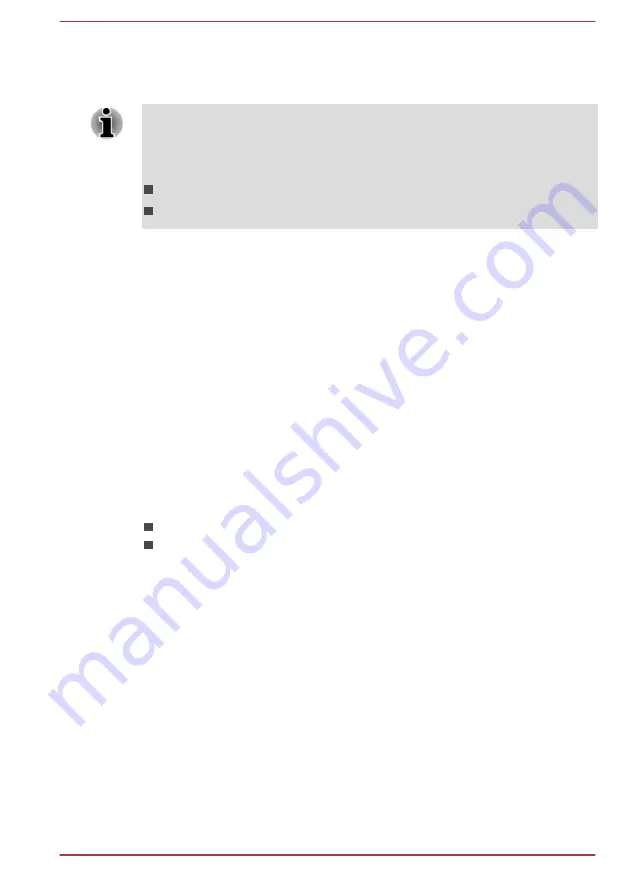
Settings for display video on HDMI
To view video on the HDMI display device, be sure to configure the
following settings otherwise you might find that nothing is displayed.
Be sure to use the function key to select the display device before starting
to play video. Do not change the display device or audio device while
playing media files.
Do not change the display device under the following conditions.
While data is being read or written
While communication is being carried out
Selecting HD Format
To select the display mode, do the following:
1.
Click
Control Panel -> Appearance and Personalization -> Display
-> Change display settings -> Advanced settings -> List All
Modes
under
Windows System
group in
All apps
.
2.
Select one of the modes at
List All Modes
.
Wireless display
Your computer might support Wireless display, a wireless technology which
utilizes Wi-Fi to allow the computer to be wirelessly connected to external
displays including TVs as extended screens. With Wireless display,
documents, streamed/local media contents or other online contents can be
shared wirelessly with others.
To use Wireless display, either one of the following devices is required:
A compatible external display with built-in support for Wireless display.
An external display with HDMI port and a Wireless display adaptor.
The Wireless display adaptor is a device that connects to the external
display via HDMI port and can receive Wi-Fi signals from your
computer.
To wirelessly connect to an external display, you can follow the steps as
described below:
1.
Go to
Settings
and click
Devices -> Connected devices
.
2.
Click
Add a device
. Your computer will start searching for the
Wireless display device.
3.
After the Wireless display device is searched, follow the on-screen
instructions to finish connection.
After the connection is established, the name of the Wireless display
device appears under
Projectors
.
To disconnect the Wireless display device, click the Wireless display
device name and then click
Remove device
.
User's Manual
4-27
Содержание Z30-B
Страница 1: ...User s Manual Z30 B Z30t B Z40 B Z40t B ...