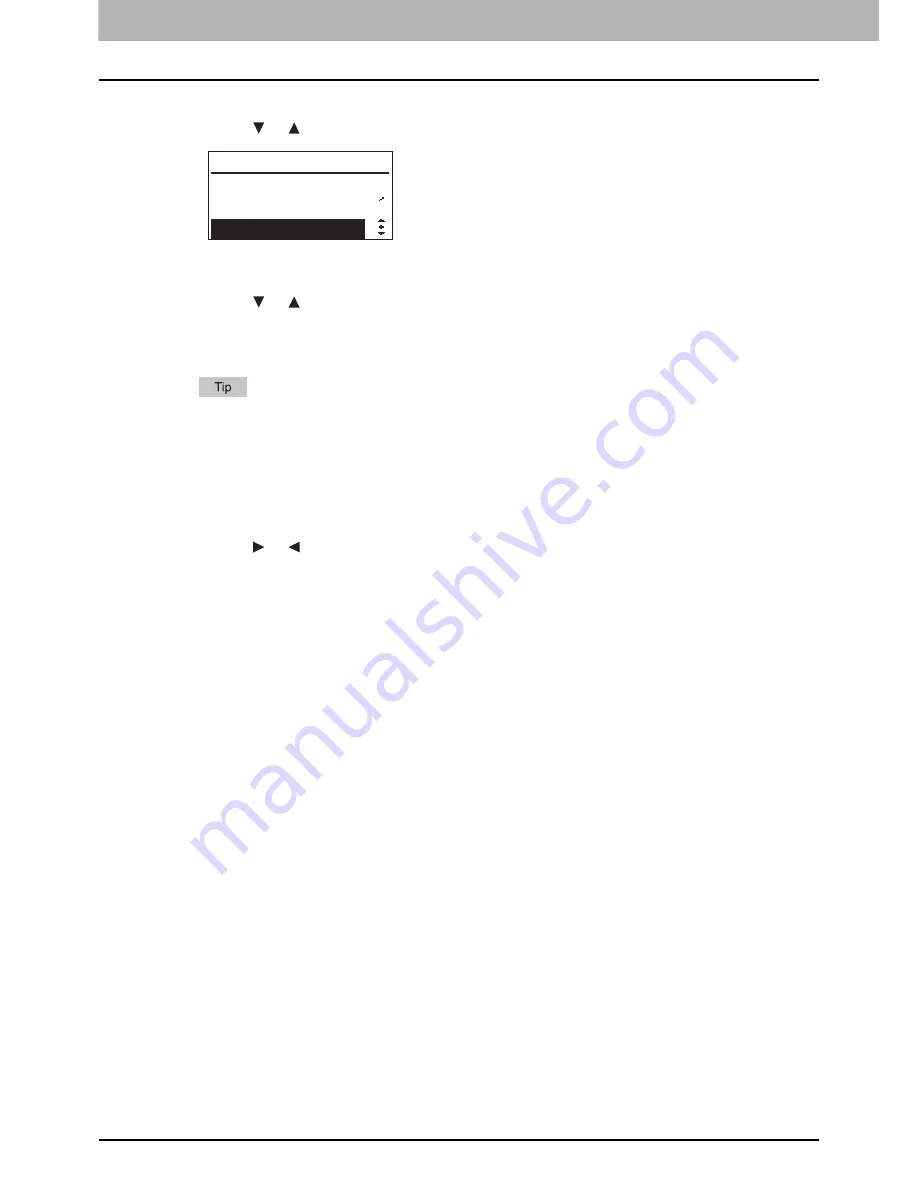
2 COPY FUNCTIONS
80 Advanced Copy Functions
3
Press the [SETTING/OK] button to enter the “ADVANCED FUNCTION” menu.
4
Press the or button to select “IMAGE SHIFT”.
5
Press the [SETTING/OK] button.
6
Press the or button to select “LEFT MARGIN”, “RIGHT MARGIN”, or “OFF”.
y
[LEFT MARGIN] shifts pages to the right to provide the left margin.
y
[RIGHT MARGIN] shifts pages to the left to provide the right margin.
y
[OFF] makes this function inactive.
If you select the setting and press the [START] button, you can immediately start copying with the default or
current setting. Before you start copying, be sure to place the original in advance.
7
Press the [SETTING/OK] button.
y
If you have selected “LEFT MARGIN” or “RIGHT MARGIN” at the previous step, the LCD screen shows the
value for the margin. Continue the following steps.
y
If you have selected “OFF” at the previous step, you return to the top layer of the menu. You are finished with
the setting operation here.
8
Press the or button to increase or decrease the value for the margin.
9
Press the [SETTING/OK] button to exit from the menu.
You are ready to start copying with the selected function.
ADVANCED FUNCTION
3
4
DUAL PAGE
IMAGE SHIFT
EDGE ERASE
Содержание E-studio18
Страница 1: ...MULTIFUNCTIONAL DIGITAL SYSTEMS User s Guide ...
Страница 10: ......
Страница 14: ...12 CONTENTS Packing List 164 Copying Function Combination Matrix 165 Combination Matrix 165 INDEX 167 ...
Страница 22: ......
Страница 52: ......
Страница 140: ......
Страница 158: ......
Страница 168: ......
Страница 171: ...DP 1800 OME11004800 ...






























