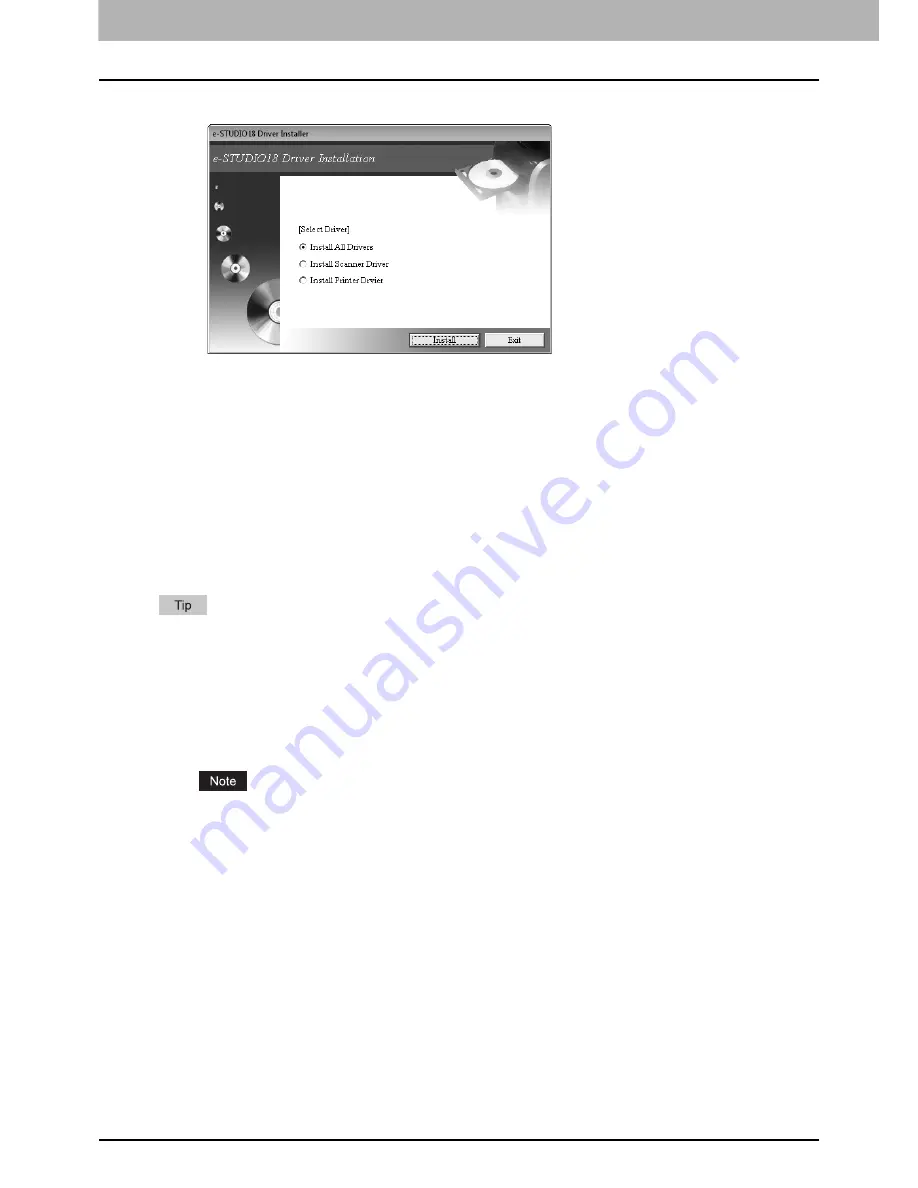
1 PREPARATION
44 Preparation 4 - Installing Printer and Scanner Drivers
10
Click [Exit] to quit the installer.
After you are finished with installing the drivers, you can remove the CD-ROM from the drive.
11
Restart Windows.
You are ready to print and scan documents.
P.83 “PRINT FUNCTIONS”
P.113 “SCAN FUNCTIONS”
Installing the drivers using Plug and Play
The printer and scanner drivers can be installed using Plug and Play. Installing the drivers requires the administrator
authority. When the drivers are installed using Plug and Play, first the scanner driver is installed, and then installation of the
printer driver begins. The procedure described in this manual is for the installation of the scanner driver, and then the
printer driver.
Using Plug and Play is an easy way to install the drivers. Still, an additional printer wizard can also be used to install
the printer driver. To use the additional printer wizard, select the USB port to be connected using “Choose a Printer
Port”.
Installing the drivers in Windows Vista/Server 2008
1
Connect this equipment to the computer using a USB cable, and then start the
computer.
When starting up the computer, do not plug in or unplug the cable.
2
Turn the power of the equipment ON.
The Found New Hardware dialog box appears.
If Found New Hardware dialog box does not appear, turn this equipment off, and then on again. In this case, turn
off this equipment, and then wait approximately 10 seconds before turning it on again. If you turn this equipment on
immediately after turning it off, it may not function correctly.
Содержание E-studio18
Страница 1: ...MULTIFUNCTIONAL DIGITAL SYSTEMS User s Guide ...
Страница 10: ......
Страница 14: ...12 CONTENTS Packing List 164 Copying Function Combination Matrix 165 Combination Matrix 165 INDEX 167 ...
Страница 22: ......
Страница 52: ......
Страница 140: ......
Страница 158: ......
Страница 168: ......
Страница 171: ...DP 1800 OME11004800 ...






























