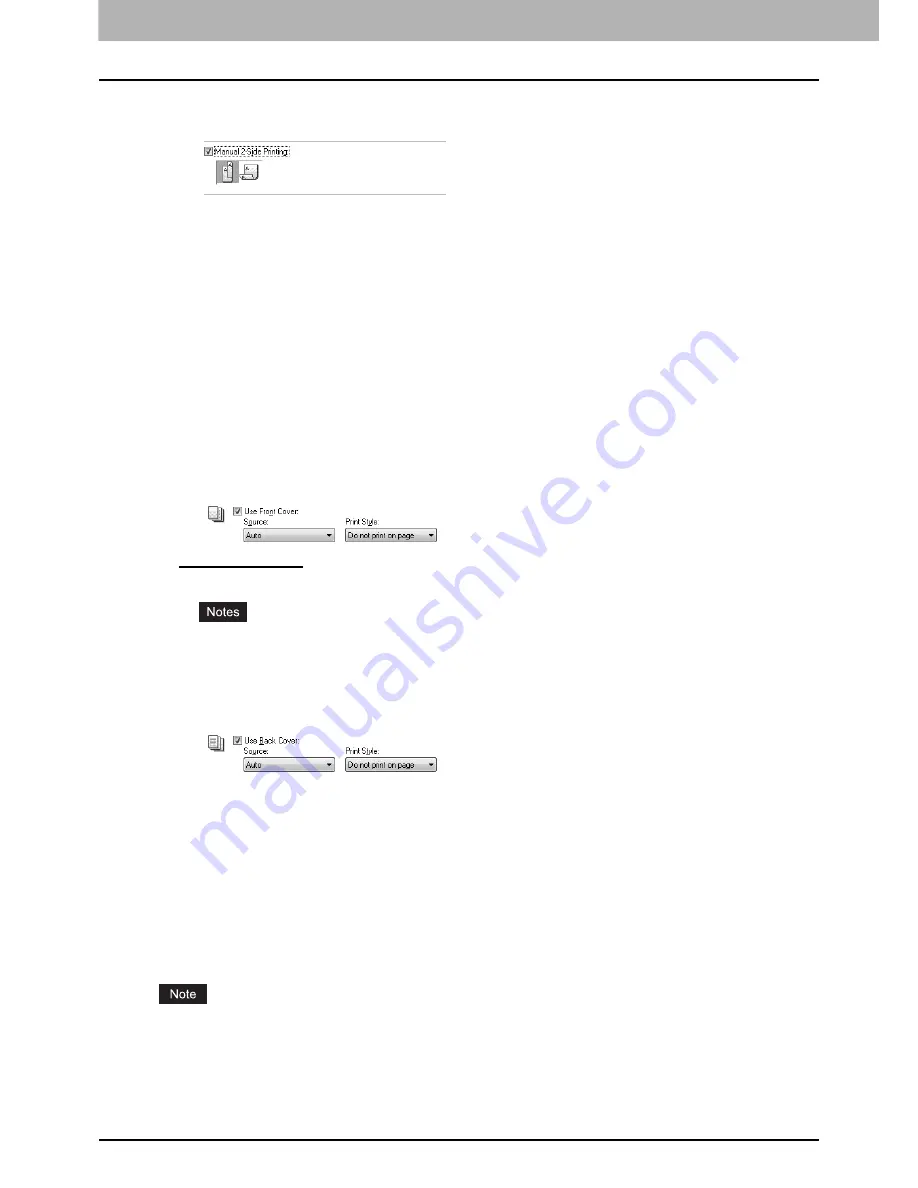
3 PRINT FUNCTIONS
106 How to Use Useful Print Functions
2
Open the Finishing tab, select the Manual 2-Side Printing check box, and select the
binding position icon.
Book
— Select the right icon to print on both sides of paper and bind the document along the vertical side so that
you can turn over pages right and left.
Tablet
— Select the left icon to print on both sides of paper and bind the document along the horizontal side so that
you can turn over pages up and down.
3
Set other necessary print options and click [OK].
4
Click [OK] or [Print] to start the print job.
After all front sides of paper are printed, turn over the document and press the [START] button to print all back
sides. After printing, you can bind the document at the specified position.
Printing front and back covers
You can print front and back covers for the document. You can have them fed from a different paper source.
1
Open the Paper Handling tab.
2
Select the Use Front Cover check box, select the paper source from the Source list, and
select the print page from the Print Style list.
Do not print on page
— Select this to insert a blank cover.
Print on one side of the page
— Select this to print the first page on a front cover.
y
When “Auto” is selected, the paper source is automatically selected according to the document size.
y
If “Manual 2-Side Printing” and “Print on one side of page” are selected, the first page is printed on the front
cover and the second page is blank.
3
Select the Use Back Cover check box and set “Source” and “Print Style”.
You can make the back cover settings in the same way as the front cover settings.
4
Set other necessary print options and click [OK].
5
Click [OK] or [Print] to start the print job.
A front cover and back cover are printed or inserted.
Printing several reduced pages on each sheet
The N-up feature allows you to reduce and print more than one page on one sheet of paper. This feature is very useful for
recognizing a large number of pages or page order at a glance. For example, use this feature to check the navigation path
of a number of web pages or review the narrative of a slide presentation. It is not only convenient but conserves paper as
well.
If you use the overlay image feature with the N-up feature, the overlay image is printed overall on a sheet, not to each
page on the sheet.
1
Open the Finishing tab.
Содержание E-studio18
Страница 1: ...MULTIFUNCTIONAL DIGITAL SYSTEMS User s Guide ...
Страница 10: ......
Страница 14: ...12 CONTENTS Packing List 164 Copying Function Combination Matrix 165 Combination Matrix 165 INDEX 167 ...
Страница 22: ......
Страница 52: ......
Страница 140: ......
Страница 158: ......
Страница 168: ......
Страница 171: ...DP 1800 OME11004800 ...






























