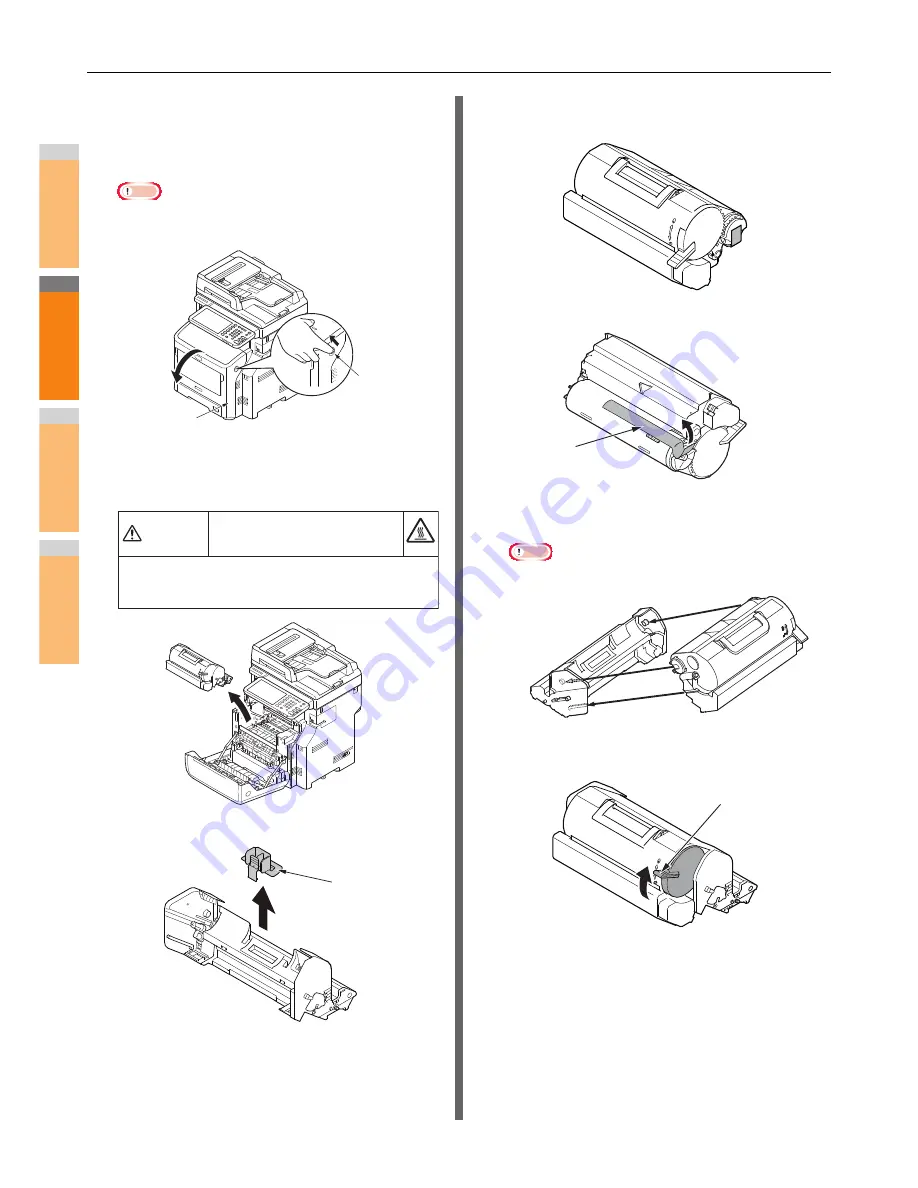
Replacing Consumables / Maintenance Units
- 62 -
2
1
3
4
5
6
7
1
Insert your finger into the recess on the
right side of the printer and pull the front
cover open lever to open the front cover
forward.
Note
• Open the front cover gently. If you open it rapidly, the
bypass tray may open.
2
Remove the used image drum, together
with the toner cartridge, in the direction of
the arrow.
3
Remove the toner cover and desiccant.
4
Take out the new toner cartridge from its
bag.
5
Peel off the tape from the toner cartridge.
6
Insert the toner cartridge into the image
drum in the direction of the arrow.
Note
• Never load the toner cartridge with its tape adhered.
7
Turn the blue lever of the toner cartridge
fully in the direction of the arrow.
Front cover
Front cover
open lever
Possible to get burned.
Do not throw a used image drum and toner
cartridge in the fire. They may explode, and the
toner inside may fly off and cause getting burned.
Warning
Toner cover
Tape
Blue lever
Содержание E-studio 477s
Страница 1: ...MULTIFUNCTIONAL DIGITAL SYSTEMS User s Manual Troubleshooting Guide ...
Страница 18: ...When a Paper Jam Occurs 18 2 1 3 4 5 6 7 3 Place the cartridge 4 Close the offline stapler cover ...
Страница 80: ...2 1 3 4 3 Appendix Battery Disposal P 81 ...
Страница 82: ...2 1 3 4 4 Index ...
Страница 85: ...DP 4710S 5210S DP 4710SL OME130048A0 ...






























