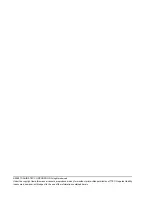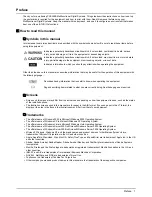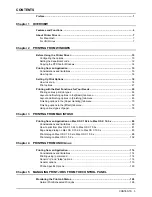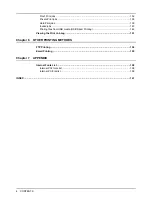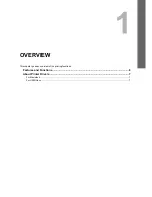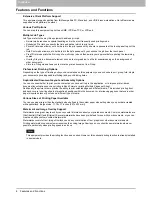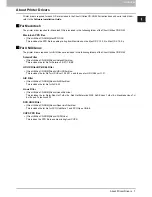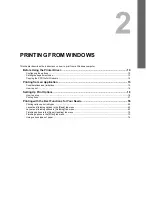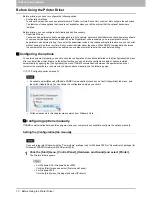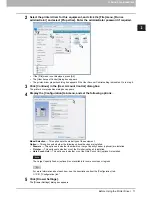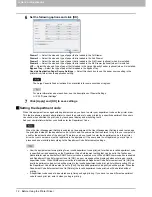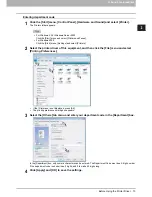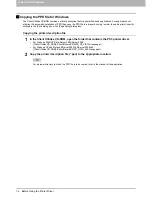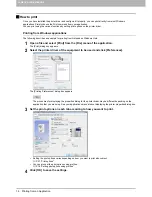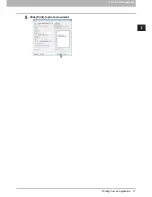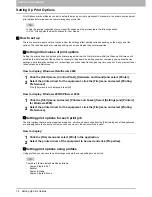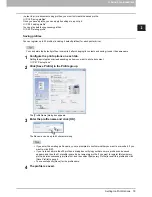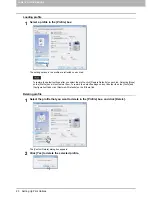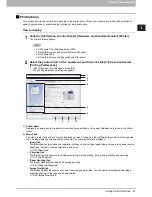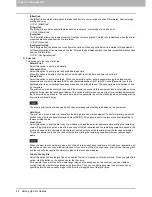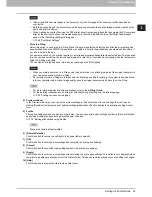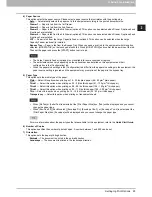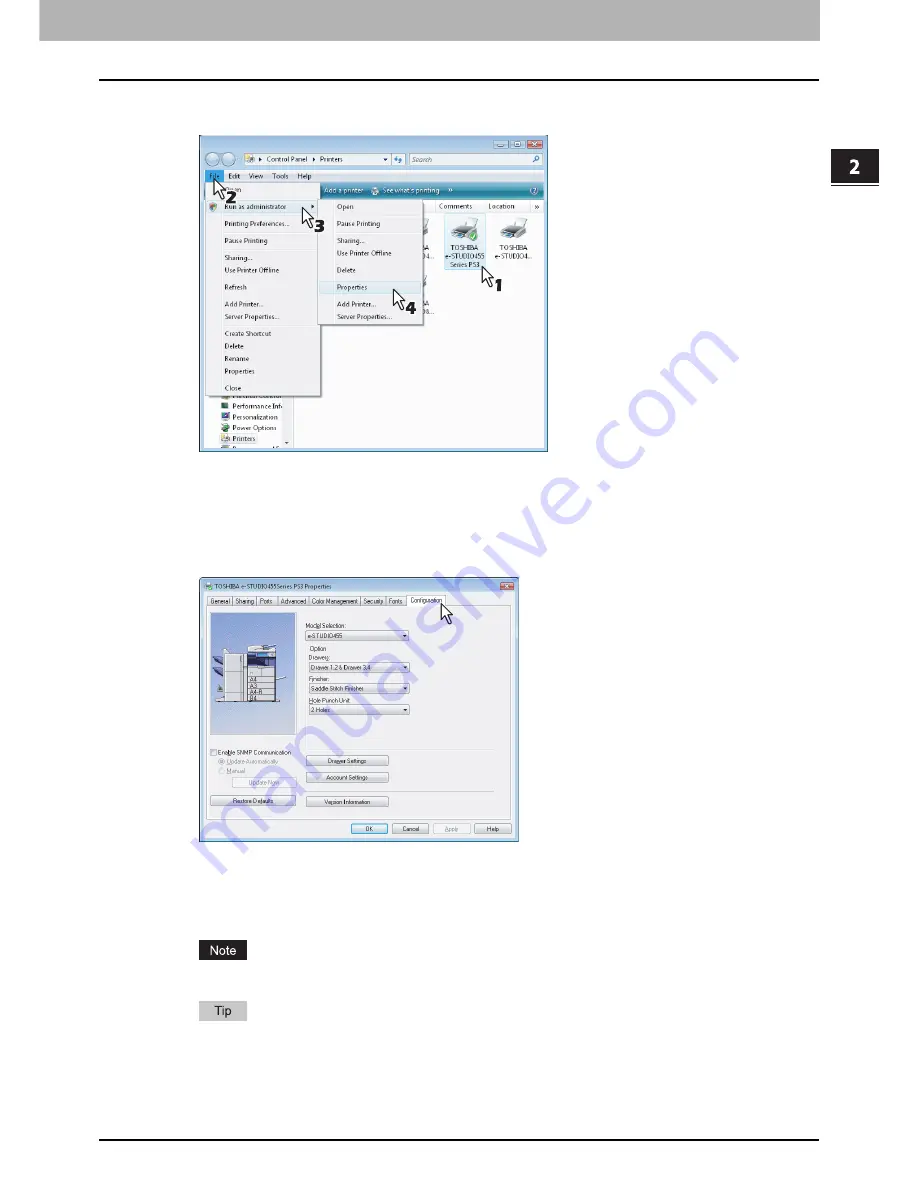
2.PRINTING FROM WINDOWS
Before Using the Printer Driver 11
2 PRINTING FROM WINDOWS
2
Select the printer driver for this equipment, and click the [File] menu, [Run as
administrator] and select [Properties]. Enter the administrator password if required.
y
If the [File] menu is not displayed, press [Alt].
y
The [User Account Control] dialog box appears.
y
The printer driver properties dialog box appears if the User Account Control setting is disabled. Go to step 4.
3
Click [Continue] in the [User Account Control] dialog box.
The printer driver properties dialog box appears.
4
Display the [Configuration] tab menu, and set the following options.
Model Selection
— This option sets the model type of the equipment.
Option
— This option sets whether the following optional devices are installed.
y
Drawers
— This option sets whether the drawers or Large Capacity Feeder (optional) are installed.
y
Finisher
— This option sets whether or not the Finisher (optional) is installed.
y
Hole Punch Unit
— This option sets whether or not the Hole Punch Unit (optional) is installed.
The Large Capacity Feeder (optional) is not available for some countries or regions.
For more information about each item, see the descriptions about the [Configuration] tab.
P.51 “[Configuration] tab”
5
Click [Drawer Settings].
The [Drawer Settings] dialog box appears.
Содержание 205L
Страница 1: ...MULTIFUNCTIONAL DIGITAL SYSTEMS Printing Guide ...
Страница 4: ......
Страница 10: ......
Страница 128: ......
Страница 158: ......
Страница 166: ...164 INDEX ...
Страница 167: ...DP 2090 2520 3000 3570 4570 OME08018200 ...