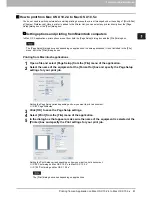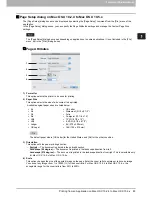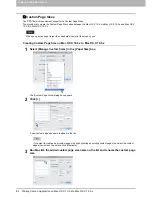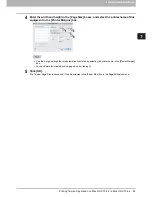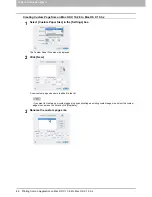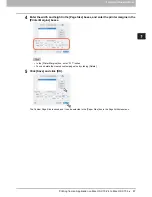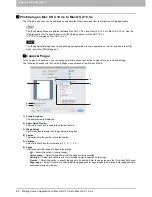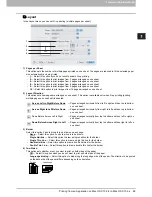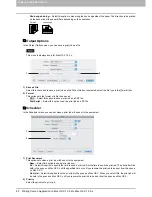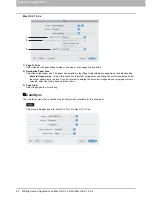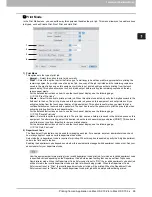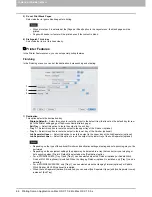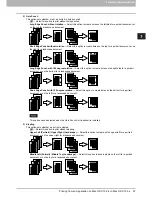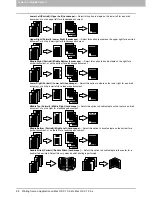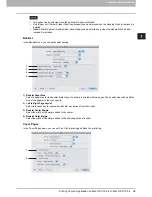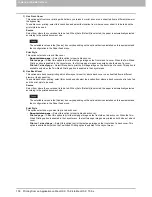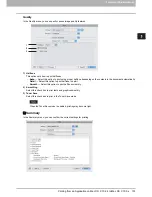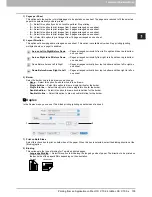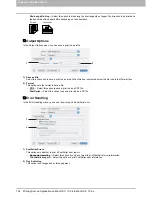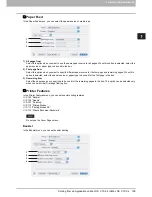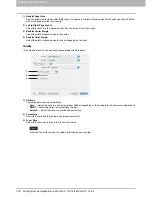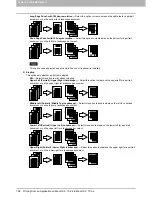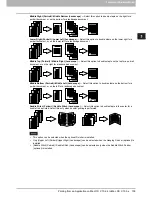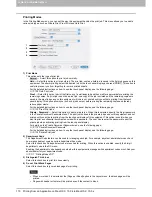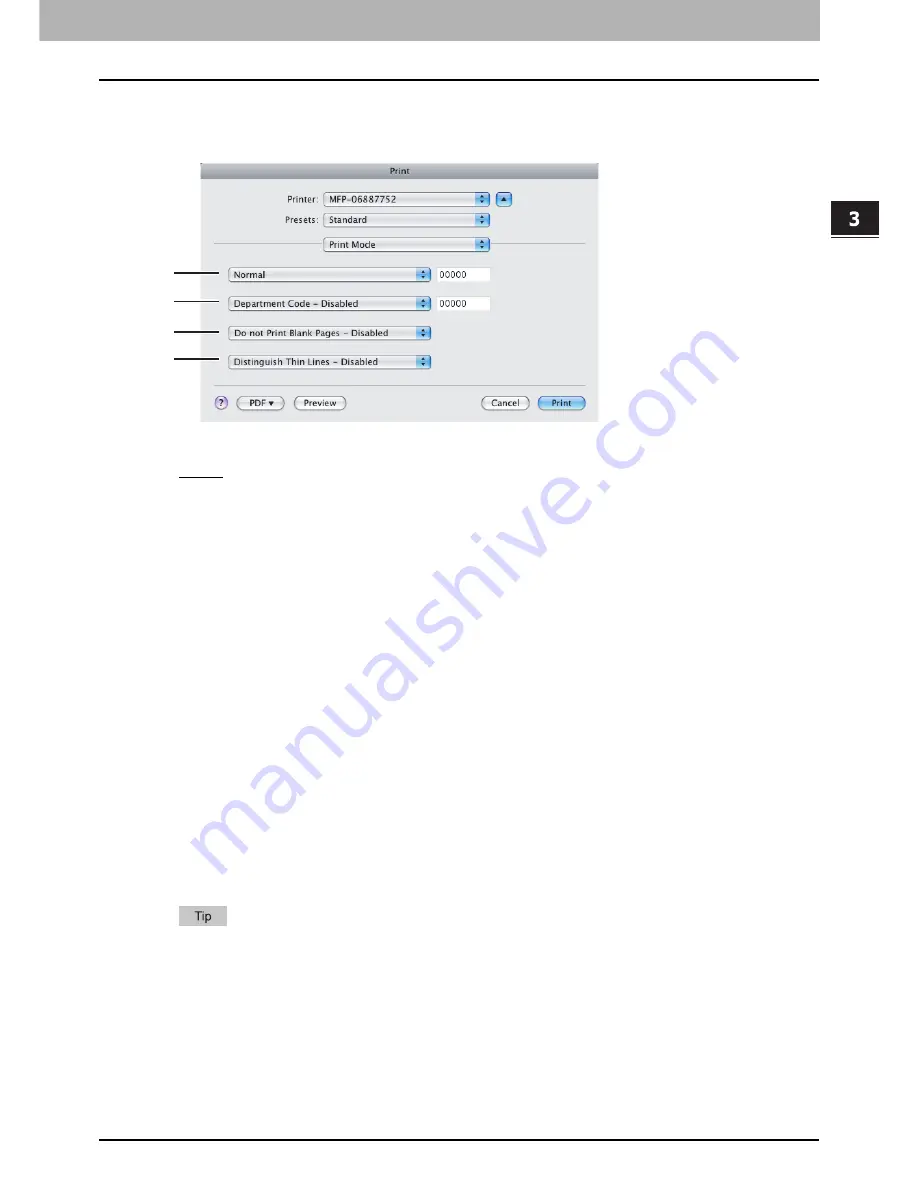
3.PRINTING FROM MACINTOSH
Printing from an Application on Mac OS X 10.2.4 to Mac OS X 10.5.x 95
3 PRINTING FROM MACINTOSH
Print Mode
In the Print Mode menu, you can set the way this equipment handles the print job. This menu allows you to enable various
job types, such as Private Print, Proof Print and Hold Print.
1) Print Mode
This option sets the type of print job.
-
Normal
— Select this option to print a job normally.
-
Proof
— Select this option to print the first copy of a multicopy job and then wait for approval before printing the
remaining copies. If a print job is sent as a proof job, one copy of the job is printed and the remaining copies are
saved in the proof job queue on this equipment, which are not printed until you activate printing from the touch
panel display. This option allows you to check a job’s output before printing the remaining copies and thereby
reduce paper waste.
For the detailed instructions on how to use the touch panel display, see the following page:
P.132 “Proof Print jobs”
-
Private
— Select this option to print a private job. When this option is selected, specify the 5-digit password in the
field next to the box. The print job is saved in the private job queue on this equipment, and not printed until you
activate printing from the touch panel display of this equipment. This option is useful when you want to print a
confidential document secured with a password. The user has to enter the password to print the private job when
activating printing from the touch panel display.
For the detailed instructions on how to use the touch panel display, see the following page:
P.135 “Private Print jobs”
-
Hold
— Select this option to print a hold job. The print job, sent as a hold job, is saved in the hold job queue on this
equipment. To perform printing, select the desired job on the touch panel display and press [PRINT]. This option is
useful to prevent you from forgetting to remove printed sheets.
For the detailed instructions on how to use the touch panel display, see the following page:
P.139 “Hold Print jobs”
2) Department Code
The Department Code feature can be used for managing each job. For example, a system administrator can check
how many sheets of copies a certain department has made.
Select whether a department code is required for printing. When this option is enabled, specify the 5-digit department
code in the field next to the box.
Enabling the department code depends on whether this equipment is managed with department codes or not. Ask your
administrator for your department code.
How the equipment performs printing for an invalid department code print job, for which an invalid department code
is specified, varies depending on the Department Code Enforcement setting that can be set from TopAccess
Administrator mode. When the Department Code Enforcement is set to “ON”, the invalid department code print job
will be stored in the invalid department code print job list without being printed. When the Department Code
Enforcement is set to “Print”, the invalid department code print job will be printed. When the Department Code
Enforcement is set to “Delete”, the invalid department code print job will be deleted without being printed.
1
2
3
4
Содержание 205L
Страница 1: ...MULTIFUNCTIONAL DIGITAL SYSTEMS Printing Guide ...
Страница 4: ......
Страница 10: ......
Страница 128: ......
Страница 158: ......
Страница 166: ...164 INDEX ...
Страница 167: ...DP 2090 2520 3000 3570 4570 OME08018200 ...