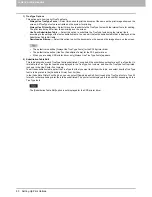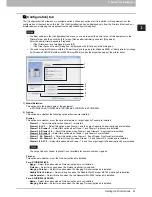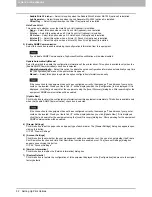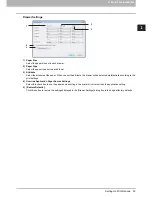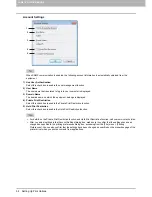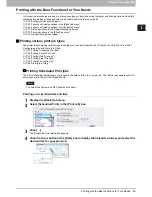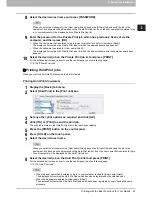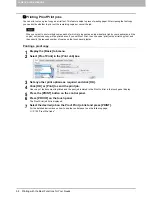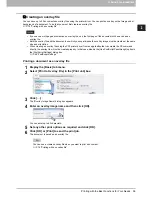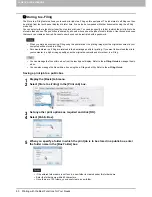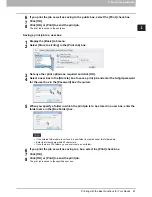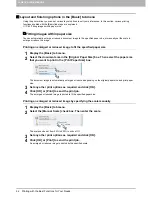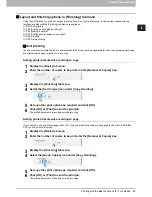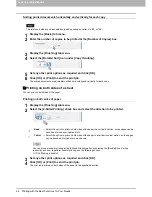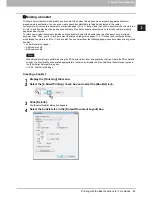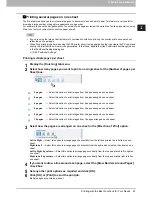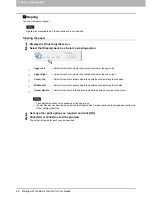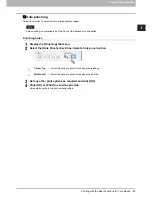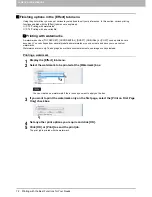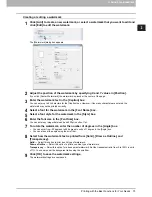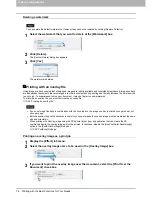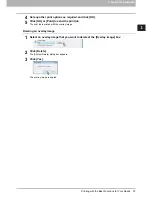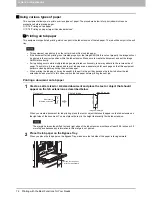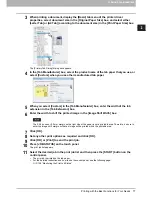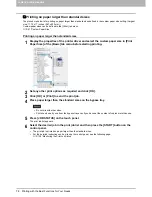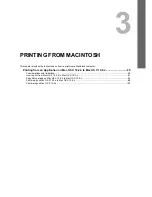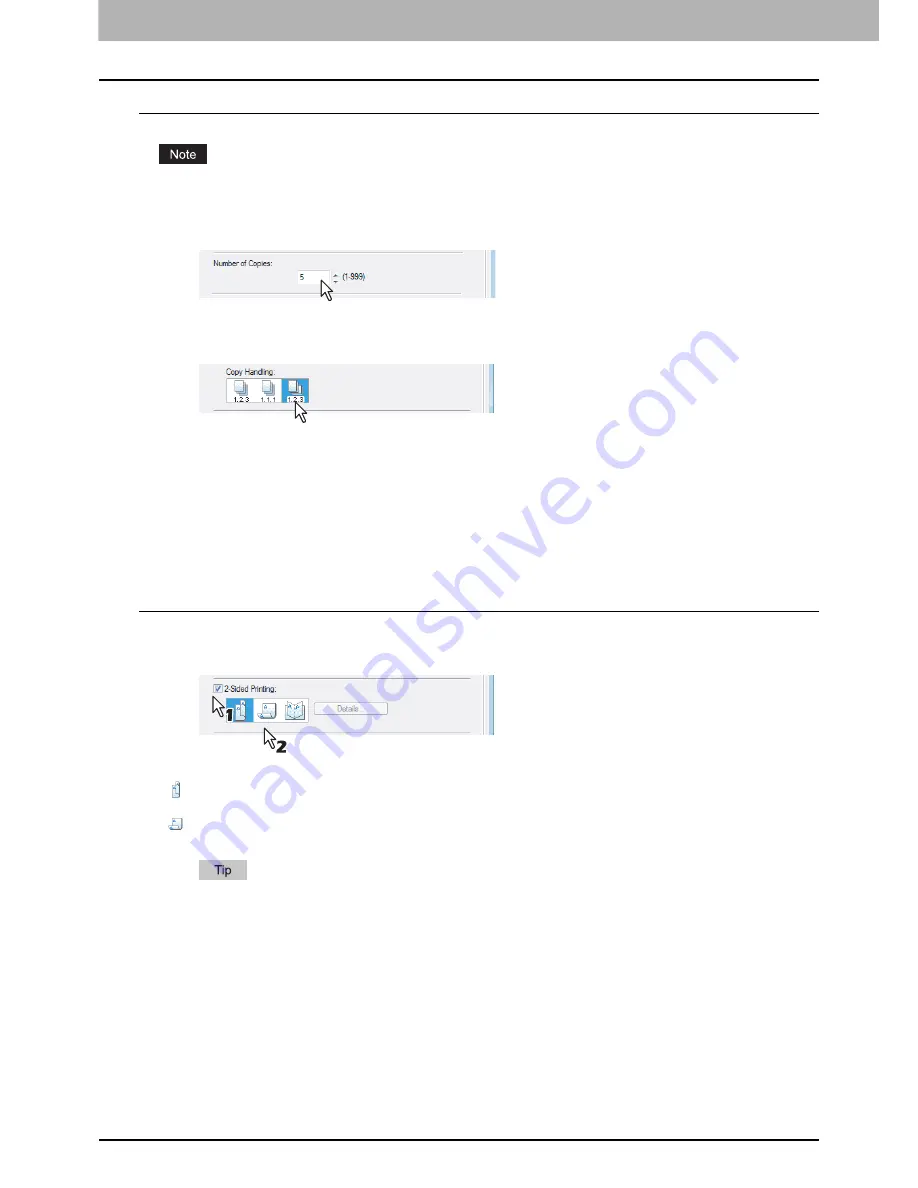
2 PRINTING FROM WINDOWS
64 Printing with the Best Functions for Your Needs
Sorting printed documents horizontally and vertically for each copy
The rotate sort mode can be enabled only when printing on Letter, A4, B5, or 16K.
1
Display the [Basic] tab menu.
2
Enter the number of copies to be printed at the [Number of Copies] box.
3
Display the [Finishing] tab menu.
4
Select the [Rotated Sort] icon under [Copy Handling].
5
Set any other print options as required and click [OK].
6
Click [OK] or [Print] to send the print job.
The printed documents are alternately sorted horizontally and vertically for each copy.
Printing on both sides of a sheet
You can print on both sides of the paper.
Printing on both sides of paper
1
Display the [Finishing] tab menu.
2
Select the [2-Sided Printing] check box and select the direction to be printed.
You can also set booklet printing at the [2-Sided Printing] option by selecting the [Booklet] icon. For the
instructions on how to perform booklet printing, see the following section.
P.65 “Making a booklet”
3
Set any other print options as required and click [OK].
4
Click [OK] or [Print] to send the print job.
The print job is printed on both sides of the paper in the specified direction.
Book
— Select this option to print on both sides of the paper in a vertical direction, so the pages can be
bound and turned over right and left.
Tablet
— Select this option to print on both sides of the paper in a vertical reversal motion, so the pages
can be bound and turned over up and down.
Содержание 205L
Страница 1: ...MULTIFUNCTIONAL DIGITAL SYSTEMS Printing Guide ...
Страница 4: ......
Страница 10: ......
Страница 128: ......
Страница 158: ......
Страница 166: ...164 INDEX ...
Страница 167: ...DP 2090 2520 3000 3570 4570 OME08018200 ...