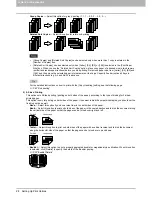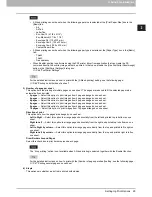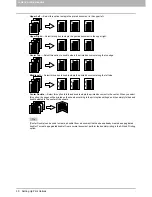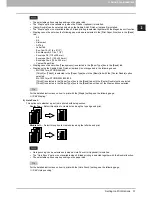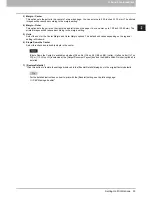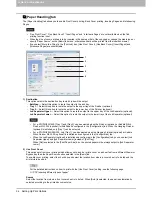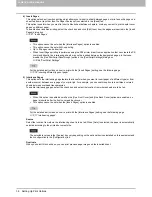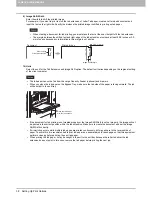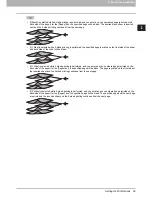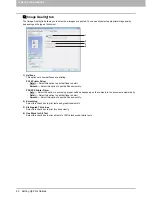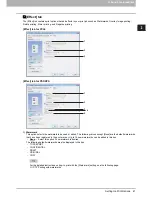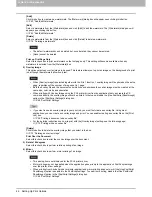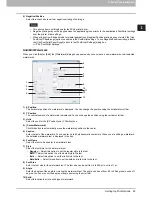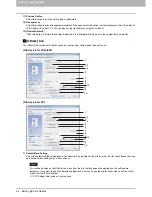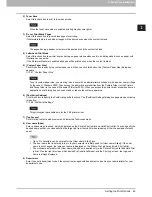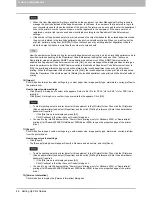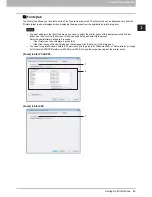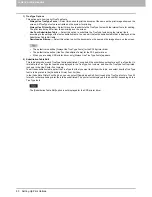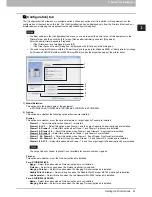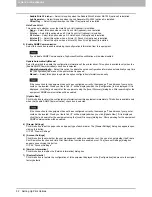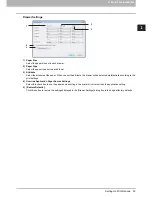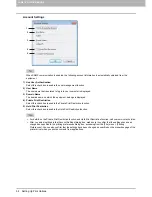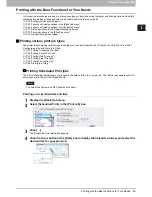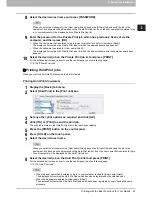2 PRINTING FROM WINDOWS
42 Setting Up Print Options
[Add]
Click this button to create a new watermark. The [Watermark] dialog box will appear upon clicking this button.
P.43 “Add/Edit Watermark”
[Edit]
Select a watermark from the [Watermark] box and click [Edit] to edit the watermark. The [Watermark] dialog box will
appear upon clicking this button.
P.43 “Add/Edit Watermark”
[Delete]
Select a watermark from the [Watermark] box and click [Delete] to delete a watermark.
P.74 “Deleting a watermark”
y
The default watermarks can be deleted but, once deleted, they cannot be restored.
y
[None] cannot be deleted.
Print on First Page Only
Select this check box to print a watermark on the first page only. This setting will become available when any
watermark is selected from the [Watermark] box.
2) Overlay Image
This option selects an overlay image to be used. This feature allows you to print an image on the background of a print
job, although the watermark allows only text.
y
When [Overlay Image] is selected together with the N in 1 function, 1 overlay image will be printed on the entire
page, regardless of the number of images set in 1 page.
y
Both the overlay file and the documents on which you superimpose the overlay image must be created at the
same size, color mode and orientation.
y
When printing with Overlay Image using the PS3 printer driver from an application that can create the PS
command directly, the overlay image will not be printed. In that case, disable the [Use PostScript Passthrough]
option in the [PostScript Settings] dialog box.
P.48 “PostScript Settings”
y
If you want to use an overlay image in your print job, you must first create an overlay file. Using most
applications, you can create an overlay image and print. You can enable creating an overlay file on the [Print
Job] box.
P.59 “Printing a document as an overlay file”
y
For the detailed instructions on how to print with the [Overlay Image] setting, see the following page:
P.74 “Printing with an overlay file”
[Delete]
Click this button to delete the overlay image that you select in the box.
P.75 “Deleting an overlay image”
Print Over the Document
Select this check box to print the overlay image over the document.
3) Rotate 180 degrees
Select this check box to perform rotation printing of an image.
4) Mirror
Select this check box to perform mirror printing of an image.
y
This print option is not displayed for the PCL6 printer driver.
y
Mirror printing may not be applied when the application gives priority to the application’s PostScript settings
over the printer driver settings.
y
When printing from Adobe Acrobat or similar applications, mirror printing does not work if the [Use PostScript
Passthrough] option is enabled in the PostScript settings. To use mirror printing, disable the [Use PostScript
Passthrough] option in the [PostScript Settings] dialog box.
P.48 “PostScript Settings”
Содержание 205L
Страница 1: ...MULTIFUNCTIONAL DIGITAL SYSTEMS Printing Guide ...
Страница 4: ......
Страница 10: ......
Страница 128: ......
Страница 158: ......
Страница 166: ...164 INDEX ...
Страница 167: ...DP 2090 2520 3000 3570 4570 OME08018200 ...