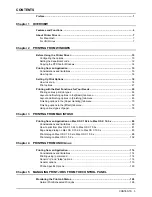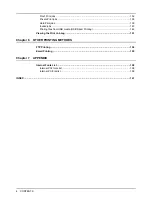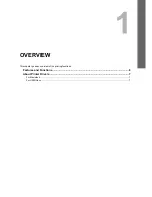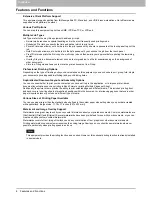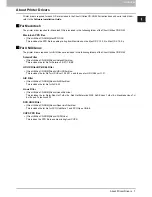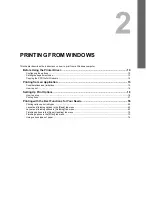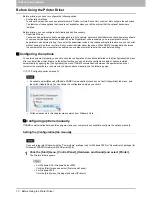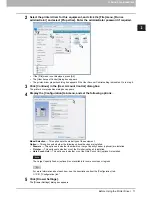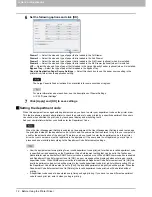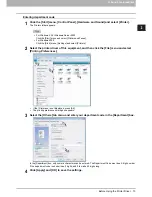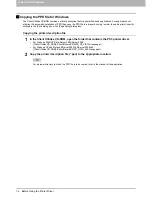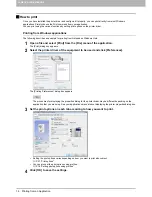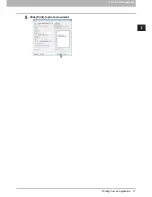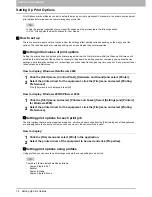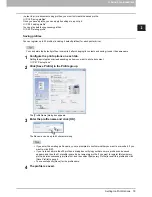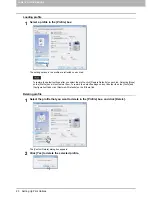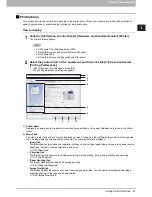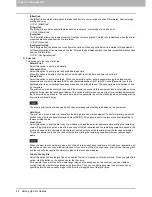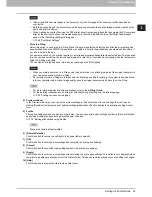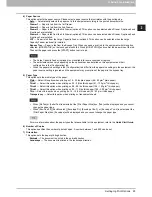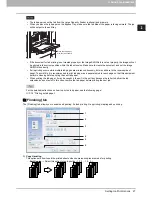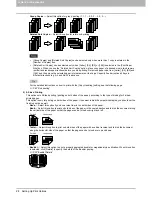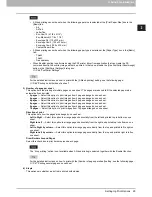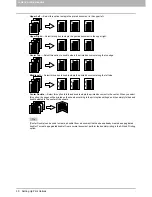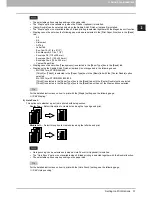2 PRINTING FROM WINDOWS
16 Printing from an Application
How to print
Once you have installed the printer driver and configured it properly, you can print directly from most Windows
applications. Simply choose the Print command from your application.
You can print using the various functions by setting print options on the printer driver.
Printing from Windows applications
The following describes an example for printing from Notepad on Windows Vista.
1
Open a file and select [Print] from the [File] menu of the application.
The [Print] dialog box appears.
2
Select the printer driver of the equipment to be used and click [Preferences].
The [Printing Preferences] dialog box appears.
The procedures for displaying the properties dialog for the printer driver may be different depending on the
application that you are using. See your application’s manual about displaying the printer properties dialog box.
3
Set the print options on each tab according to how you want to print.
y
Setting the print options varies depending on how you want to print a document.
P.21 “Print options”
y
You can also set the print options using profiles.
P.18 “Setting print options using profiles”
4
Click [OK] to save the settings.
Содержание 205L
Страница 1: ...MULTIFUNCTIONAL DIGITAL SYSTEMS Printing Guide ...
Страница 4: ......
Страница 10: ......
Страница 128: ......
Страница 158: ......
Страница 166: ...164 INDEX ...
Страница 167: ...DP 2090 2520 3000 3570 4570 OME08018200 ...