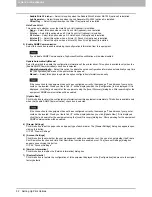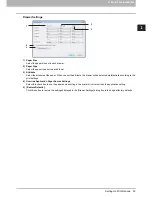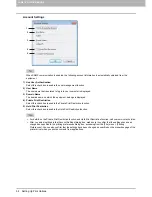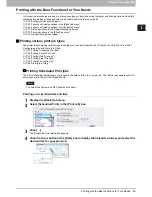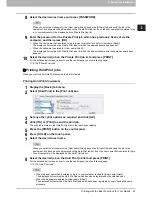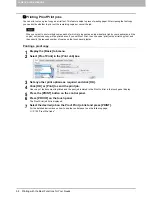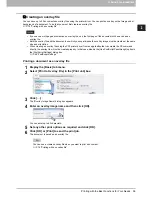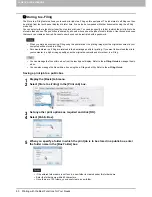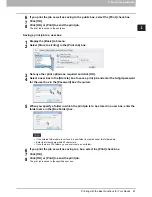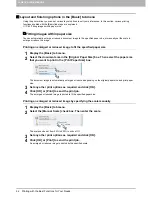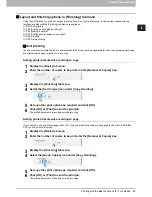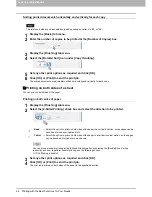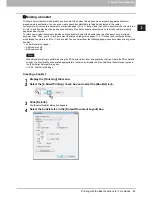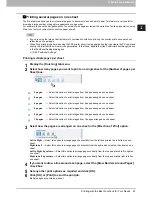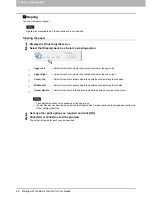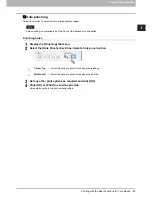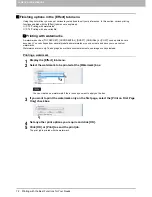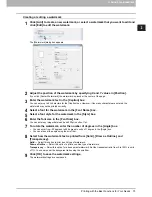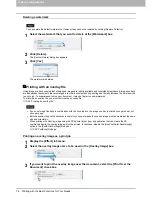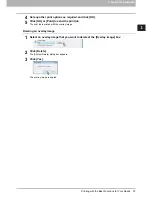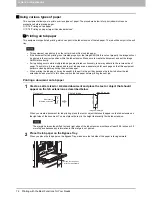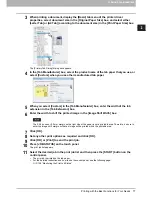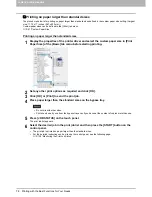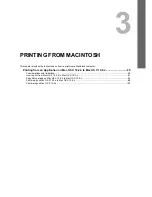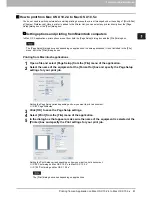2 PRINTING FROM WINDOWS
66 Printing with the Best Functions for Your Needs
Letter-Half on Letter
— Select this option to print a 1/2 Letter size booklet. Every 2 pages are printed on Letter
paper to fit on half a sheet.
LT on LD
— Select this option to print a Letter size booklet. Every 2 pages are printed on Ledger paper to fit on half
a sheet (Letter).
1/2 LG on LG
— Select this option to print a 1/2 Legal size booklet. Every 2 pages are printed on Legal paper to fit
on half a sheet.
1/2 Statement on Statement
— Select this option to print a 1/2 Statement size booklet. Every 2 pages are printed
on Statement paper to fit on half a sheet.
1/2 Comp on Comp
— Select this option to print a 1/2 Computer size booklet. Every 2 pages are printed on
Computer paper to fit on half a sheet.
1/2 13LG on 13LG
— Select this option to print a 1/2 13 inch LG size booklet. Every 2 pages are printed on 13 inch
LG paper to fit on half a sheet.
1/2 8.5SQ on 8.5SQ
— Select this option to print a 1/2 8.5 inch SQ size booklet. Every 2 pages are printed on 8.5
inch SQ paper to fit on half a sheet.
A5 on A4
— Select this option to print an A5 size booklet. Every 2 pages are printed on A4 paper to fit on half a
sheet (A5).
A4 on A3
— Select this option to print an A4 size booklet. Every 2 pages are printed on A3 paper to fit on half a
sheet (A4).
B5 on B4
— Select this option to print a B5 size booklet. Every 2 pages are printed on B4 paper to fit on half a
sheet (B5).
B6 on B5
— Select this option to print a B6 size booklet. Every 2 pages are printed on B5 paper to fit on half a
sheet (B6).
1/2 Folio on Folio
— Select this option to print a 1/2 Folio size booklet. Every 2 pages are printed on Folio paper to
fit on half a sheet.
A6 on A5
— Select this option to print an A6 size booklet. Every 2 pages are printed on A5 paper to fit on half a
sheet (A6).
32K on 16K
— Select this option to print a 32K size booklet. Every 2 pages are printed on 16K paper to fit on half
a sheet.
16K on 8K
— Select this option to print a 16K size booklet. Every 2 pages are printed on 8K paper to fit on half a
sheet.
5
Select the page order for the booklet in the [Page Order] option.
From Left to Right
— Select this option to print the pages from left to right.
From Right to Left
— Select this option to print the pages from right to left.
6
If you want to add a margin space between facing pages, enter a width in the [Center]
box, and if you want to add a margin on the outside edge, enter a width in the [Outer]
box.
y
You can change the unit of the margin in [Units].
y
The center margin can be set from 0.00 inches to 0.50 inches in units of 0.01 inches when the unit is inches,
and from 0.00 mm to 12.70 mm in units of 0.10 mm when the unit is mm.
The printed images will be reduced according to the margin setting.
y
The outer margin can be set from 0.00 inches to 1.00 inches in units of 0.01 inches when the unit is inches, and
from 0.00 mm to 25.40 mm in units of 0.10 mm when the unit is mm.
The printed images will be reduced according to the margin setting.
7
If you want to double staple the center, select the [Staple Down the Center] check box.
[Staple Down the Center] is available only when the Saddle Stitch Finisher (optional) is installed and configured
in the [Configuration] tab.
8
Click [OK] to close the [Booklet Details] dialog box.
9
Set any other print options as required and click [OK].
10
Click [OK] or [Print] to send the print job.
The print job is printed as a booklet.
If the Saddle Stitch Finisher (optional) is not installed, the output will not be folded. But you can create a booklet
by manually folding along the center.
Содержание 205L
Страница 1: ...MULTIFUNCTIONAL DIGITAL SYSTEMS Printing Guide ...
Страница 4: ......
Страница 10: ......
Страница 128: ......
Страница 158: ......
Страница 166: ...164 INDEX ...
Страница 167: ...DP 2090 2520 3000 3570 4570 OME08018200 ...