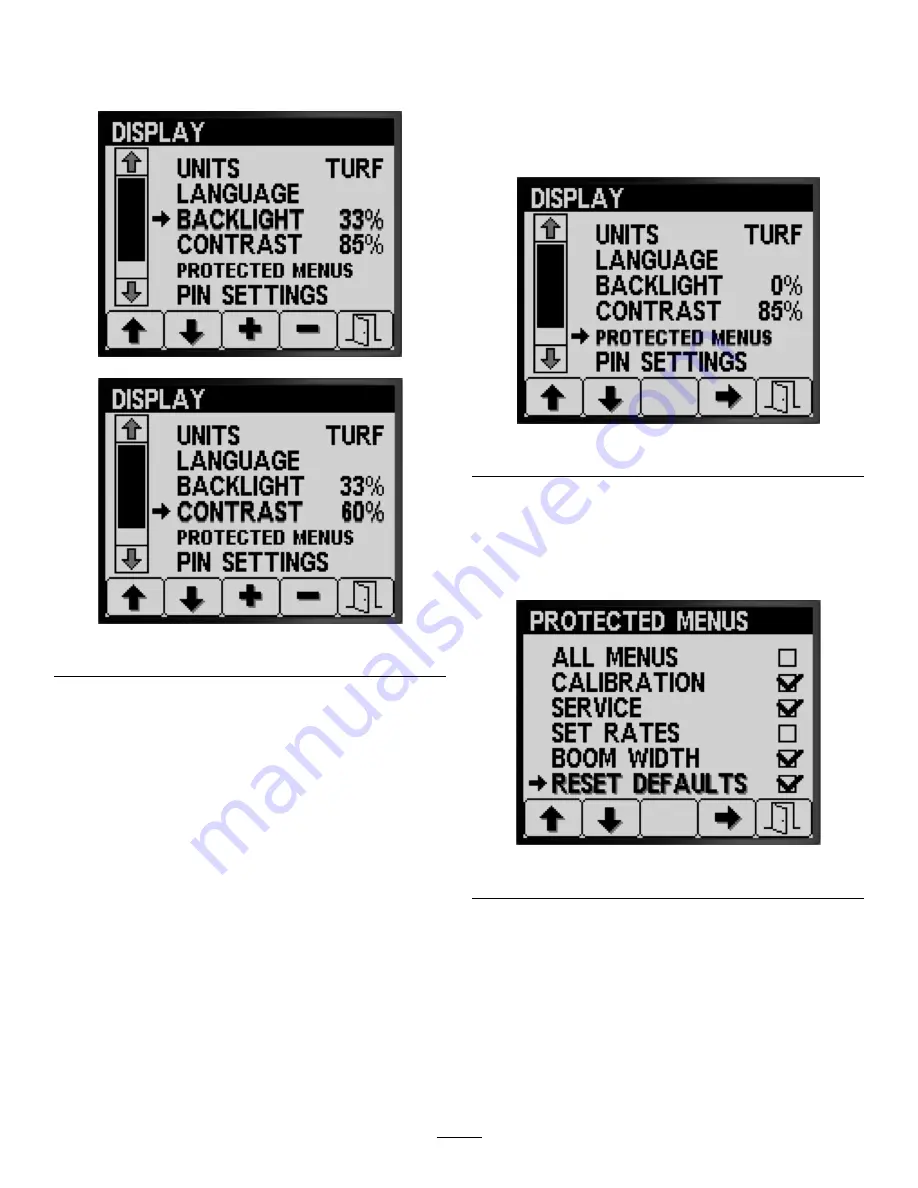
Setting the Display Backlighting or Contrast
1.
Press buttons 1 or 2 to navigate to the
BACKLIGHT
or the
CONTRAST
option (
g191898
g191899
Figure 20
2.
Press button 4 to select the
BACKLIGHTING
or
CONTRAST
entry (
3.
Press buttons 3 or 4 to set the desired display
backlighting or contrast value (
Note:
The backlighting intensity or contrast
changes on the display of the InfoCenter as you
change the value for the setting.
4.
Press button 5 to save the setting, exit the
BACKLIGHT
or the
CONTRAST
screen, and return
to the
SETTINGS
screen (
Setting Protection for Menus
Note:
Refer to
Changing PIN Settings—Assessing
the PIN Settings Sub-menu (page 10)
for related
information.
1.
Press buttons 1 or 2 to navigate to the
PROTECTED MENUS
option (
).
g191896
Figure 21
2.
Press button 4 to select the
PROTECTED MENUS
entry (
3.
Press buttons 1 or 2 to navigate to the menu
option that you want to change PIN code
protection (
).
g191893
Figure 22
4.
Press button 4 to select the menu option (
5.
Repeat steps
and
for any other menus that
you want to change PIN code protection.
6.
Press button 5 to save the setting, exit the
PROTECTED MENUS
screen, and return to the
DISPLAY
screen (
9
























