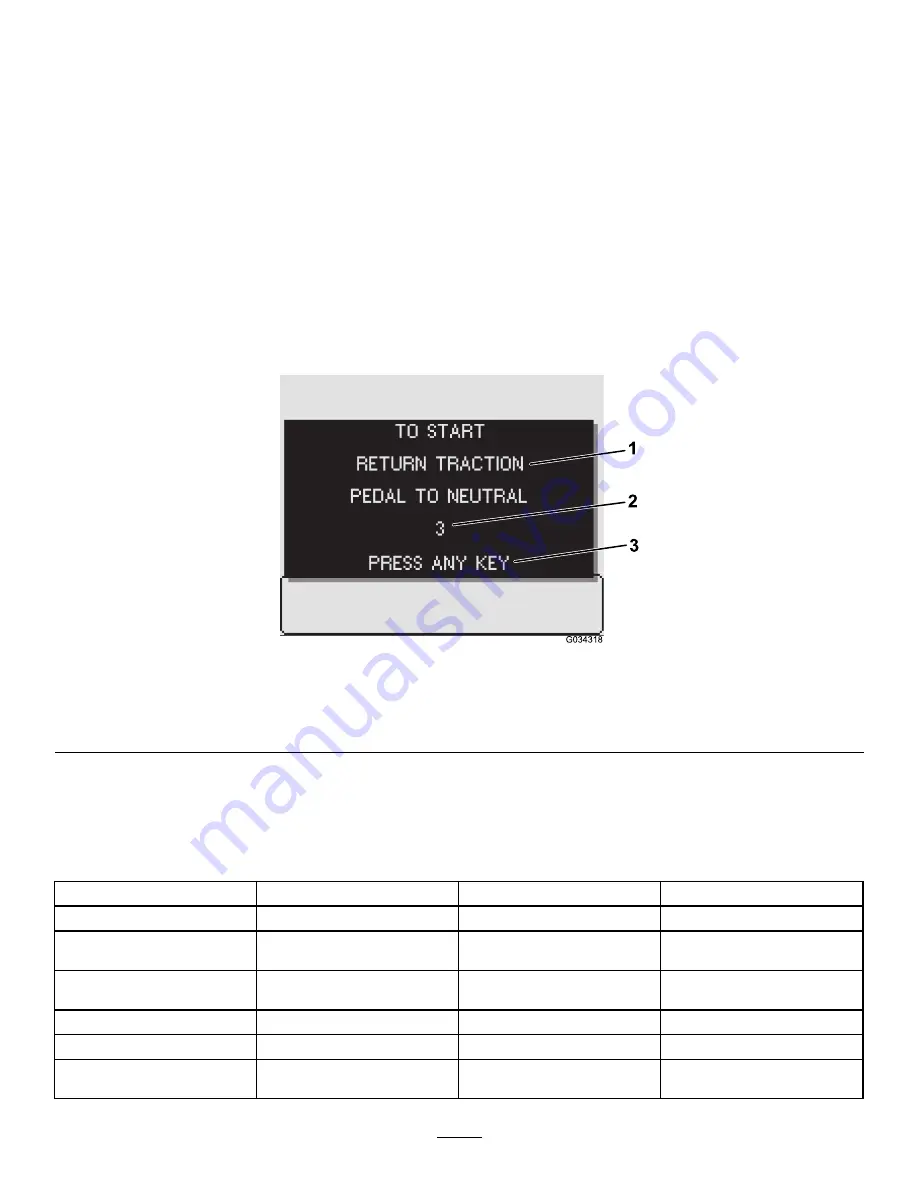
button 3 to select the Sub-Area screen
(
2.
Use the InfoCenter buttons (
) to
perform the following actions:
•
Press button 1 to return to the Home screen.
•
Press button 2 to navigate to the Total Area
screen.
•
Press button 3 to change the active sub-area
to the next sub-area.
•
Press and release
button 4 to change the
active sub-area to the previous sub-area.
Press and hold
the button 4 to reset area
and volume sprayed for the active sub-area.
•
Press button 5 to exit the menu bar.
InfoCenter Advisories
Operator advisories automatically display on the InfoCenter screen when a machine function requires additional
action. For example, if you attempt to start the engine while pressing the traction pedal, an advisory displays,
indicating that the traction pedal must be in the N
EUTRAL
position.
For each advisory that occurs, there is a condition (e.g., start prevent, engine stopped), an advisory code
(number), a qualifier (the cause of the advisory displayed), and a display text (what the advisory displays as text
on the screen) as shown in
.
g034318
Figure 78
1.
Display text
3.
Press any key on the InfoCenter to clear the text from the
display screen.
2.
Advisory code
Note:
Advisories do not log into the fault log.
Note:
You can clear an advisory from the display screen by pressing any of the InfoCenter keys.
Refer to the following table for all the InfoCenter advisories:
Advisories Table
Condition
Code
Qualifier
Display Text
Start Prevented
2
Pump switch active
To start, turn pump off
Start Prevented
3
Not in N
EUTRAL
To start, return traction pedal to
neutral
Start Prevented
4
Out of seat
To start, must be seated or set
the parking brake
Start Prevented
5
Starter engage timeout
To start, rest starter
Start Prevented
6
Rinse pump active
To start, turn off rinse pump
Engine Stopped
102
Out of seat
Engine stop due to operator out
of seat
28























