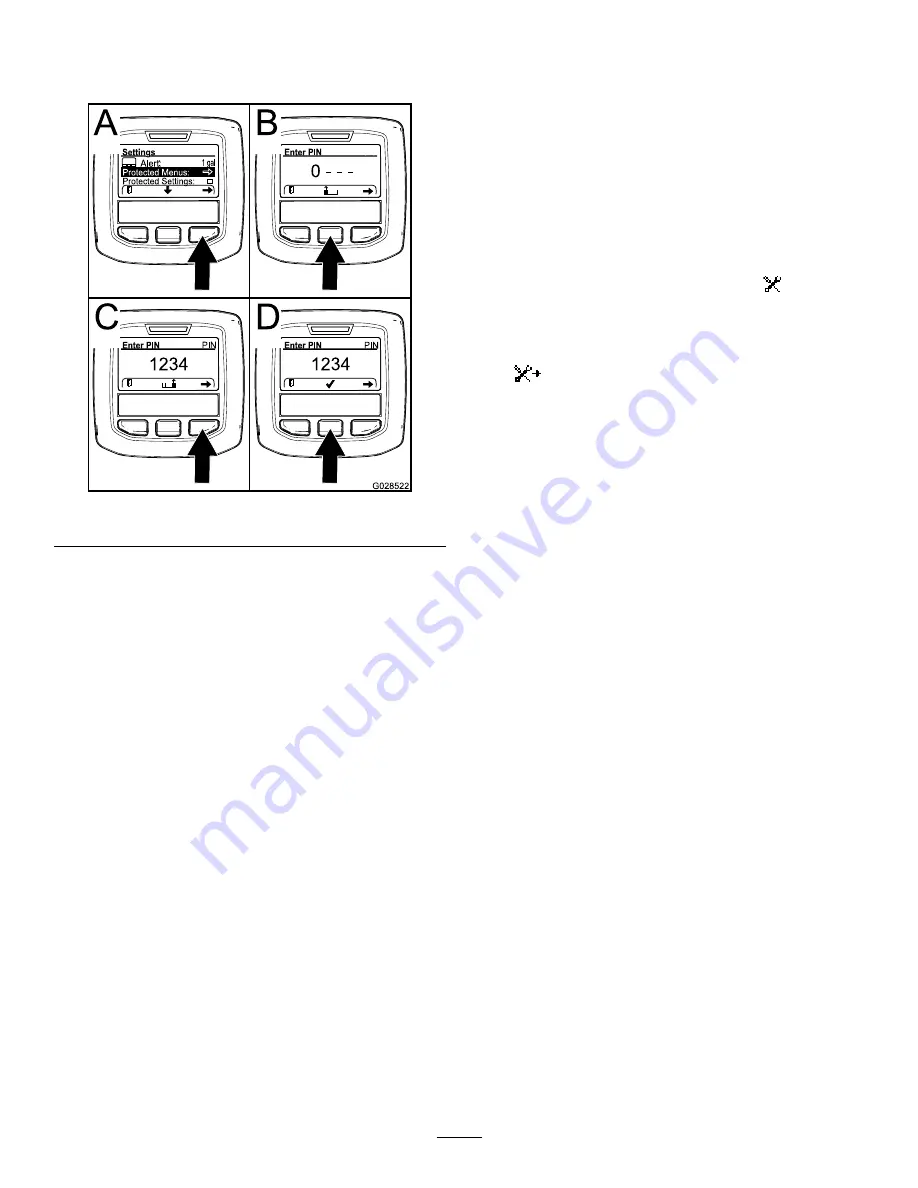
2.
In the S
ETTINGS
M
ENU
, use the center button to
scroll down to the P
ROTECTED
M
ENU
and press
the right button (
A).
g028522
Figure 48
3.
To enter the PIN code, press the center button
until the correct first digit appears, then press
the right button to move on to the next digit
(
B and
C). Repeat this step
until the last digit is entered and press the right
button once more.
4.
Press the middle button to enter the PIN code
(
D).
Wait until the red indicator light of the InfoCenter
illuminates.
Note:
If the InfoCenter accepts the PIN code
and the protected menu is unlocked, the word
“PIN” displays in the upper right corner of the
screen.
Note:
Rotate the key switch to the O
FF
position and
then to the O
N
position locks the protected menu.
You can view and change the settings in the Protected
Menu. Once you access the Protected Menu, scroll
down to Protect Settings option. Use the right button
to change the setting. Setting the Protect Settings to
O
FF
allows you to view and change the settings in
the Protected Menu without entering the PIN code.
Setting the Protect Settings to O
N
hides the protected
options and requires you to enter the PIN code to
change the setting in the Protected Menu. After you
set the PIN code, rotate the key switch O
FF
and back
to the O
N
position to enable and save this feature.
Setting the Service Due Timer
The service due timer resets the service due
hours after a scheduled maintenance procedure is
performed.
1.
In the Settings Menu, use the center button to
scroll down to the P
ROTECTED
M
ENU
and press
the right button.
2.
Enter PIN; refer to Accessing Protected Menus
on the
Operator’s Manual
for your machine.
3.
In the Service Menu, navigate to the H
OURS
M
ENU
.
4.
Scroll down to the service symbol
.
Note:
If service is currently due, the first icon
shows N
OW
.
5.
Below the first icon is the service interval item
(time interval, e.g. 250, 500, etc.)
Note:
Service interval is a protected menu item.
6.
Highlight the service interval and press the right
button.
7.
When the new screen appears, confirm R
ESET
S
ERVICE
H
OURS
—A
RE
Y
OU
S
URE
?
8.
Select Y
ES
(center button) or N
O
(left button).
9.
After you select Y
ES
the interval screen clears,
and reverts back to the Service Hours selections.
Setting the Auto Idle
1.
In the Settings Menu, scroll down to Auto Idle.
2.
Press the right button to change the auto idle
time between O
FF
, 8S, 10S, 15S, 20S, and 30S.
Setting the Blade Count
1.
In the Settings Menu, scroll down to Blade Count
2.
Press the right button to change the blade count
between 5, 8 or 11 blade reels.
Setting the Mow Speed
1.
In the Settings Menu, scroll down to Mow Speed.
2.
Press the right button to select Mow Speed.
3.
Use the center and right button to select the
appropriate mow speed set on the mechanical
mow-speed limiter on the traction pedal.
4.
Press the left button to exit mow speed and save
the setting.
Setting the Height of Cut (HOC)
1.
In the Settings Menu, scroll down to HOC.
2.
Press the right button to select HOC.
29






























