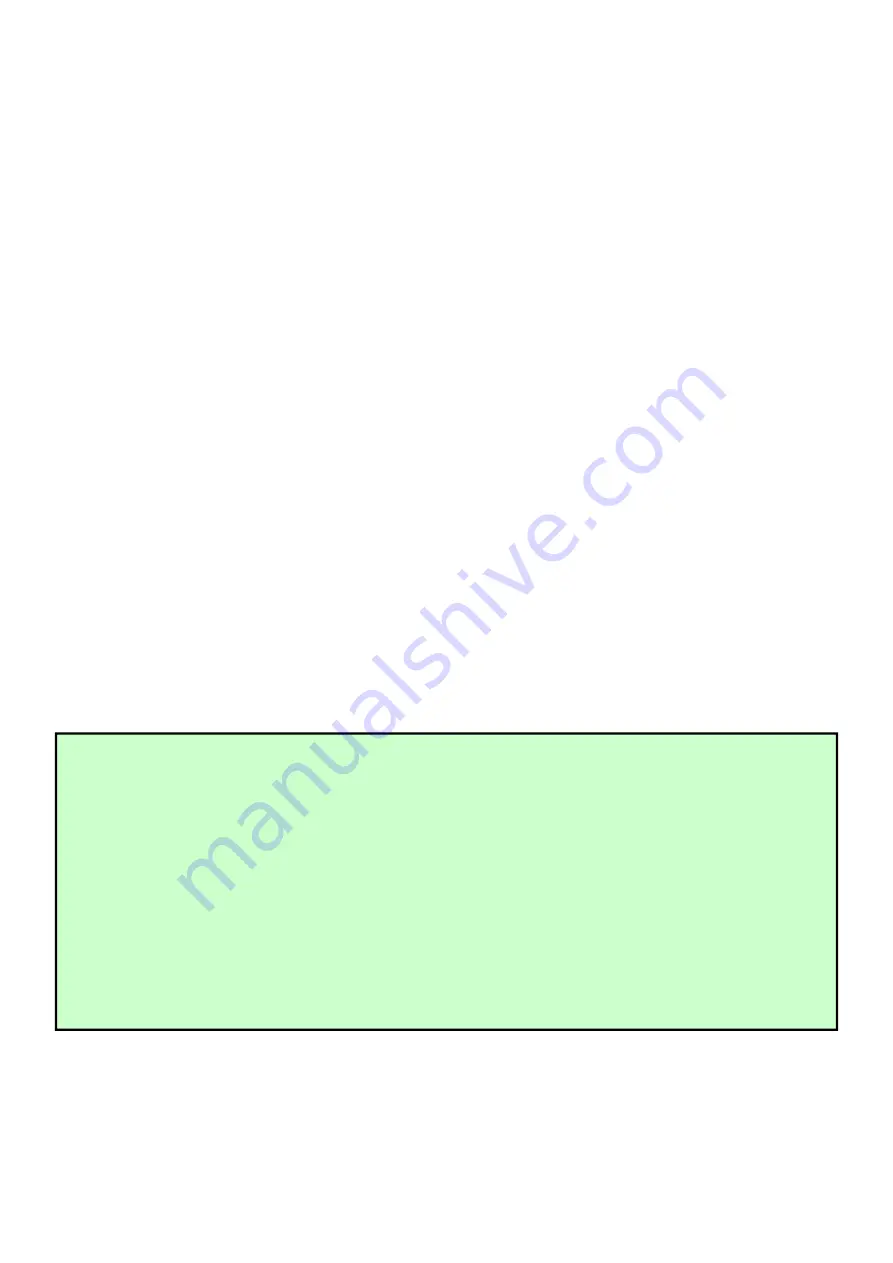
20
Without a properly installed safety reversal system, person (particularly small children) could be SERIOUSLY INJURED or
KILLED by a closing gate.
*Too much force on gate will interfere with proper operation of safety reversal system.
*NEVER increase force beyond minimum amount required to close gate.
*NEVER use force adjustments to compensate for a binding or sticking gate.
* If one control (force or travel limits) is adjusted, the other control may also need adjustment.
* After ANY adjustments are made, the safety reversal system MUST be tested. Gate MUST BE TESTED. Gate MUST reverse
on contact with a rigid object.
The opener is equipped with an obstruction sensing feature. If the gate encounters an obstruction the opener will automatically
reverse direction and stop. Based on the length and weight of the gate it may be necessary to make force adjustments. The
force adjustment should be high enough that small objects such as branches or wind will not cause nuisance interruptions but
low enough to prevent serious injury to a person or a vehicle.
Press the “FUNC” button to store the data when the master/slave gate is chosen. The Digital Display will
indicate “P3”. Now Master/Slave Gate Set is finished.
(Factory set is “01”)
4. Set the Open Interval between Master and Slave Gate
When the Digital Display indicates “P3”, the gate opener is on the Open Interval between Master/Slave Gate
Setting.
The open interval can be adjusted by pressing the “INC” and “DEC” Buttons respectively. The Digital Display
will show “0”-“9”, which indicates the interval time “0” means the Master and Slave gates open simultaneously.
“1” means the Master Gate starts to open 1 second before Slave gate starts to open. Max. open interval is 9
seconds. Each time you press and release the “INC” button, the figure increases by 1, and the Master gate
starts to open 1 more second earlier. Each time you press and release the “DEC” button, the figure decreases
by 1, and the interval decreases by 1 second.
(Factory set is 3 seconds)
Press the “FUNC” button to store the data when the open interval is set. The Digital Display will indicate “P4”.
Now Open Interval Set is finished.
5. Set the Close Interval between Master and Slave Gate
When the Digital Display indicates “P4”, the gate opener is on the Close Interval between Master/Slave Gate
Setting.
The close interval can be adjusted by pressing the “INC” and “DEC” buttons respectively. The Digital Display
will show “0”-“9”, which indicates the interval time ”0” means the Master and Slave gates close
simultaneously. ”1” means the Slave Gate starts to close 1 second before Master gate starts to close. Maximum
close interval is 9 seconds. Each time you press and release the “INC” button, the figure increases by 1, and the
Slave gate starts to close 1 more second earlier. Each time you press and release the “DEC” button, the figure
decreases by 1, and the interval decreases by 1 second.
(Factory set is 3 seconds)
Press the “FUNC” button to store the data when the close interval is set. The Digital Display will indicate “P5”.
Now Close Interval Set is finished.
6. Adjust the Obstruction Sensitivity/Stall Force
When the Digital Display indicates “P5”, the gate opener is on the Stall Force Adjustment.
6-a Adjust Stall Force of Gate Opener 1
Now we adjust the stall force of gate 1
The stall force of gate opener1 is adjusted by pressing “INC” and “DEC” buttons respectively. The Digital
Display will show “1”-“9” which indicates the stall force levels. “1” means the minimum force, and “9” is the
maximum force. Each time you press and release the “INC” button, the figure increase by 1, and the force
increases to a higher level. Each time you press and release the “DEC” button, the figure decreases by 1, and
the force decreases to a lower level. Press “FUNC” to store the data. The Digital Display will indicate “P6”.
Содержание MT9012
Страница 6: ...3 MT9012 Parts List Extra parts for rounded gate post...
Страница 18: ...15 Connecting of the Control Board...
Страница 28: ...25 Quick Setting Guide...
Страница 29: ...26...
Страница 30: ...27...
Страница 31: ...28...










































