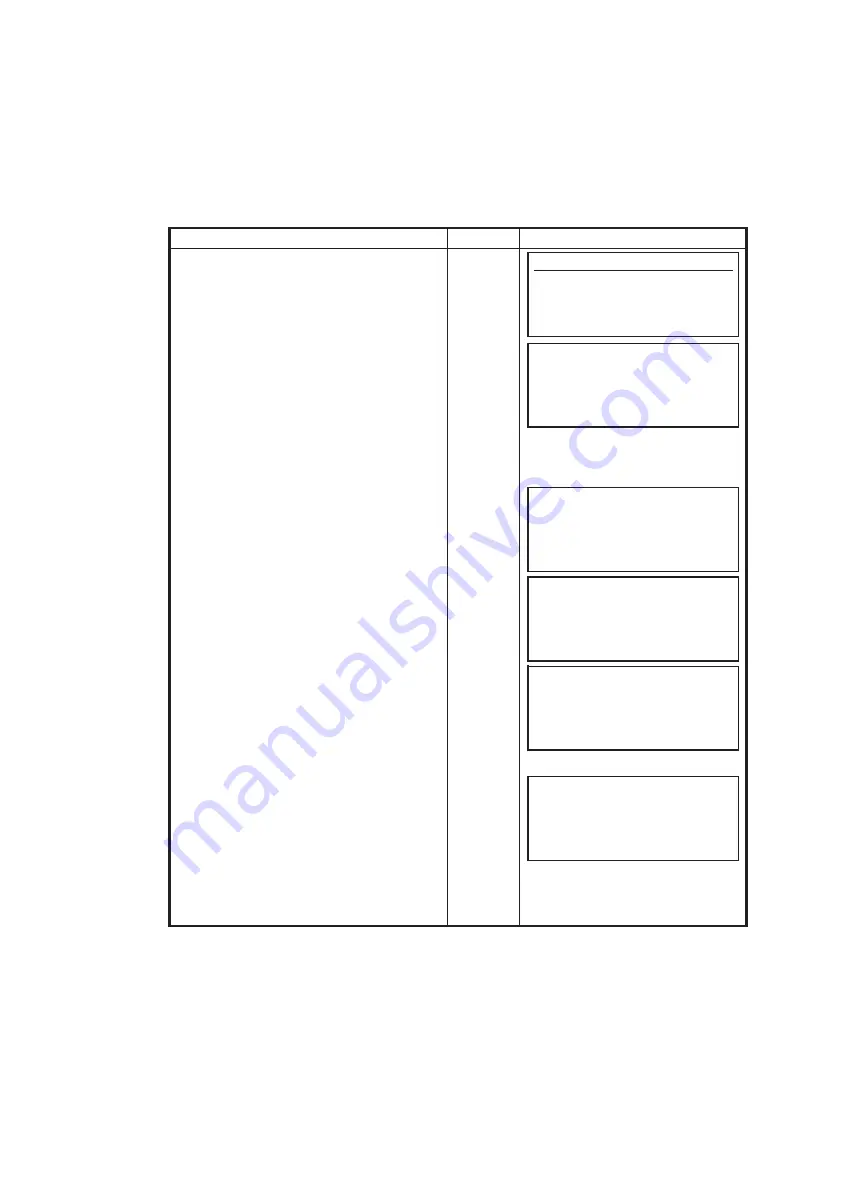
8 PARAMETERS SETTING MODE
8-8
Changing a Password
Once a password is established, you can change the original password. The new password takes
the place of the original password in memory.
Changing the Password
Operating procedure
Operation
Display
1
From the main menu icons, press [F6](Para)
to access the parameters option menu.
Press [F3](Password) to access the password
option.
[F6]
[F3]
2
Type in your password at the blinking cursor
and press [ENT].
3
The password option screen will appear.
Press the [F2](Change) to change the current
password.
Type
password
[ENT]
[F2]
4
The password-input screen will appear. At the
blinking cursor type in the new password and
press the [ENT] key.
IMPORTANT:
DON'T FORGET YOUR PASSWORD.
Type
password
[ENT]
5
The confirmation screen will appear to
confirm your new password.
Type in the new password once again and
press [ENT].
Type
password
[ENT]
6
The password option screen will appear once
again.
Press the [F1](EXIT) to return back to the
main menu icons.
[F1]
Parameters
F1 Measurement
F2 Communication
F3 Password
Password
Input a password
[ ]
EXIT BS
Password
[ON]
EXIT CHANGE ON OFF
Password
Input a password
[ ]
EXIT BS
Password
Input again (confirmation)
[ ]
EXIT BS
Password
[ON]
EXIT CHANGE ON OFF
Содержание GPT-8000 Series
Страница 89: ...5 PROGRAM MODES 5 28 ...
Страница 124: ...11 SETTING ATMOSPHERIC CORRECTION 11 4 ...
Страница 125: ...11 SETTING ATMOSPHERIC CORRECTION 11 5 ...
















































